Specially for touchpad users: if app "does not work" for you, please refer to this article: How to disable Metro edge swipes and touch charms bar gestures for trackpads (touchpads) in Windows 8.1 and Windows 8
Even if you recently switched to Windows 8.1, you probably noticed new features which allow you to disable top left corner, top right corner and skip Start screen to boot directly to Desktop. Those options are accessible inside properties of the taskbar: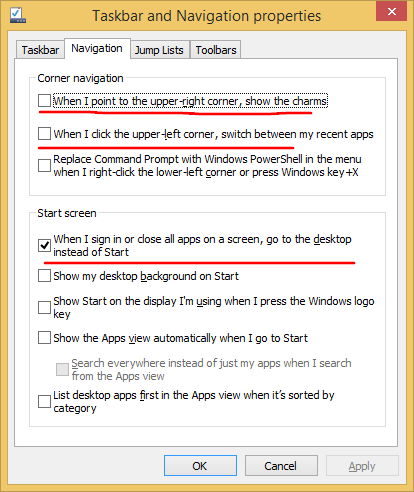
However, there is still no way to rid of Charms Bar completely. For example, the bottom right corner can't be disabled using OS settings. So I decided to fix it and made this simple app: Winaero Charms Bar Killer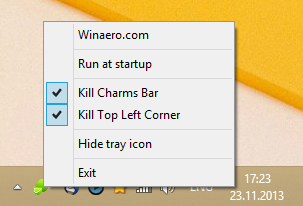
This app can kill the top left corner, the top right corner and the bottom right corner in Windows 8.1 and Windows 8. This can be handy for Windows 8 users too since they do not have options to disable those active corners.
Advertisеment
- Run at startup - will run the application every time Windows starts.
- Hide tray icon - will hide the tray icon of application. The application will remember this setting and will not show the tray icon even when you restart it. To show it again, run Winaero Charms Bar Killer once again.
- Kill Charms Bar - will disable the top right corner and the bottom right corner in Windows 8.1 and Windows 8.
- Kill Top Left Corner - will disable the top left corner (switcher).
Please note!
After you have disabled these active corners, exit the application and restart the Explorer shell to get them back!
Winaero Charms Bar Killer supports the following OS:
Windows 8.1 x86
Windows 8.1 x64
Windows 8 x86
Windows 8 x64
No separate version for x64 is required, the application works well on both versions.
Winaero Charms Bar Killer if freeware, portable app and does not require .NET framework.
Download "Winaero Charms Bar Killer"
Support us
Winaero greatly relies on your support. You can help the site keep bringing you interesting and useful content and software by using these options:
