Windows 10 comes with a reimagined Start menu as well as the Start screen. Microsoft kept both options to make the OS more user-friendly for Desktop users. The Start menu in Windows 10 allows the user to have apps and live tiles pinned on the right side. Similar to the Start screen in Windows 8.1, the Start menu in Windows 10 has a shutdown button with options to restart or turn off the PC or tablet. However, the same button does not include options to sign out or lock the PC. Let's see how to access these.
Advertisеment
If you are familiar with Windows 8 and Windows 8.1, you must have heard about Win + X menu. Windows 10 also has the Win + X menu, which contains the appropriate commands.
- Right click the Start button on the taskbar in Windows 10. From its context menu you can access the Sign out command.
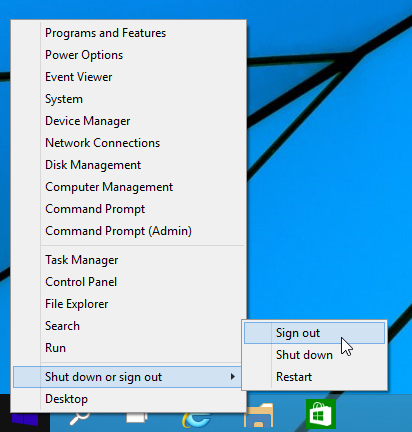
- Alternatively, you can press Win + X shortcut keys on the keyboard. This will open the Win + X menu. Tip: See the full list of all Windows keyboard shortcuts with Win keys.
- Using the new Start menu, it is possible to lock your PC and sign out from the user session. Click the user name inside the Start menu to access the appropriate command:
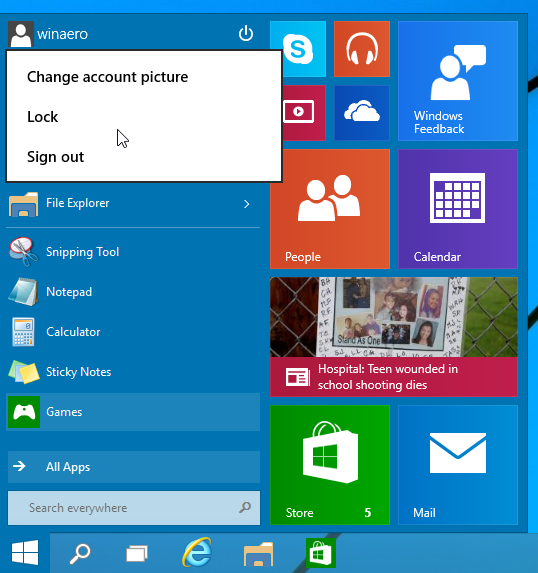
That's it.
Bonus Tip: In Windows 10, you can also exclusively use only the keyboard to access Lock and Sign out commands. Here's how:
- Press the Win key on the keyboard to open the Start menu;
- In the open Start menu, press the down arrow key once to select the user account name in the Start menu.
- Now, press Enter to open the menu of the user name item. Just use up or down arrow keys to navigate between the commands of that menu.
Support us
Winaero greatly relies on your support. You can help the site keep bringing you interesting and useful content and software by using these options:

Also to lock press ‘Win+L’
Yep, it works in Win10 too.
Remove domain user and block him delete all app and install new app