Released to the public on October 1, 2025, Windows 11 version 25H2 delivers a wave of AI-powered enhancements, refined user experiences, and enterprise-ready capabilities. The update introduces Recall (preview) and Click to Do for Copilot+ PCs, significantly upgraded Windows Search with semantic indexing, and a Copilot-powered agent in Settings. Accessibility receives major upgrades through Narrator and Voice Access, while the taskbar, File Explorer, and Widgets gain usability refinements. Security, collaboration, and system management also see meaningful improvements, including support for Wi-Fi 7 enterprise access points and Windows Backup for Organizations. Now, let’s dive into the details.
Advertisеment
ℹ️ The final build is 26200.6584.
Before you proceed, there are a couple of useful links for you:
Windows 11 Full Release History | What's new in Windows 11 24H2 (predecessor)

AI-Powered Productivity on Copilot+ PCs
Recall (Preview)
Recall offers an intelligent way to revisit past activity through AI-generated snapshots of apps, websites, and documents. Users opt in via Windows Hello authentication and retain full control—pausing, resetting, or exporting snapshots securely using one-time codes. A personalized homepage shows recent activity and frequently used apps, while updated filters and navigation improve usability.
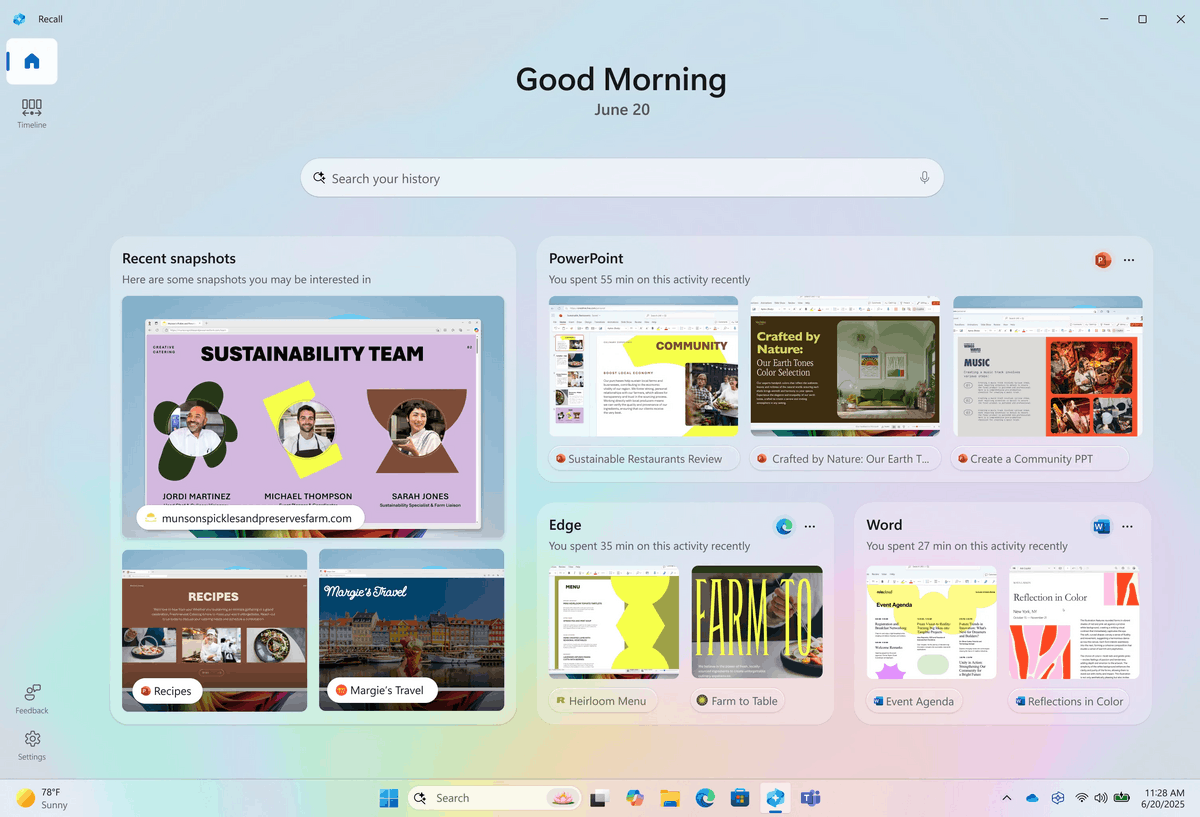
Click to Do
Click to Do adds immediate actions on on-screen text and images. Users can summarize, rewrite, or convert text into lists, and edit images by removing backgrounds or erasing objects. Content flows seamlessly into Copilot, Microsoft 365 Copilot, Reading Coach, or Immersive Reader. The feature supports multiple languages, includes an interactive tutorial, and integrates across apps like Word and Teams.
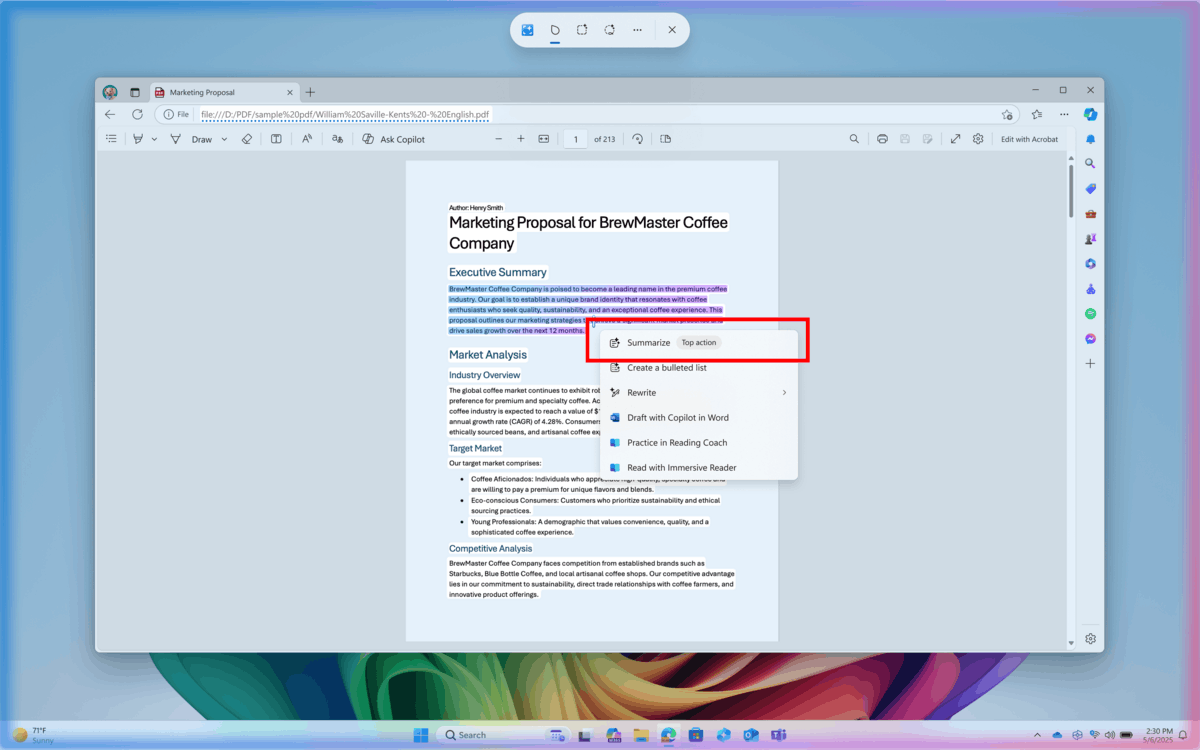
Enhanced Windows Search
Powered by on-device AI model and semantic indexing, Windows Search now understands natural language queries such as “change my theme.” Results include both local and cloud-stored files, with matches drawn from file content. A unified settings page simplifies permission and indexing management. These capabilities are available on Snapdragon, AMD, and Intel-powered Copilot+ PCs.
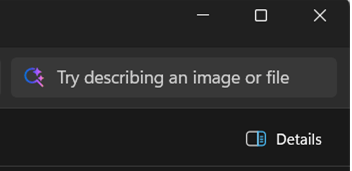
Intelligent Assistance and Accessibility
Copilot Integration
Copilot gains customizable keyboard shortcuts, press-to-talk voice interaction, and deeper integration with Click to Do and Microsoft 365 Copilot. Users can configure the Copilot key behavior and use natural language for real-time assistance during multitasking.
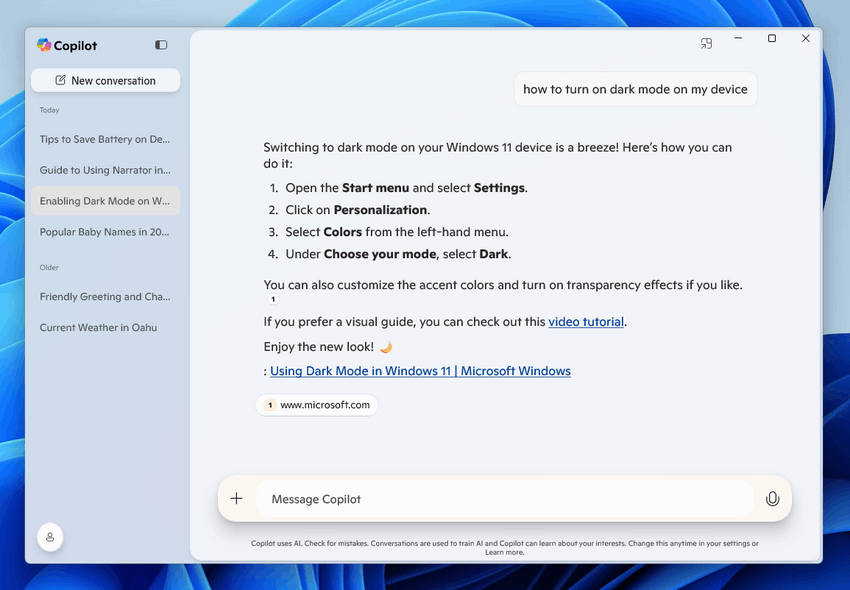
Settings Agent
A new Copilot-powered agent in Windows Settings helps users locate and adjust settings using natural language, currently available when the primary display language is set to English.
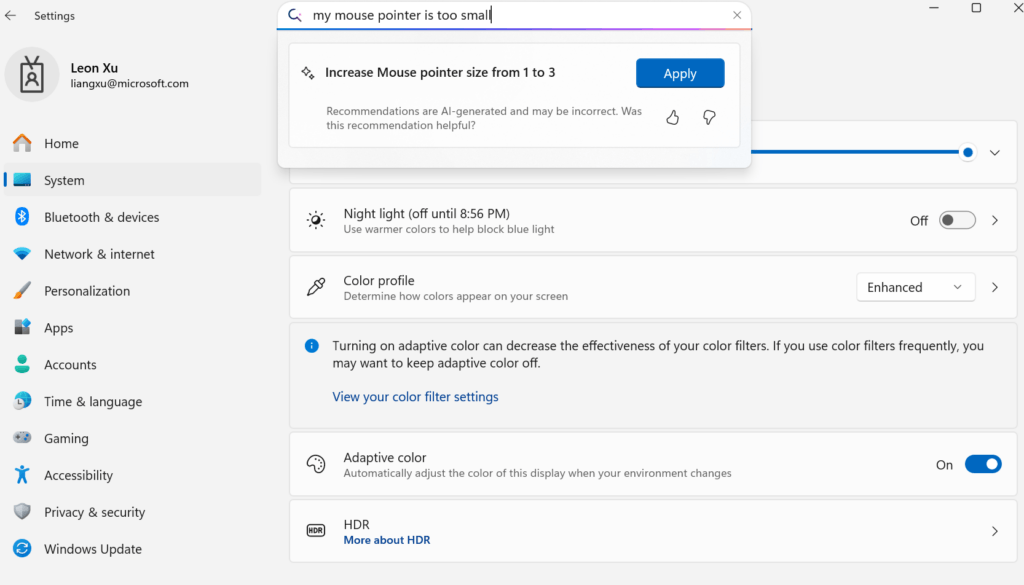
Accessibility Upgrades
- Narrator introduces new scan mode shortcuts, AI-powered image descriptions, Screen Curtain for privacy, and live transcription support.
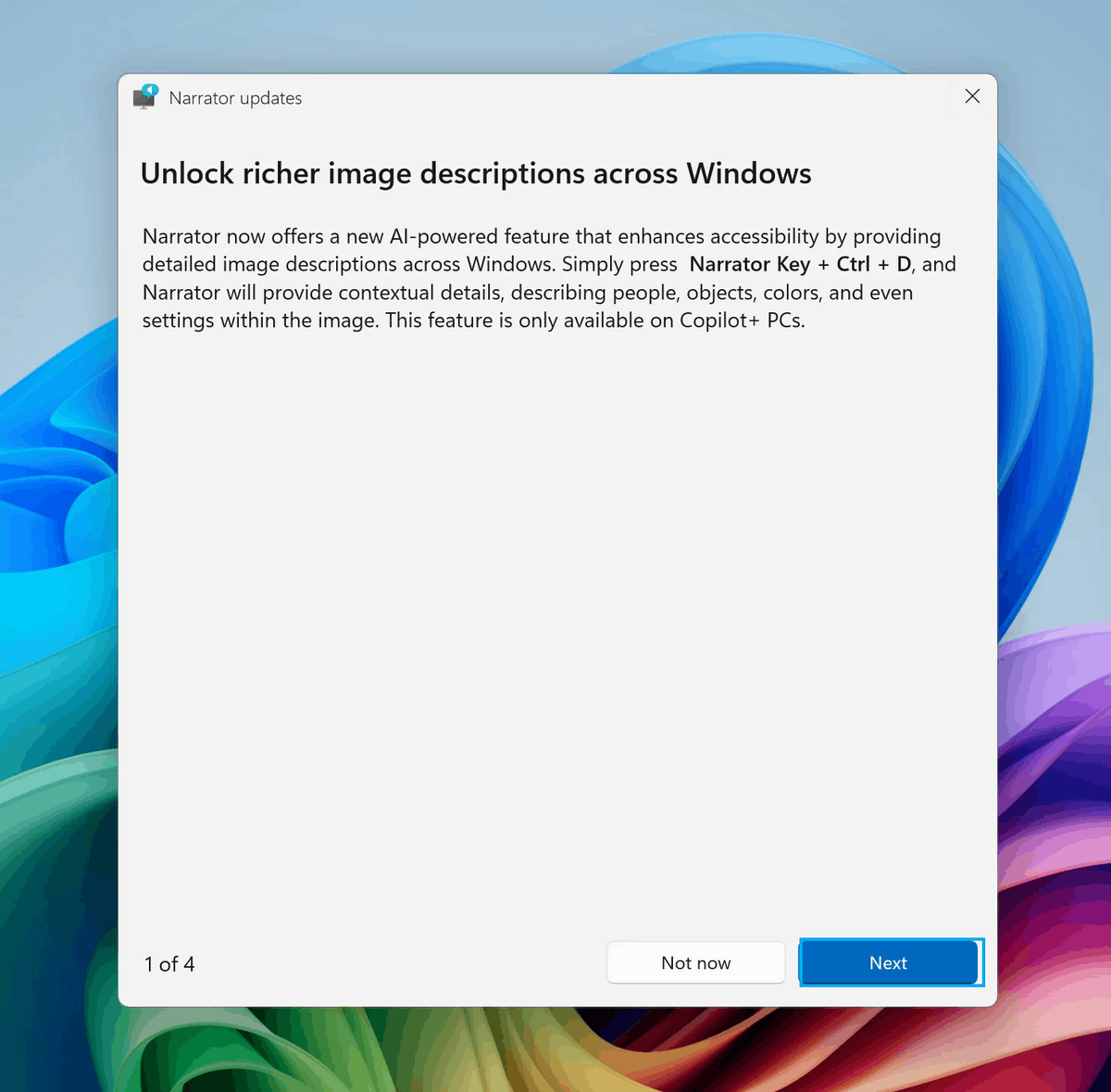
Image by Microsoft - Voice Access now handles natural language commands in Simplified and Traditional Chinese, supports custom vocabulary, and includes an in-product guide.
- Voice Typing adds a profanity filter toggle for greater control.
User Interface and Experience Refinements
Taskbar
The taskbar adapts dynamically, resizing icons to fit more apps, offering clearer status indicators, and displaying seconds in the clock.
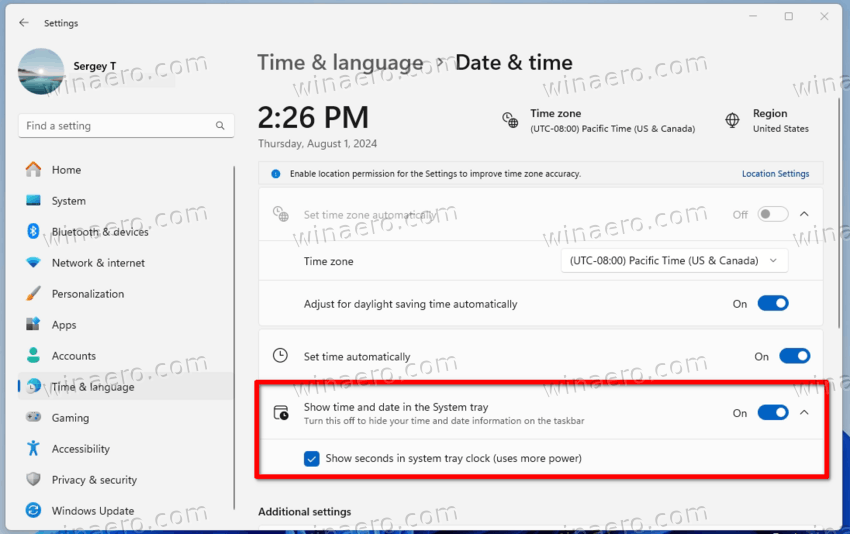
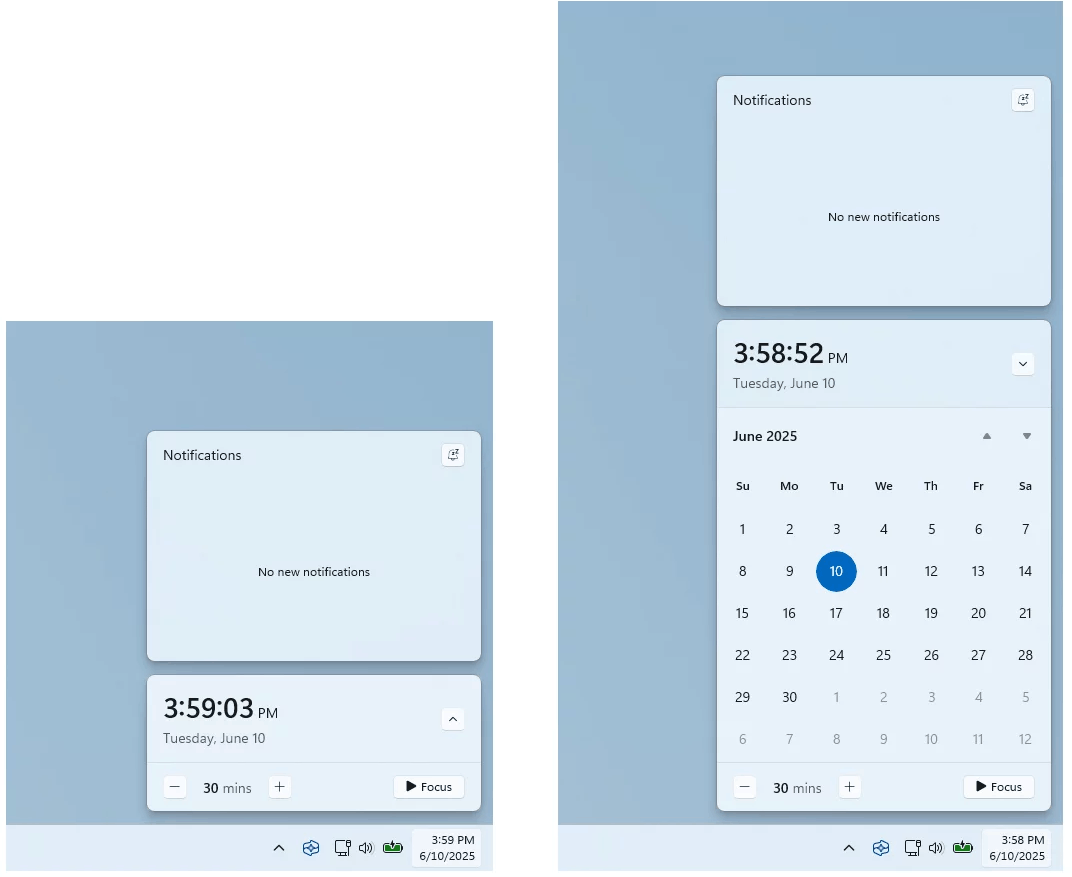
Admins can configure pin policies without restarting Explorer.
Widgets
Widgets now support multiple dashboards, lock screen customization, and a redesigned Discover feed featuring Copilot-curated stories from trusted sources.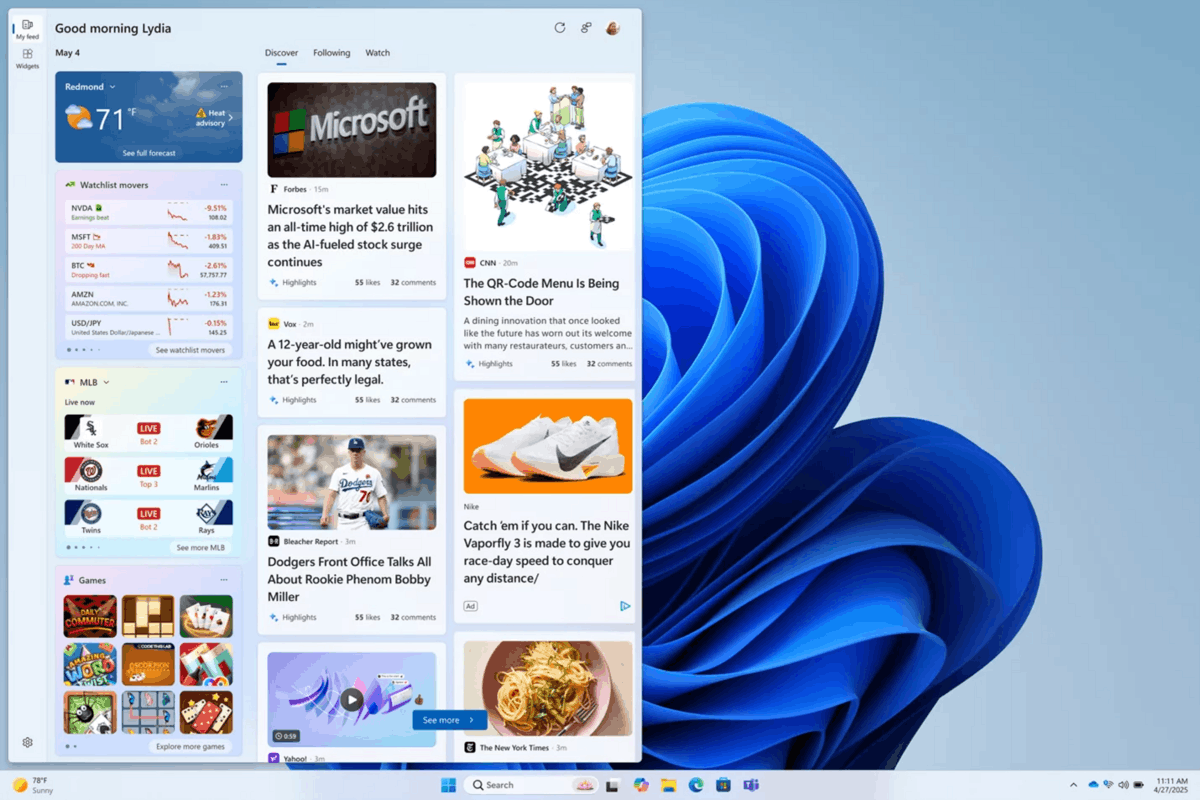
File Explorer and Snap
- File Explorer introduces curated Microsoft 365 views, context menu dividers, Android sharing options, and Live Persona Cards for Entra ID users.
- AI actions let users summarize documents or edit images directly from the context menu.
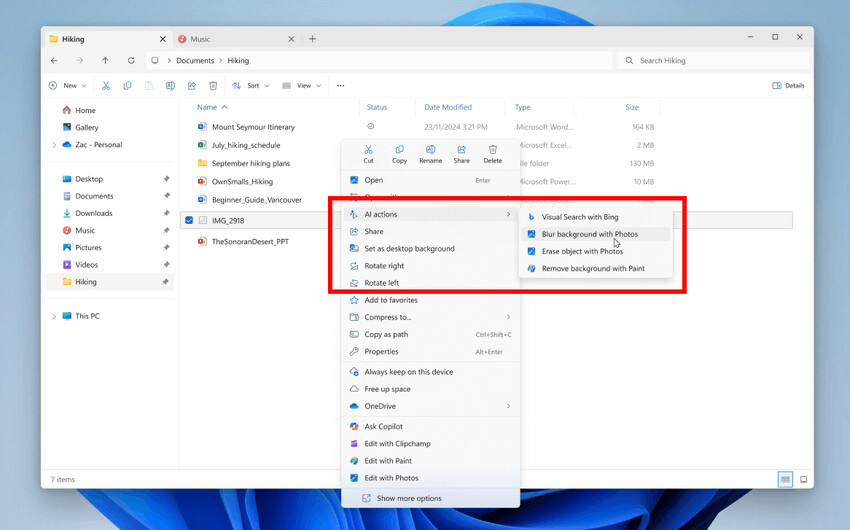
Image by Microsoft - Snap gains inline tips and keyboard shortcut guidance for improved discoverability.
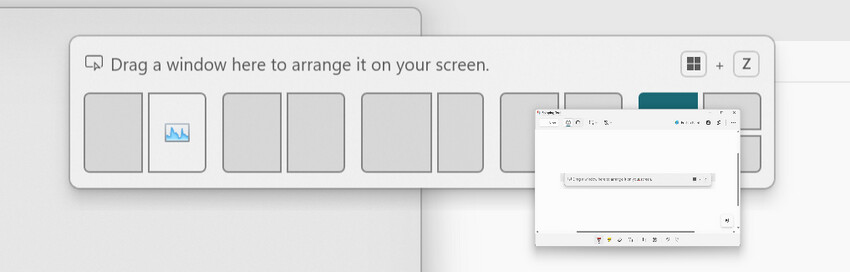
Snap Bar with a message at the top. Image by Microsoft
Enterprise and System Management
Windows Backup for Organizations
Now generally available, Windows Backup for Organizations enables seamless transfer of user settings and Microsoft Store apps between devices, ensuring continuity during hardware refreshes or OS upgrades.
Wi-Fi 7 Enterprise Support
Windows 11 25H2 adds support for Wi-Fi 7 enterprise access points, delivering higher speeds, greater throughput, improved reliability, and enhanced security. Organizations require compatible hardware, certified drivers, and enterprise-grade access points to leverage this advancement.
Policy and Configuration Enhancements
IT admins can now remove preinstalled Microsoft Store apps via policy, manage Energy Saver settings through Intune or Group Policy, and apply taskbar pinning policies without service restarts. The Settings homepage includes enterprise-specific cards for device info and accessibility preferences.
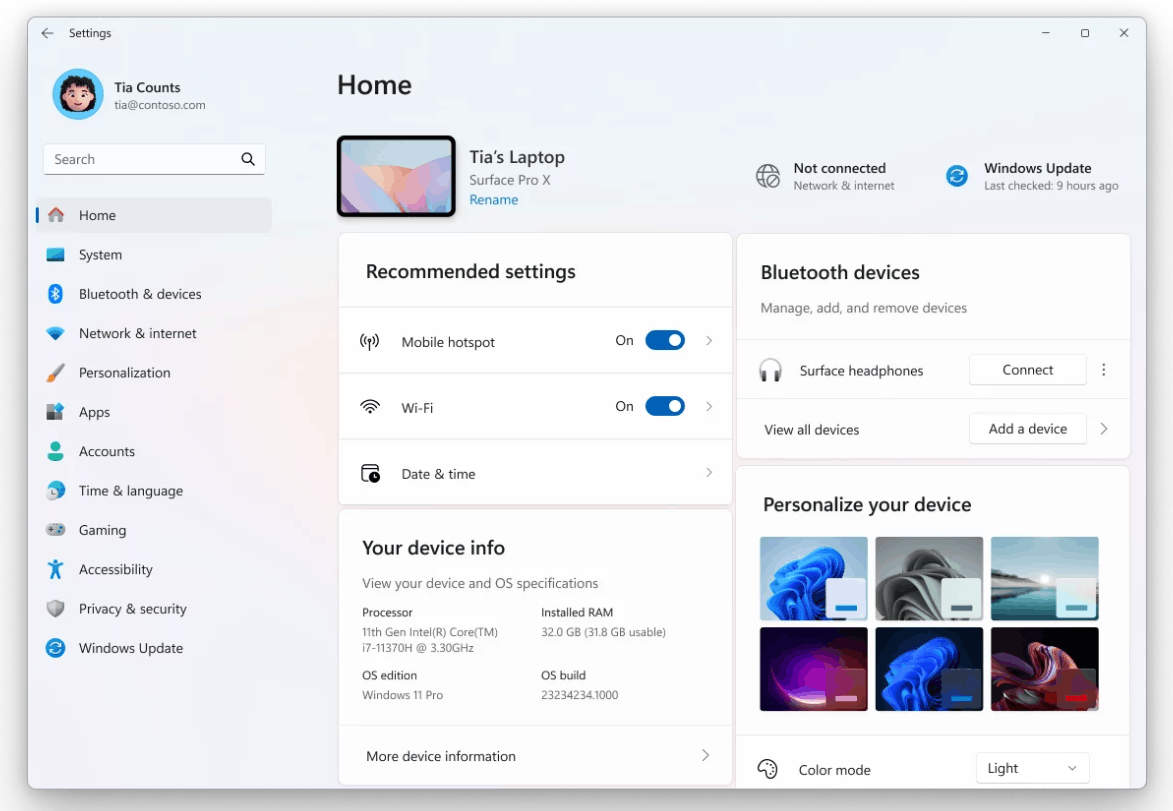
Security, Privacy, and Collaboration
Windows Hello and Authentication
Windows Hello features a modernized interface for passkey authentication across sign-in, Recall, and the Microsoft Store, with intuitive switching between methods.
Privacy Controls
The Privacy & Security section now shows which apps recently used on-device generative AI models and allows users to manage permissions.
System prompts for location, camera, or microphone access appear centered with a dimmed background for clearer user attention.
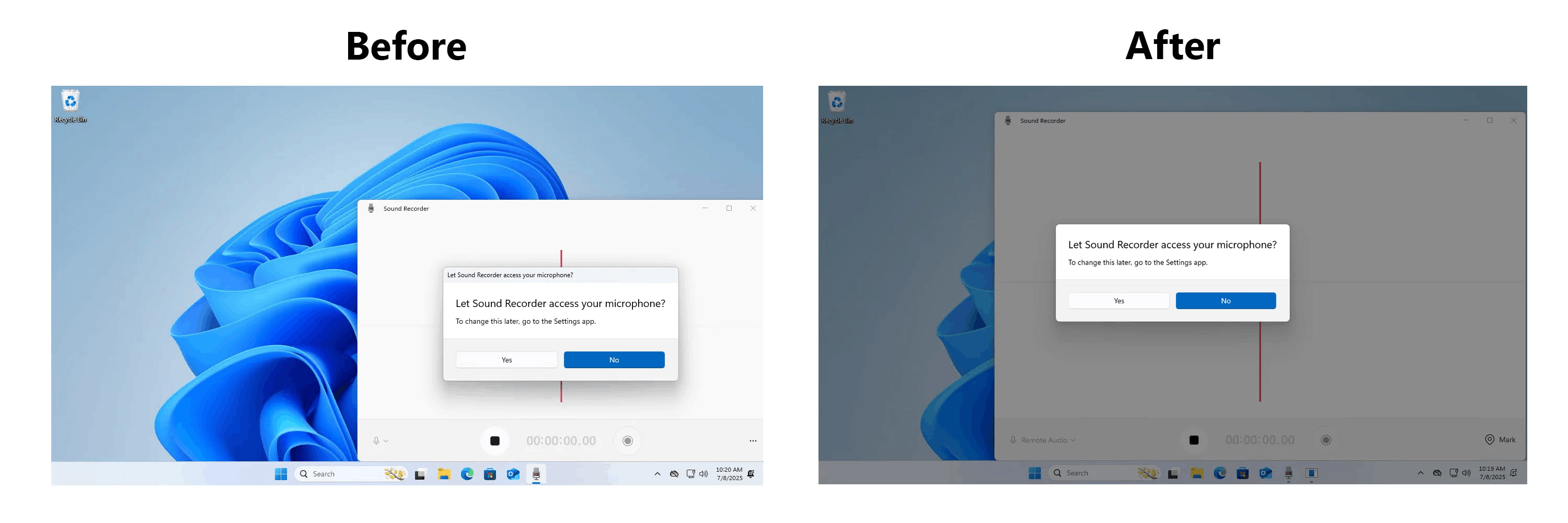
Users can edit images before sharing, preview web content, choose compression levels, drag files into suggested apps, and customize the right-click sharing menu.
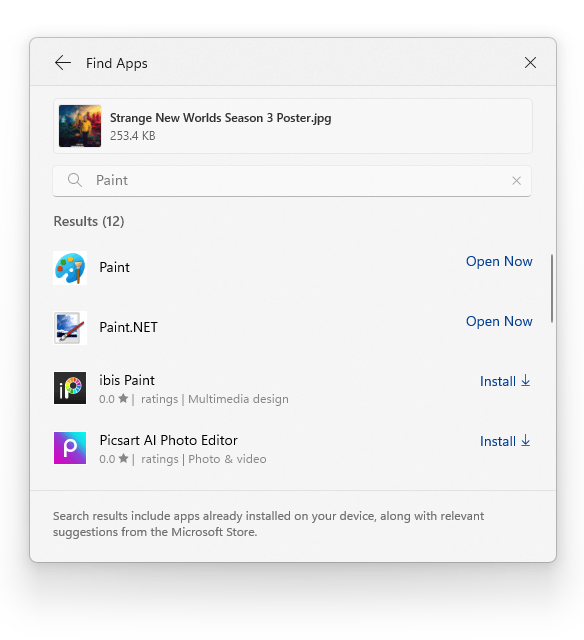
System Reliability and Performance
Quick Machine Recovery
Part of the Windows Resiliency Initiative, Quick Machine Recovery automatically resolves boot failures by fetching cloud-based remediations, reducing IT overhead during widespread outages.
Task Manager Improvements
Task Manager now uses industry-standard CPU metrics, improves process handle release, enhances sorting performance, and offers better accessibility, including keyboard navigation, text scaling, and screen reader support.
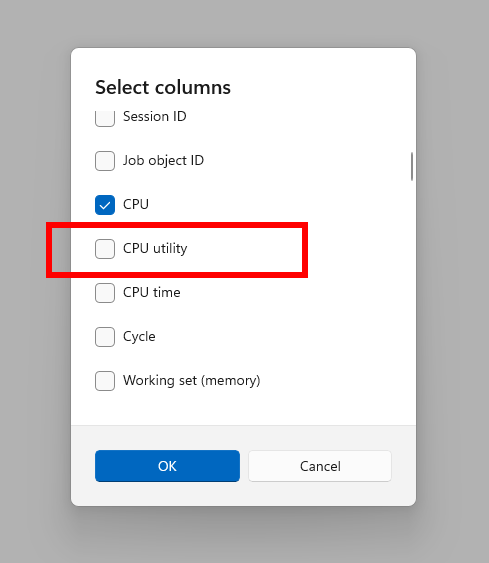
A new optional “CPU Utility” column now contains legacy CPU usage views.
Features Removed
Windows 11 version 25H2 removes PowerShell 2.0 and the Windows Management Instrumentation command-line (WMIC) utility. Microsoft recommends upgrading to modern PowerShell versions and using CIM cmdlets as WMIC replacements.
That's it.
Support us
Winaero greatly relies on your support. You can help the site keep bringing you interesting and useful content and software by using these options:

Wasn’t there supposed to be a new start menu, that would allow us to remove the Recommended section?
Какой толк от этих copilot+ функций, если они доступны только для нишевых arm процессоров. И ускорять нейросеть центральным процессором это бред. Видеокарты гораздо лучше с этим справляются.