Classic Shell is one of most popular Start menu replacements for Windows 7, Windows 8 and Windows 10 along with a bunch of unique customization options for Explorer and Taskbar. A new version of the program brings a significant number of changes to the app. Here is the list of changes available in this release.
Advertisеment
The full change log for Classic Shell 4.2.6 looks as follows:
Major new features
- Classic Start Menu supports fade, slide and random animations also in Windows 7 style.
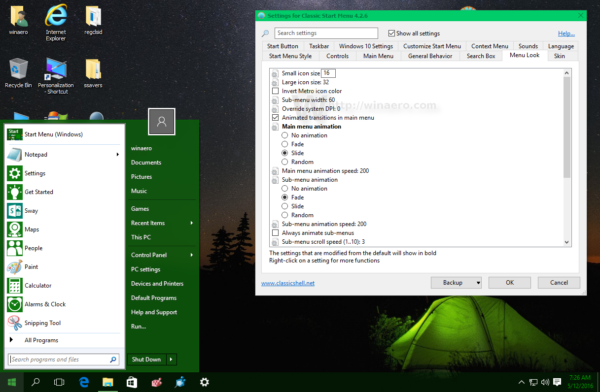
- New feature to select the text color for the taskbar on Windows 7, 8, 10.
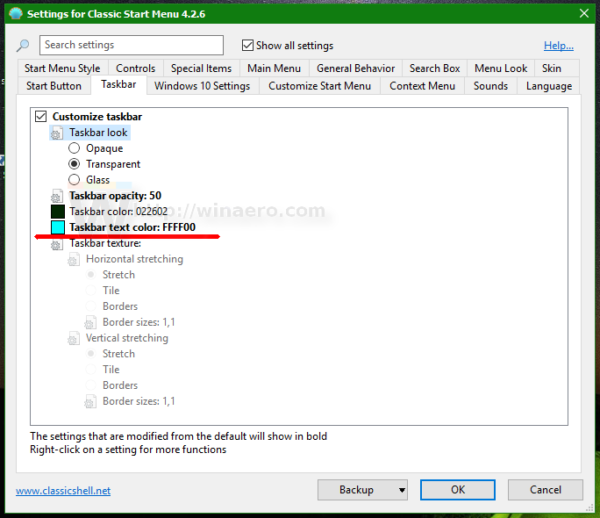
- New feature to set a texture for the Taskbar and Start Menu for Windows 7, 8, 10.
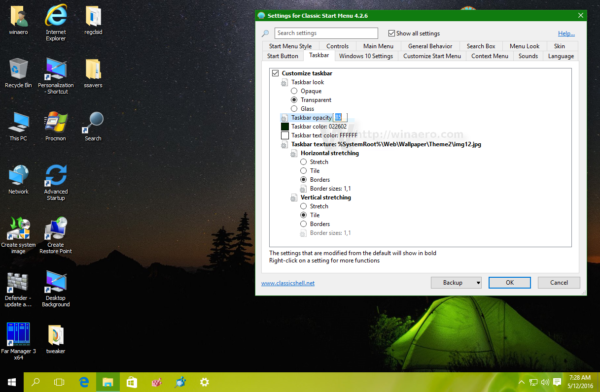
- Settings to set taskbar color and transparency for Windows 7, 8, 10.
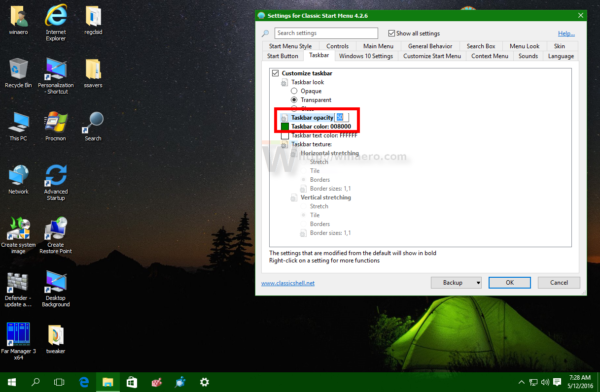
- Metro Settings in search results have a "Pin to Start Menu" right-click command.
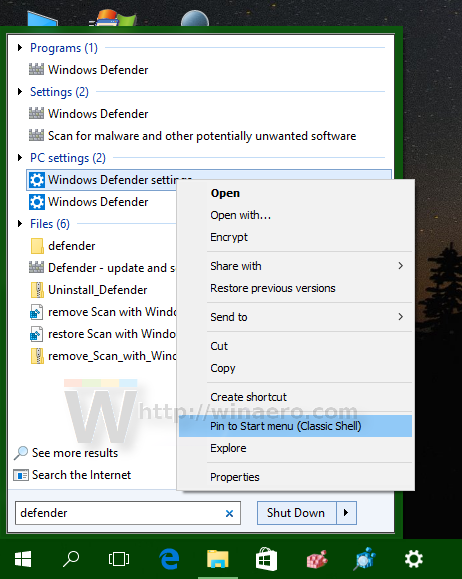
- New Explorer toolbar commands to toggle hidden files, system files, file extensions, open Folder Options and create a ZIP file.
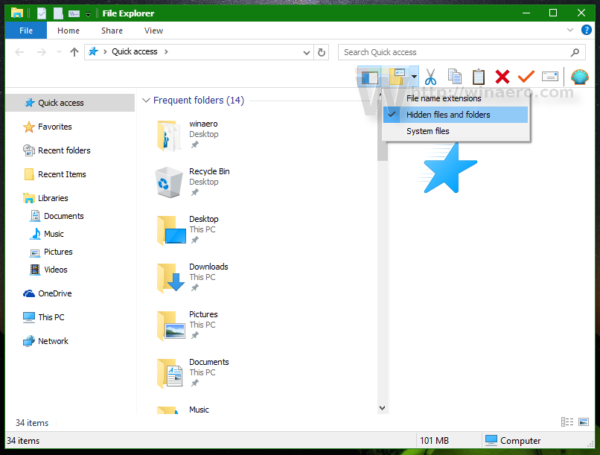
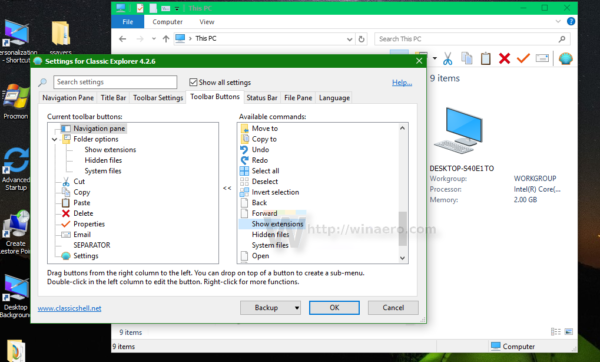
- New setting for the font of the Explorer status bar (Windows 8 and up).
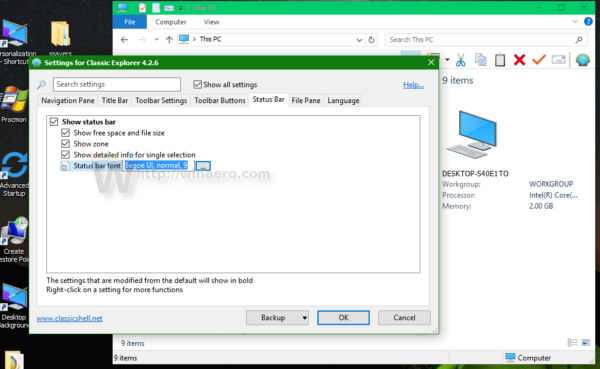
- Many new skin features:
- Skins can use PNG and JPEG resources
- Textures are supported in Start Menu skins, up to 4 with tiling pattern and a mask
- Skins support logos/emblems drawn on top of the menu background, up to 10 emblems, first 4 can have a mask
- Menu shadow can be disabled as a skin setting
- All Programs tree in Windows 7 style can be completely transparent and use the background from the main menu
- Skin options are completely rewritten and now support colors, bitmaps, and more
- New "Metallic" skin that showcases the new skin features
Minor new features:
- Compatibility with Windows 10 Redstone 1.
- New setting to set hover sound for the Start button.
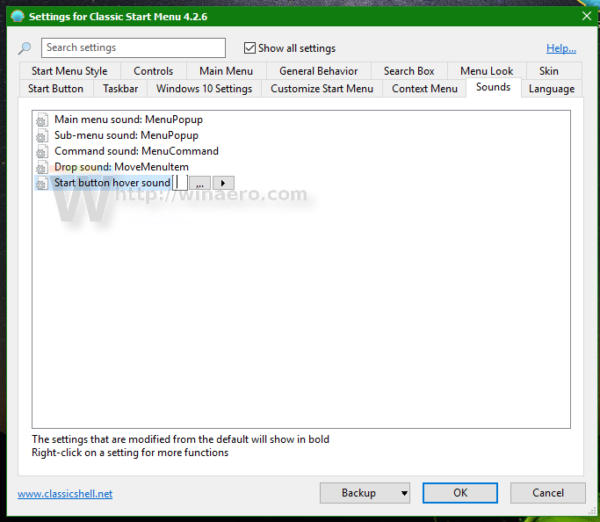
- If a menu item's Label field has a user-defined accelerator key using an amperstand (&) character, it will be executed when you press the key, ignoring other items that begin with that letter.
- You can hide All Programs item in Windows 7 style menu from Settings UI (previously only as a Group Policy).

- Some Start Menu commands are now available from cmd line. e.g. ClassicStartMenu.exe -cmd restart. Other commands include confirm_logoff, advanced_boot, update_restart, update_shutdown, hybrid_shutdown.
- New setting to select the last item in the shutdown menu instead of the first.
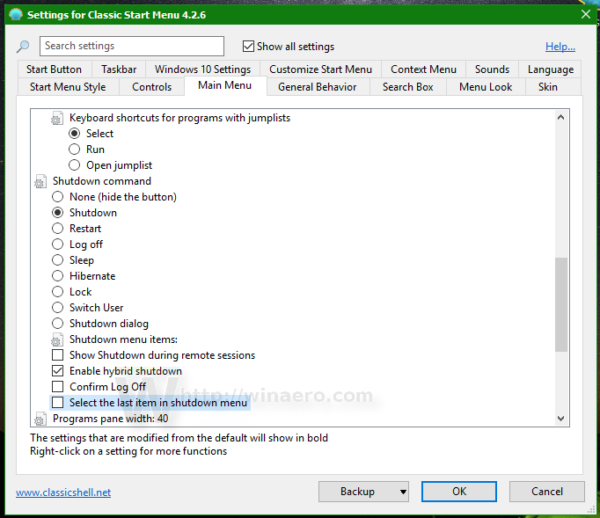
- The Shutdown menu has separate items for shutdown/restart without installing updates.
- The Invert Metro Icons setting now works without a restart of the menu.
- Metro icons correctly update their color when the system color changes (Windows 10).
Bug fixes and minor changes:
- Recent documents will not show redundant items with full path.
- The search thread runs at normal priority instead of "idle" so even if the CPU is busy at startup or doing long-running tasks like video encoding, the search will be fast.
- Fixed a bug where you can select two radio buttons in the skin settings.
- Corrupted/damaged Metro Apps are hidden from the Apps menu.
That's it.
You can download Classic Shell 4.2.6 from its official web site.
Support us
Winaero greatly relies on your support. You can help the site keep bringing you interesting and useful content and software by using these options:

Beautiful !!! Kudos to the devs.
Classic Shell 4.2.6 is actually a beta edition. But now 4.2.7 is out as beta edition. Whilst stable edition is 4.2.5c
On the classic shell website I can only download version 4.2.5c or the latest BETA 4.2.7. Did I miss something?
There was an issue with 32-bit Windows 10 so developer quickly released a QFE/hotfix as 4.2.7
This only changes the colour of the taskbar date and time but the system icons still remain white. How to change colour of ALL system icons in the taskbar?