Starting in Windows 8.1, Microsoft removed the Windows Experience Index (WEI) feature. Earlier, it could be found in System Properties, but it is not present there any more. In Windows 10 Spring Creators Update version 1803, the Games folder has been also removed. Here are a few alternative methods you can use to find your Windows Experience Index value in Windows 10 Spring Creators Update.
Advertisеment
How to find Windows Experience Index in Windows 10 quickly
In short, you could press thethe Win + R keys and type the shell:Games command in the Run box to get the Games folder opened and see the WEI value.
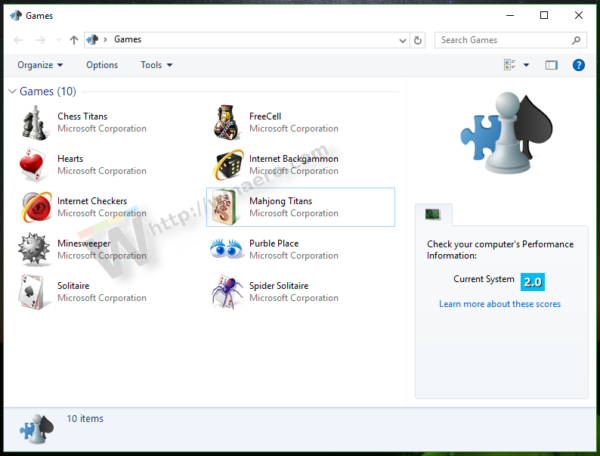
Unfortunately, this simple trick doesn't work in Windows 10 Spring Creators Update. However, there are alternative solutions.
To find Windows Experience Index in Windows 10 Spring Creators Update, do the following:
- Open a new PowerShell window.
- Type or copy-paste the following command:
Get-CimInstance Win32_WinSat
- See the line WinSPRLevel. This is your WEI index. The cmdlet also reports your CPU score, Memory score and other WEI values.
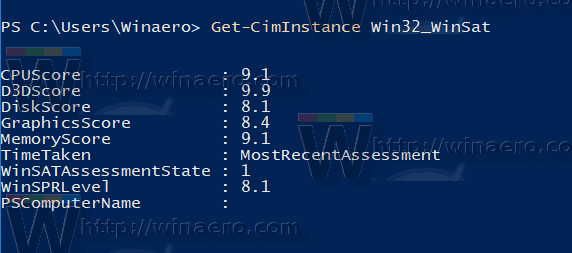
If the cmdlet reports zero values for WEI, you should try to run WinSAT from an elevated command prompt. For example, you can get something like this:
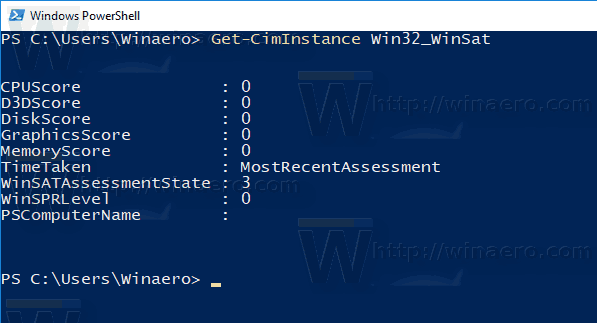
Here is how.
Refresh your WEI score in Windows 10
- Open an elevated command prompt instance.
- Type the following command and press Enter:
winsat formal
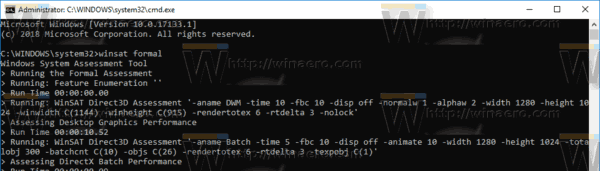
- Wait until WinSAT finishes its benchmark and then re-run the cmdlet.
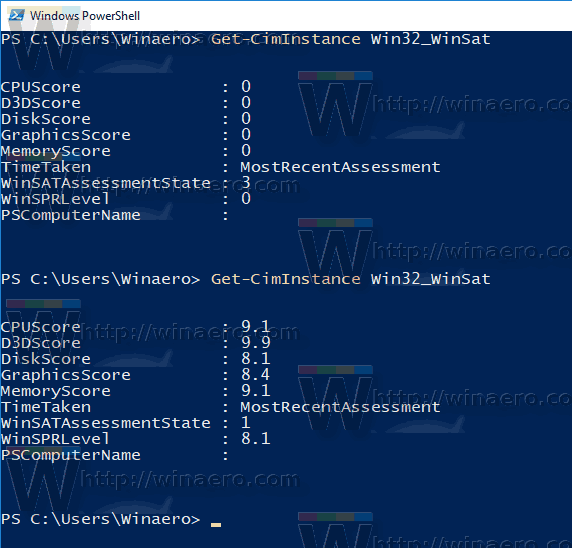
That's it. This is the the fastest way to know the WEI value in Windows 10. You can of course use Winaero Tweaker or the standalone Winaero WEI Tool to see it too.
The following screenshot demonstrates the standalone Winaero WEI Tool, which shows the same values with the GUI.
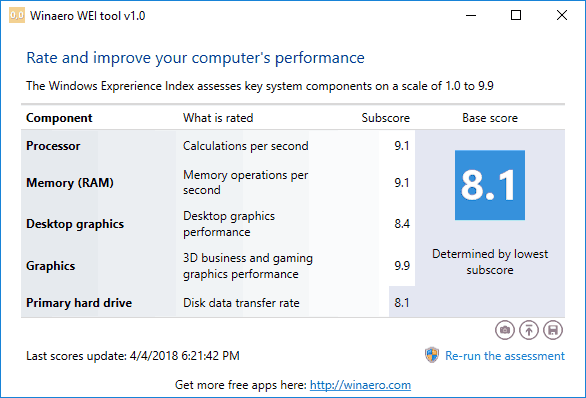
The same value can be retrieved with Winaero Tweaker.
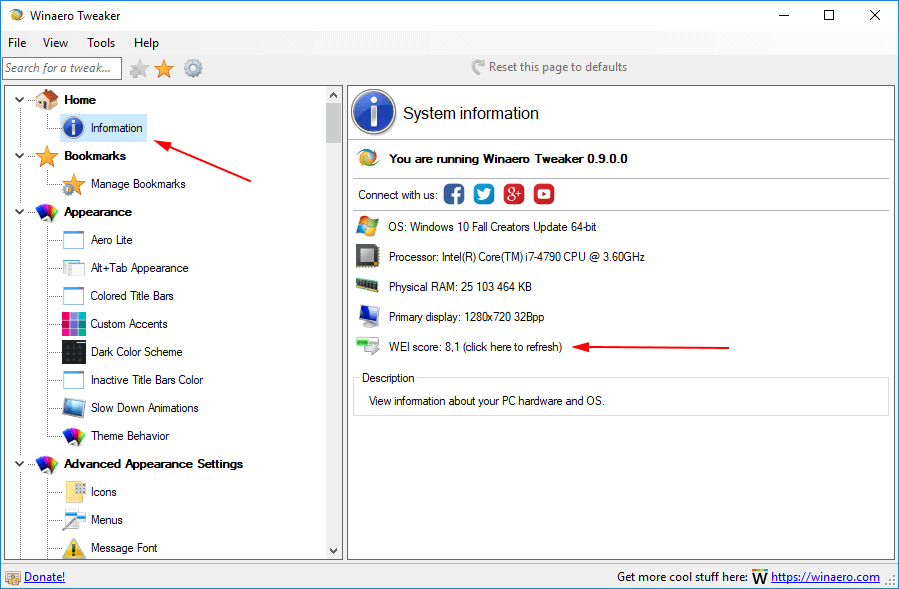
That's it.
Support us
Winaero greatly relies on your support. You can help the site keep bringing you interesting and useful content and software by using these options:

Winaero Tweaker the best! :) Thanks Sergey!
Thank you for these kind words!