As you may already know, it is possible to sign-in in Windows 10 using your user account automatically. After that, you won't have to type your password or pick a user from the login screen. Instead, you will see your Desktop directly. This can be configured for both local and Microsoft accounts using a number of methods.
Advertisеment
When you are signing in with a password protected account in Windows 10, it requires a password to be entered by the user. To save your time and speed up the logon process, you might want to enable automatic logon for your Microsoft Account.
For reference, please see the following articles:
- Sign-in Automatically to a User Account in Windows 10
- Sign-in automatically with Microsoft Account in Windows 10
Starting in Windows 10 build 18305, Microsoft offers a new additional security feature - password-less accounts.
According, to the company, the new feature will allow users to get rid of the passwords and improve security of their accounts. Instead, the company will allow you to sign-in with your phone number. The official announcement states the following.
Today, we’re announcing support for setting up and signing in to Windows with a phone number account, without having to create, or deal with the hassle of a password! If you have a Microsoft account with your phone number, you can use an SMS code to sign in, and set up your account on Windows 10. Once you’ve setup your account, you can use Windows Hello Face, Fingerprint, or a PIN (depending on your device capabilities) to sign in to Windows 10. No password needed anywhere!
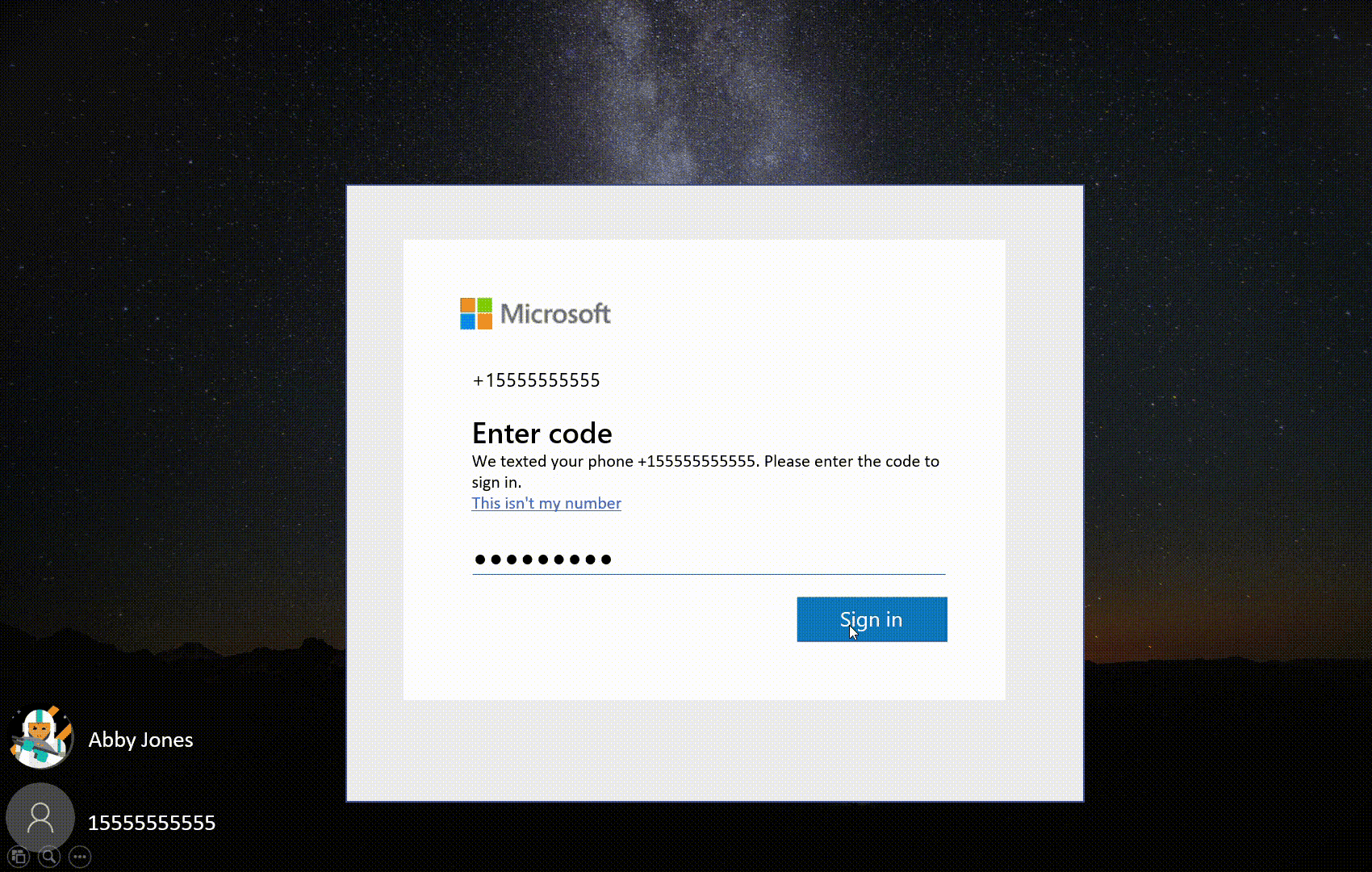
So, the operating system will allow the user to sign-in with his phone number. The OS will send a confirmation code if you have linked that phone number to a Microsoft Account. Once you confirm the operation by entering the code you received, it will set up a new user account for you, which can be further configured to use any existing password-less authorization option like PIN or Fingerprint.
Microsoft said that if you don’t already have a password-less phone number account, you can create one in a mobile app like Word to try it out. In Word Mobile, sign up with your phone number by entering your phone number under “Sign in or sign up for free”. Here's what to do after that.
To use a password-less account to sign-in to Windows 10, do the following.
- Add your account to Windows from Settings > Accounts > Family & other Users > “Add someone else to this PC”.
- Lock your device and select your phone number account from the Windows sign-in screen.
- Since your account doesn’t have a password, select ‘Sign in options’, click the alternative ‘PIN’ tile, and click ‘Sign in’.
- Go through web sign in and Windows Hello set up (this is what you’ll use to sign in to your account on subsequent sign ins)
- You can now enjoy the benefits of signing in to Windows with your password-less phone number account.
As of this writing, the feature is only available to Windows Insiders running Windows 10 Build 18305 Home edition. The company is about to expand it more editions soon.
Support us
Winaero greatly relies on your support. You can help the site keep bringing you interesting and useful content and software by using these options:

Using Autologon.exe from Microsoft Sysinternals will give you also a auto logon.
can you expand on that? please explain in more detail.