Windows 10 is able to download some updates even if your connection was set as metered. This can be useful, if you are facing an issue which is fixed in a pending update which is not downloading because of the metered connection. Or if your metered connection has some data limit left for the day to allow extra downloading of data, then you may want to use it to finish updates. In this article, we will see how to enable updates over a metered connection in Windows 10.
Advertisеment
When a connection is set as metered, it prevents most of the updates from being downloaded and installed. It's obvious that the device can become vulnerable to malware over time. Also, the OS won't receive performance and feature enhancements.
There are two ways to enable updates over a metered connection. You can use either settings or the Group Policy. The last method is useful for system administrators.
To enable updates over a metered connection in Windows 10, do the following.
- Open the Settings app.

- Go to Update & security -> Windows Update.
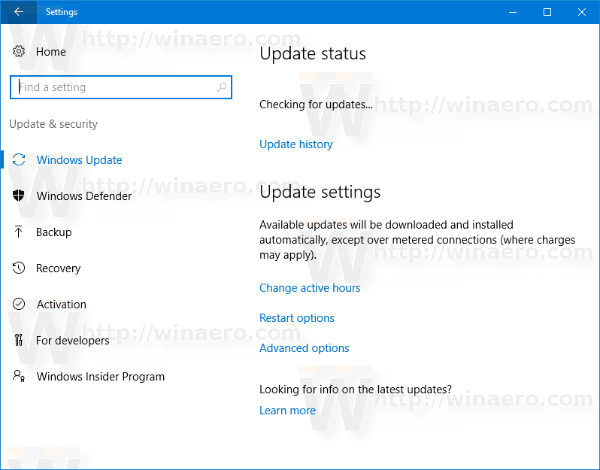
- On the right, click Advanced options.

- On the next page, Under "Pause Updates", turn on the option "Automatically download updates, even over metered data connections".
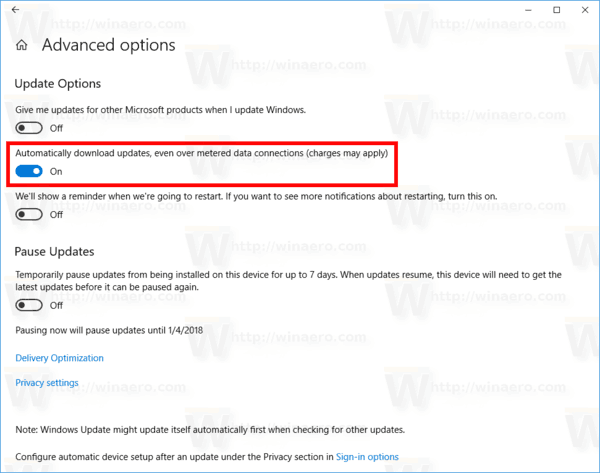
The same option can be enabled with a Registry tweak. If you are interested, you can download the Registry files.
Enable updates over a metered connection using a Registry tweak
- Download this ZIP archive.
- Extract its contents to any folder.
- Double-click the file "Enable Updates over Metered Connection.reg" to enable the feature.
- The file "Disable Updates over Metered Connection.reg" is the undo tweak.
The provided Registry files will modify the 32-bit DWORD value AllowAutoWindowsUpdateDownloadOverMeteredNetwork</em under the key
HKEY_LOCAL_MACHINE\SOFTWARE\Microsoft\WindowsUpdate\UX\Settings
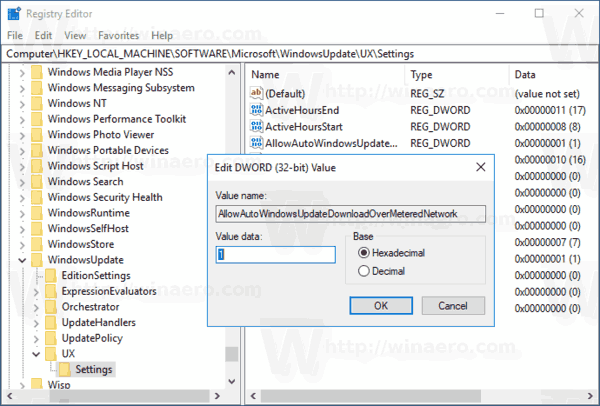 A value data of 1 enables the feature. A value data of 0 will disable the ability to receive updates over metered connections.
A value data of 1 enables the feature. A value data of 0 will disable the ability to receive updates over metered connections.
Enable updates over a metered connection using Group Policy
- Press Win + R keys together on your keyboard and type:
gpedit.msc
- Group Policy Editor will open. Go to Computer Configuration\Administrative Templates\Windows Components\Windows Update. Enable the policy option Allow updates to be downloaded automatically over metered connections as shown below.
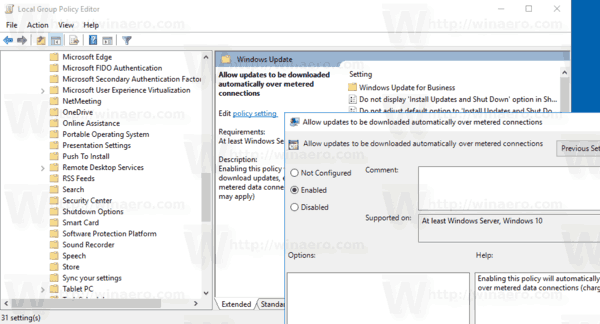
If your Windows 10 edition doesn't include the gpedit.msc tool, you can apply the following Registry tweak for the policy setting. It does the same as the policy option described above, but with a modification of the Registry. Download these files:
They will modify the value AllowAutoWindowsUpdateDownloadOverMeteredNetwork under the key
HKEY_LOCAL_MACHINE\SOFTWARE\Policies\Microsoft\Windows\WindowsUpdate
A value data of 1 enables the feature, otherwise the policy will be disabled.
That's it.
Support us
Winaero greatly relies on your support. You can help the site keep bringing you interesting and useful content and software by using these options:


Even with metered ticked on you will still get Major Updates! I received two cumulative updates and one featured update within the last two days on my metered connection. One was Windows 10, version 1709. Metered is a misnomer it should read joke of the day!
I can’t turn on my Bluetooth
What happened?