It is possible to enable Update Restart Notifications in Windows 10. When enabled, the operating system will keep you informed about scheduled restart times. Notifications will be shown more frequently so you won't forget when the operating system reboots your PC.
Advertisеment
By default, Windows 10 shows a notification toast when updates are downloaded and a reboot is required to finish installing updates. Starting with Windows 10 build 15019, you can enable additional notifications to keep yourself informed when the restart happens the next time. Here is how it can be done.
To Enable Update Restart Notifications in Windows 10, follow the instructions below.
Open Settings and go to Update & recovery -> Windows Update.
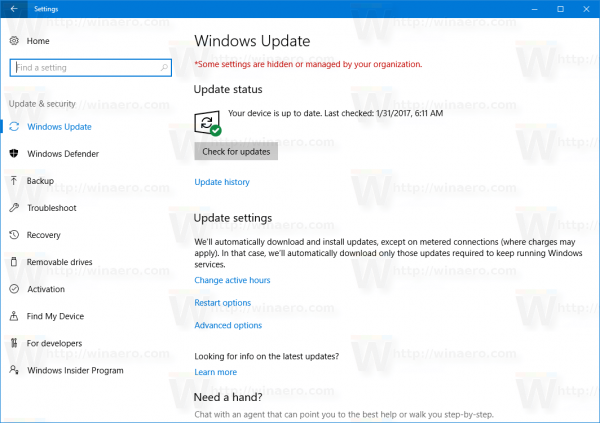
There, click the link Restart options on the right. The following page will appear: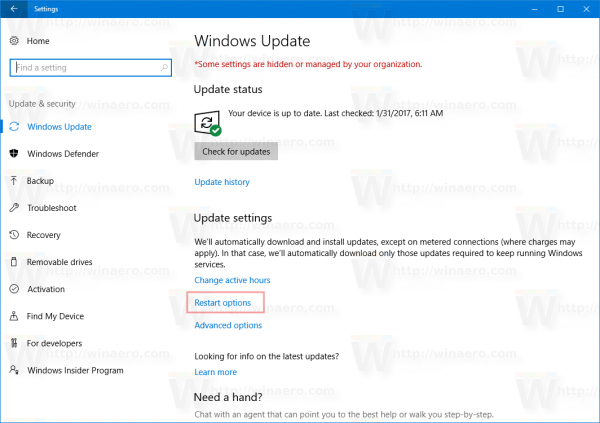
Enable the option Show more notifications as shown above and you are done.
Windows 10 is known to auto restart your PC when it installs updates. If the user does not restart the operating system for a certain period of time, Windows 10 starts showing warnings that the PC will be restarted at a specific time. Eventually, it restarts it on its own even if the user is in the middle of something important. Many users find this behavior unpleasant. Having advanced notifications enabled will allow you to save your work and plan your restart.
The user can also configure the feature "Active Hours". Active hours is a special period of time during which you are expected to be using your PC or phone. No updates will be installed, and no restarts will be scheduled during those hours. If the user sets active hours, for example, between 10 AM and 3 PM, Windows Update will not disturb the user during that period. Only between 3 PM to 10 AM, Windows Update will perform its regular maintenance and downloads, install updates and restart.
Finally, you can permanently stop Windows 10 reboots after installing updates. Follow the instructions given in the article, "How to permanently stop Windows 10 reboots after installing updates". Alternatively, you may want to disable Windows Update completely.
Support us
Winaero greatly relies on your support. You can help the site keep bringing you interesting and useful content and software by using these options:
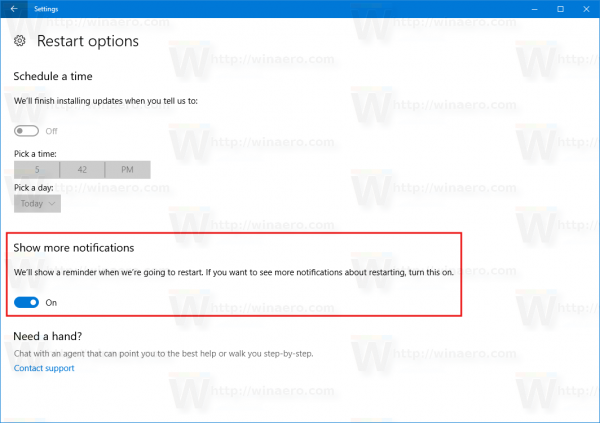

Microsoft should just STOP rebooting Windows 10 Automatically. A.. holes. How many people have had work destroyed now because of this?