As you may already know, Windows 10 Creators Update comes with a new feature - the Windows Holographic platform. Here is how to uninstall it if you found no use for the VR platform.
Advertisеment
Windows Holographic is the platform that adds mixed reality experiences available on Microsoft HoloLens. It offers a holographic shell and an interaction model, perception APIs, and Xbox Live services.
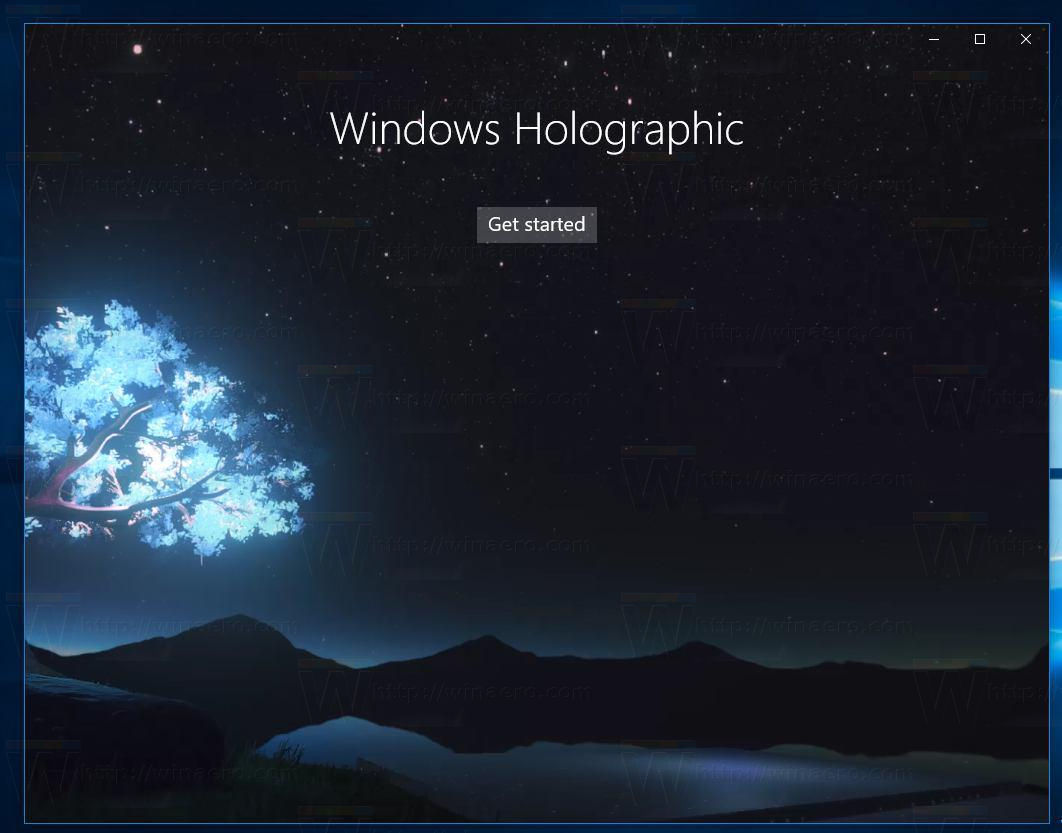
Even if you have compatible hardware, you may find no use for this feature. In that case, you may want to uninstall it. Here is how.
To uninstall Mixed Reality in Windows 10, restart your PC first. Now, follow these steps:
- Remove the following registry values:
Note: For HKEY_CURRENT_USER values, the registry value must be removed for each user who used Windows Mixed Reality. A complete cleaning would requires each user to log in and have the values removed.- Remove "FirstRunSucceeded" from HKEY_CURRENT_USER\Software\Microsoft\Windows\CurrentVersion\Holographic
- Remove "PreferDesktopSpeaker" and "PreferDesktopMic" from HKEY_CURRENT_USER\Software\Microsoft\Windows\CurrentVersion\Holographic\SpeechAndAudio
- Remove "DisableSpeechInput" from HKEY_CURRENT_USER\Software\Microsoft\Speech_OneCore\Settings\Holographic
- Remove "DeviceId" and "Mode" from HKEY_LOCAL_MACHINE\Software\Microsoft\Windows\CurrentVersion\PerceptionSimulationExtensions
- Remove "RoomBounds.json" from C:\Users\{username}\AppData\Local\Packages\Microsoft.Windows.HolographicFirstRun_cw5n1h2txyewy\LocalState
Note: This file must be removed for each user who used Windows Mixed Reality. - Remove the contents of the "SpatialStore" folder (but not the folder itself) from C:\ProgramData\WindowsHolographicDevices\SpatialStore
- Remove Feature-On-Demand CAB:
Mixed Reality relies on a Feature-On-Demand CAB to run. This CAB is downloaded during a user’s initial experience and should be removed. To remove the FOD, open PowerShell as an Administrator and type:Dism /online /Get-Capabilities
Note: Copy the Capability Identity that begins with Analog.Holographic.Desktop. If that capability can’t be found, then the FOD isn’t installed.
Dism /online /Remove-Capability /CapabilityName:copied Capability Identity
- Restart Windows 10 once again.
Alternatively, you can hide the Mixed Reality icon from Settings.
That's it.
Support us
Winaero greatly relies on your support. You can help the site keep bringing you interesting and useful content and software by using these options:

Hey, first wanted to say thank you for all the work you do here. Many a fix or tweak or customization I needed that I couldnt find anywhere, you had here!
In this case, I am using windows 10 CU and just wanted to clarify.
I have Mixed Reality Portal in my Start menu and was hoping to find a zip similar to your Uninstall Edge.zip using the wim tweak. It appears its not possible via those means or its not available for whatever reason.
If i follow the above instructions will it remove the app from my start menu? The tile is driving me nuts!
asnwered my own question – does not remove the tile from start menu.
A somewhat simpler and more thorough method to remove this forcedware from the system is:
1) execute
install_wim_tweak /o /l
install_wim_tweak /h /o /l
and locate all the holographic packages in Packages.txt that install_wim_tweak produces. (It can be found online.) You should have several such packages, including Microsoft-Windows-Holographic-Desktop-Analog-Package…
2) install_wim_tweak /o /c Microsoft-Windows-Holographic-Desktop-Analog-Package /r
and reboot.
3) Go to step 1, and make sure you no longer have any holographic packages. If you do, repeat step 2 for each of them.
4) The 3dViewer (“Mixed Reality Viewer”) can be removed the usual way:
Get-AppxPackage *viewer* | Remove-AppxPackage
PLEASE, tell me how to run install_wim_tweak
I’ve done it before on my laptop and now can’t remember…
it keeps asking me for mount path
Thanks
And this did not do it either….:(
My problem is that Mixed Reality portal are taking my mouse, so i can not work other programs in VR, and i have tried to change windows….!
I do not have a file name called Microsoft.Windows.HolographicFirstRun_cw5n1h2txyewy anywhere!
Can you help with this?