Google Chrome 130 has introduced a new style of toast notifications that appear when you have successfully done some system action. E.g. it will inform you that a link has been copied to the system clipboard, shared, or added to the reading list. The new toasts appear in the screen center at the top of the browser frame, right below the address bar.
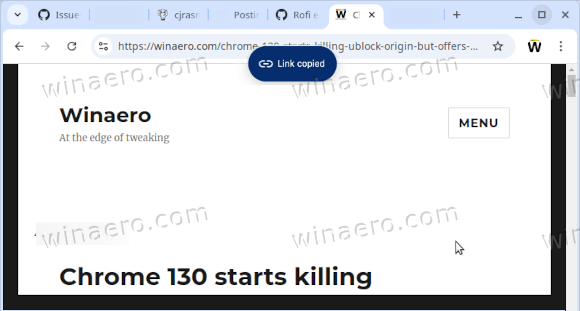
The new notifications can include an action button. For example, for the link added to the reading list it offers a button to open that list in the sidebar. This obviously makes the new toasts more convenient.
Advertisеment
However, Google is rolling out this new feature gradually. So even if you install Chrome 130, you may not see the change right away. If you don’t want to wait for the roll-out to reach you, you can enable the new notifications as follows.
Enable New Notification Top Toasts in Google Chrome 130
- Open a new tab, and type chrome://flags/#top-chrome-toasts in the URL box, then hit Enter.
- Select Enabled from the drop-down menu to the right of the “Top Chrome Toasts” feature.
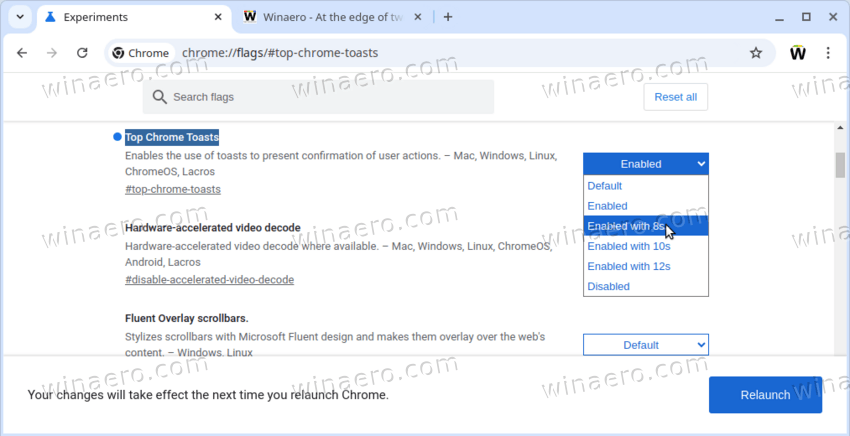
- Note: There are alternative options, like Enabled 8s, Enabled 10s, etc that specify the time that a toast remains visible on the screen. You can use one of them instead of the default one.
- When prompted, restart the browser using the button at the bottom edge.
Enjoy the new top toasts in Google Chrome.
Obviously, not everyone likes such changes. Some users aren’t happy with extra popups that the browser shows, as they prefer those actions to be done silently. They can be especially frustrated when included into the first wave of the feature roll-out. Luckily, the above reviewed flag also allows disabling the top Chrome toasts.
How to Disable Top Chrome Toasts
- Open a new tab
- Type chrome://flags/#top-chrome-toasts in the URL bar and press Enter.
- On the next page, select Disable in the drop-down list for the “Top Chrome Toasts” option.
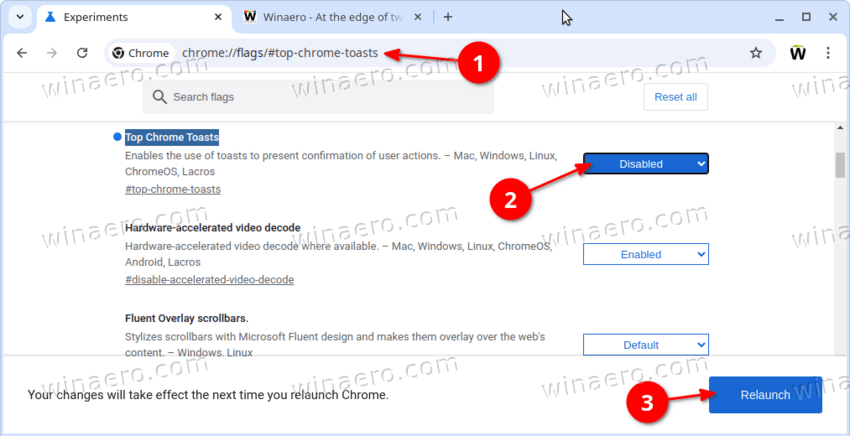
- Finally, restart the browser.
Voila, you now have the top notification toasts disabled in Google Chrome.
Keep in mind that in typical Google’s fashion, flags do not live for long. I have tested the flag in Chrome 130, and it works like a charm. But there is no guarantee that will remain available several versions later.
Support us
Winaero greatly relies on your support. You can help the site keep bringing you interesting and useful content and software by using these options:
