You can rename a single file in Explorer by selecting it and pressing F2. What if you wanted to rename many files at once? Many alternative file management apps have the ability to rename several files at once. For example, Total Commander comes with a really impressive "Multi-Rename" Tool, which supports search and replace, regular expressions, case conversion and many other useful options. But did you know that Explorer, the default file manager of Windows 8, also lets you rename multiple files at once. The feature is a bit crude - you get little control over how to rename more than one file but if you only wanted to rename a folder full of pictures or music tracks serially, it is possible.
Advertisеment
- Open a folder with multiple files in File Explorer. You can press the Win + E shortcut keys together on the keyboard to open it quickly.
Tip: See the ultimate list of all Windows keyboard shortcuts with Win keys. - Select more than one file or folder. To do that, hold down the Ctrl key and click on each file and then let go of the Ctrl key. Another way to select files is by using the arrow keys and space bar. If you hold down the Ctrl key, you can press the arrow keys and select multiple files using the Space bar.
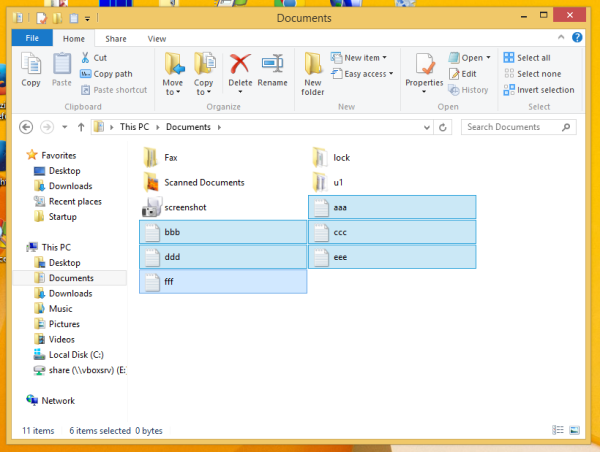
- Now press F2 on the keyboard. The name of the first file will become editable.
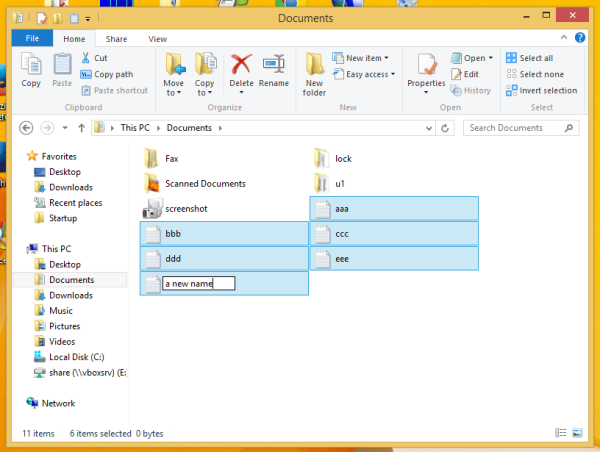
- You must enter the desired name for the selected item in a specific format. For example, for my vacation pictures, I gave the name: Pictures of Alaska (1) for the first file. Press Enter. You will notice that all the rest of the selected files will get the same name but the number will be incremented automatically!
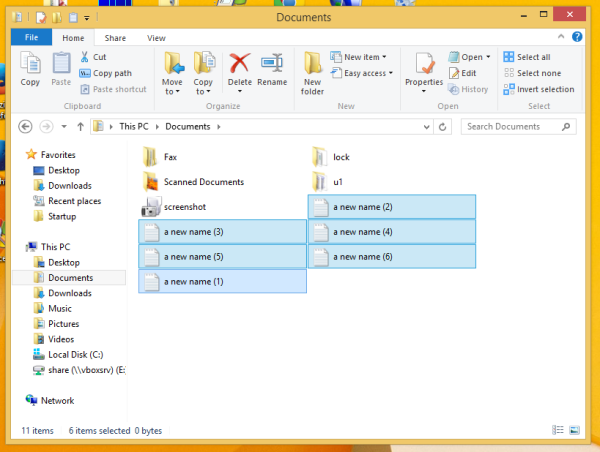
This feature is really useful when you have no other file management app installed, but need to group rename a bunch of files.
Support us
Winaero greatly relies on your support. You can help the site keep bringing you interesting and useful content and software by using these options:

oh cool! thanks so much!
You are welcome
Good tip … although it doesn’t work for ZIP or other ‘special’ files … I’ve tested again with spreadsheets and it was ok.
BTW, does everyone knows that Ctrl-Z will undo these edits as well?… I did two in sequence, and they both were reversed by Ctrl-Z ;)
I meant “everybody know” … typo …
To rename multiple files or folders just use Krojamsoft Batch Rename. Google the software and download it. Its easy to use and you can rename a huge amount of files and folders within one click.
No, use Total Commander if you need a third party tool.
I’ve done it many times by accident, always fixed using ctrl+z, but my problem is… I just found out a lot of files that was renamed that way some months ago.
Now I am looking for a way to disable it to avoid future problems. :/
try KrojamSoft BatchRename program its easy to use and perfectly renames batch files
You have to try Total Commander. It is the best and the only.