The Control Panel in Windows houses all the important settings. You can change the appearance of your Desktop, manage user accounts on the computer, maintain data backups, change the functionality of hardware and many-many other things. In this article, I would like to share a tip which can significantly speed up your access to recently used Control Panel settings. You can also pin them inside the jumplist to access them with just two clicks.
The first thing we need to do is to pin Control Panel to the taskbar. To do that:
- Open Control Panel.
- Right click the Control Panel icon on the taskbar and choose "Pin this program to taskbar".
- You can close the Control Panel window, but its icon will remain on the taskbar.
- Now, right click the Control Panel icon on the taskbar, and you will see your recently used settings in the jump list! This is very useful. You can pin the desired applets which you need most frequently to the top of the list to make them always visible regardless of how recently you used them.
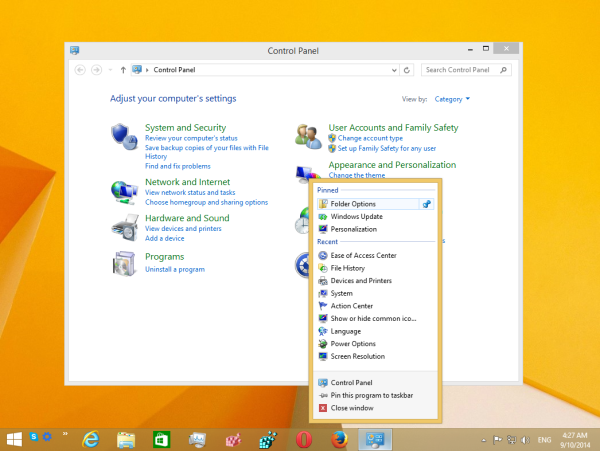
That's it.
Support us
Winaero greatly relies on your support. You can help the site keep bringing you interesting and useful content and software by using these options:
