The very first implementation of the Start menu in Windows 95 was based on the concept of cascading submenus. But since Windows XP, Microsoft has constantly changed the behaviour of the Start menu, added new features and a new look. The most recent version of the Start menu which we have now in Windows 10, combines the Start menu ideas from Windows 7 with the Start screen of Windows 8. It includes live tiles as well as classic menu items. You might be interested in disabling submenus for the Start menu so that items won't be expanded automatically when you hover over them with the mouse. Here is how to enable or disable those submenus.
The new Start menu can be customized via its properties. There you can enable the submenus option very easily, just follow the step-by-step instructions below.
- Right click an empty area on the taskbar. You will get a context menu, there you must click the Properties item.
- The Taskbar Properties dialog will be opened on the screen.
- Switch to the Start Menu tab. There you will find the Customize button.
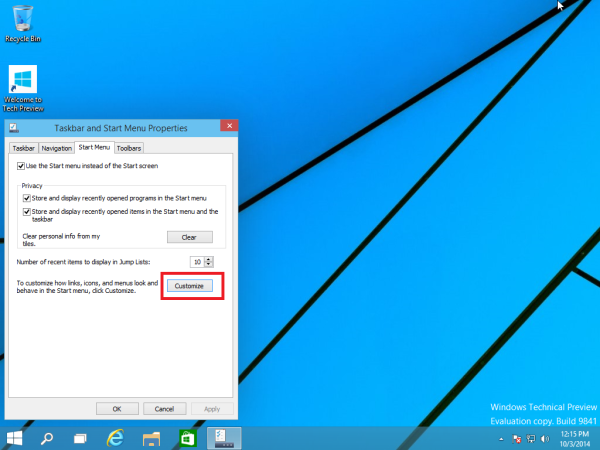
Click it. - Untick Open sumbenus when I pause on them with the mouse pointer and click the OK button.
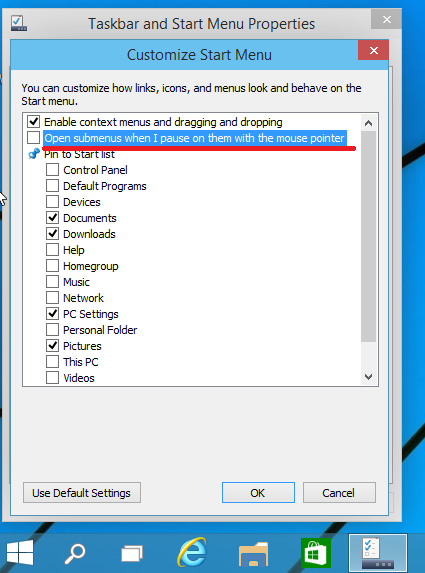
When this option is enabled, you can pause with the mouse pointer on some items in the Start menu, and they will be expanded to the right automatically: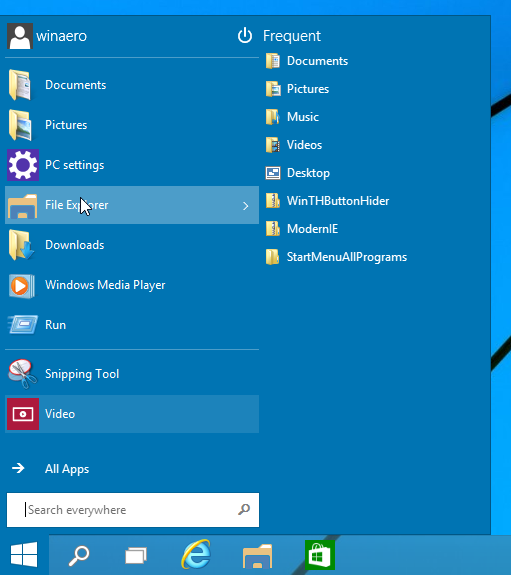
After disabling this option, you need to click the item with the arrow to expand the subitems.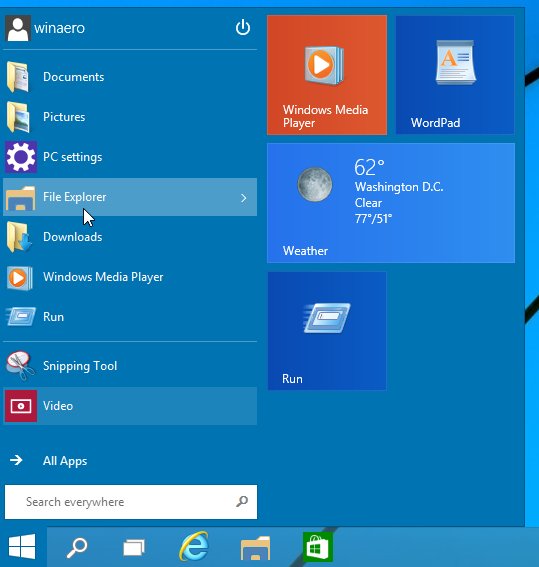
It will not be expanded automatically any more.
Support us
Winaero greatly relies on your support. You can help the site keep bringing you interesting and useful content and software by using these options:

Do you have any tips for the following: There is no “Start Menu” tab when I open this window.
Thanks
https://imgur.com/CcsruUI
Looks like some Group Policy tweak.
Have you applied some?
This doesn’t actually disable the submenus. It merely stops them from automatically opening