If you are happy with the default Start menu of Windows 10 and do not use a third party Start menu replacement like Classic Shell, you might find this tip useful. In this article, we will see how to make the default Start menu of Windows 10 show more tiles.
If you are new to Windows 10, you might not know all the capabilities of this new OS, especially the newer options added by the TH2 update (Version 1511). One of the new options allows you to have more tiles in the Start menu. To turn on that option, follow these steps:
- Open the Settings app.
- Go to Personalization -> Start.
- There, enable the option called "Show more tiles":
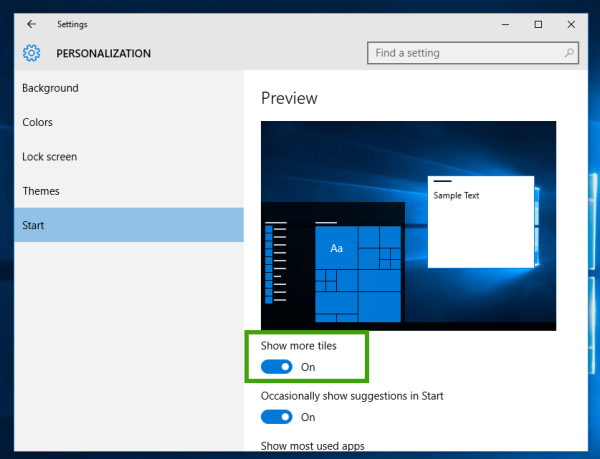
In my case, the Start menu started showing 4 columns of tiles. Earlier, it was showing groups of 3 columns. See the screenshots below.
Before: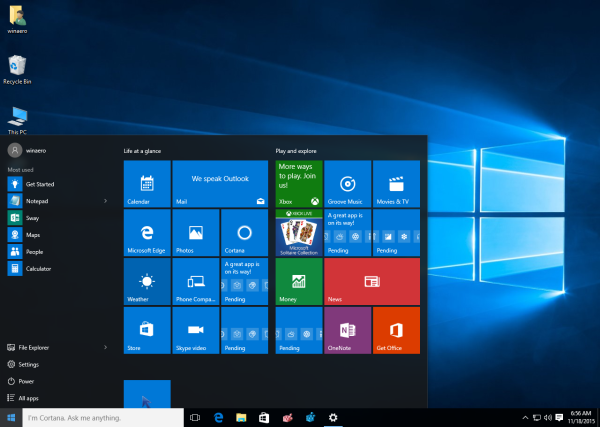
After: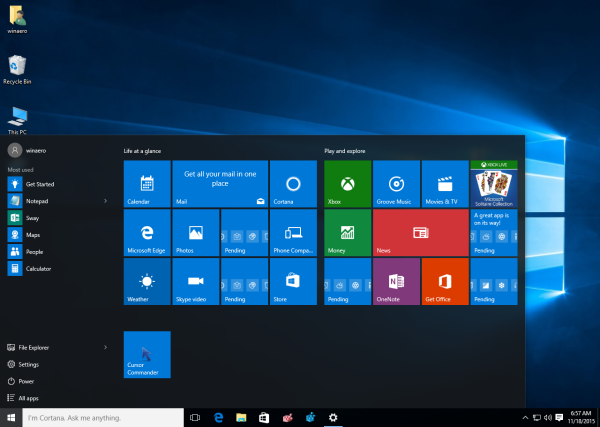
You are done. This does not require any additional steps from you like restarting or signing out. The changes will take effect immediately. You might remember that Windows 8.1 also had a similar option for the Start screen.
That's it.
Support us
Winaero greatly relies on your support. You can help the site keep bringing you interesting and useful content and software by using these options:

This is OT, but Microsoft have updated their Privacy Statement. Still no clarification on CEIP though.
http://www.pcgamer.com/microsoft-has-revised-its-windows-10-privacy-statement/