Windows 8.1 and Windows 8 come with a very useful utility which allows you to create a recovery USB drive. If something happens to your OS and it does not boot, then you can use that USB drive to try to recover Windows 8, Windows RT, Windows 8.1, or Windows RT 8.1. This disk will be useful in case you have no other bootable media, e.g. Windows setup disk. Here is how to create it.
Advertisеment
To create the recovery USB drive, you need to follow the instructions below.
- Connect a USB flash drive of at least 4 GB in size. All data from it will be deleted, so backup everything important before you proceed.
- Open the Start screen and type Recovery. Pick Create a recovery drive from the search results:
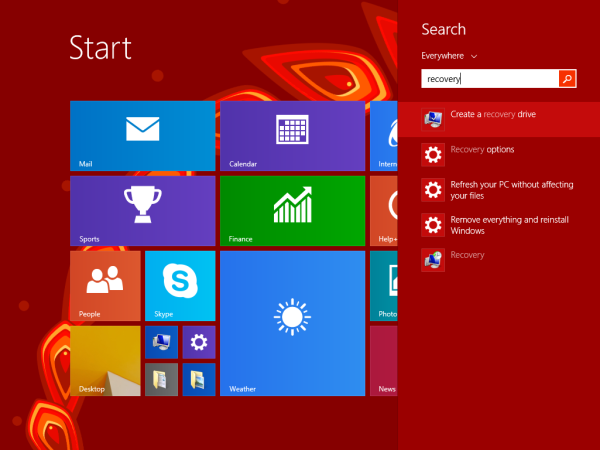
Alternatively, you can press Win + R shortcut keys together on the keyboard and type the following text in the Run box:RecoveryDrive
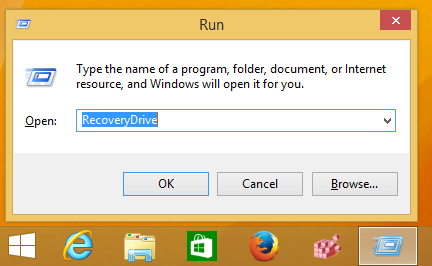
It will laucnh the Recovery Drive wizard. - If you have a laptop with an OEM recovery partition, you will have an option to copy its contents to your recovery drive. The checkbox "Copy contents from the recovery partition to the recovery drive" should be checked.
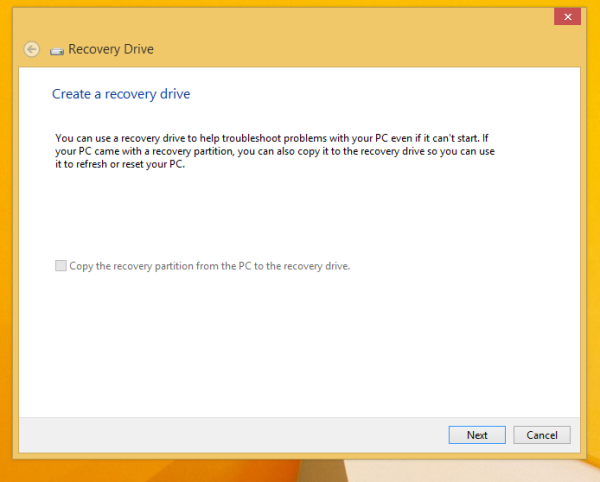
Once you have copied it to the Recovery drive, you will be able to optionally remove the OEM partition using the Recovery Drive wizard. I strongly recommend that you do not delete this partition, as this can break the built-in Refresh and Reset features of Windows 8. It is good idea to keep the recovery partition on your drive.In my screenshot, this option is grayed out as I am using a non-OEM Windows edition. - Follow the setup wizard and wait till all the necessary files are copied.
That's it. The next time you face an issue with your PC/Laptop, you can use the USB drive you just created to access the recovery options.
Support us
Winaero greatly relies on your support. You can help the site keep bringing you interesting and useful content and software by using these options:

thanks! i can create the recovery USB drive if i change the hard disk or solid state drive
From what I have know when creating a windows recovery disk we may need a 16gb of disk space. How come you have mention only 4gb? Thanks
WinRE fits 4GB perfectly.
Do u meant that with only winre 4gb of backup disk. We can restored win back to present state? Or do we need to have start all over it all again? Thanks.
So what troubleshoot options does this offer?
I mean add to the drive.
My hard drive (actually SSD, lets call it HD) is 32GB total. The HD is partitioned into a 16GB Windows partition and a humongous 13GB recovery partition. I have only about 3GBs left in the Windows partition and it is being rapidly devoured by the important Windows Updates. I would like to move the recovery partition to my drive E: (an SD card) and extend the Windows partition into the freed up space. I can copy it over but Windows will not let me delete the original–not by the procedure you mention above nor by the disk utilities with my W8.1. I have a live copy of gparted on a USB stick and I am sure I can kill the recovery partition with this but I am afraid it will break my Windows. Any ideas would be very much appreciated.