With the release of Windows 10 Build 19045.5070, Microsoft introduced a new About in the Settings app. It includes extra details regarding the specs of your device. Without a need for a third-party information tool you will find details about your video card, SSD, and memory, everything at a glance and with extra details in the list below. Besides, it includes a FAQ section.
Advertisеment
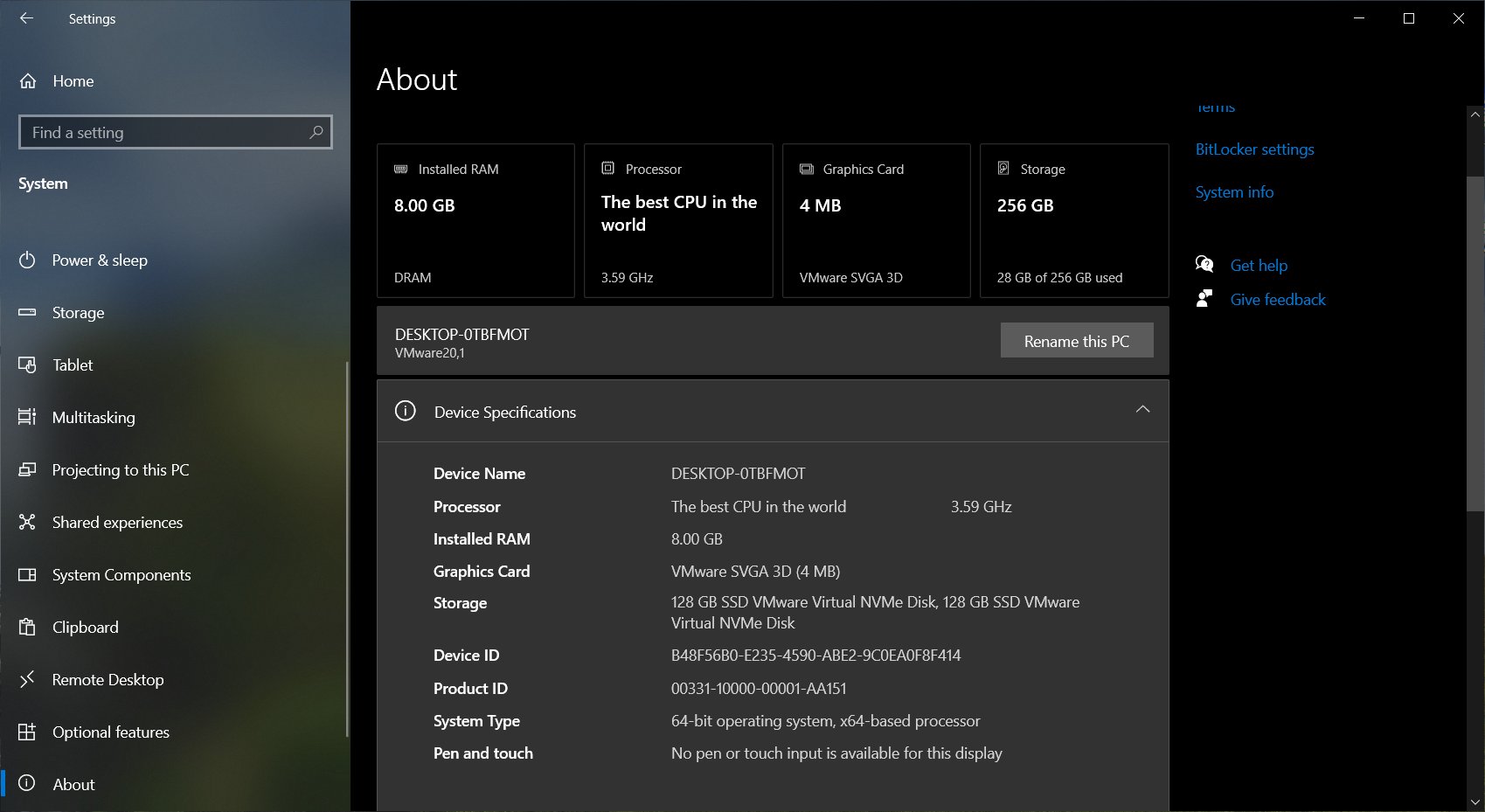
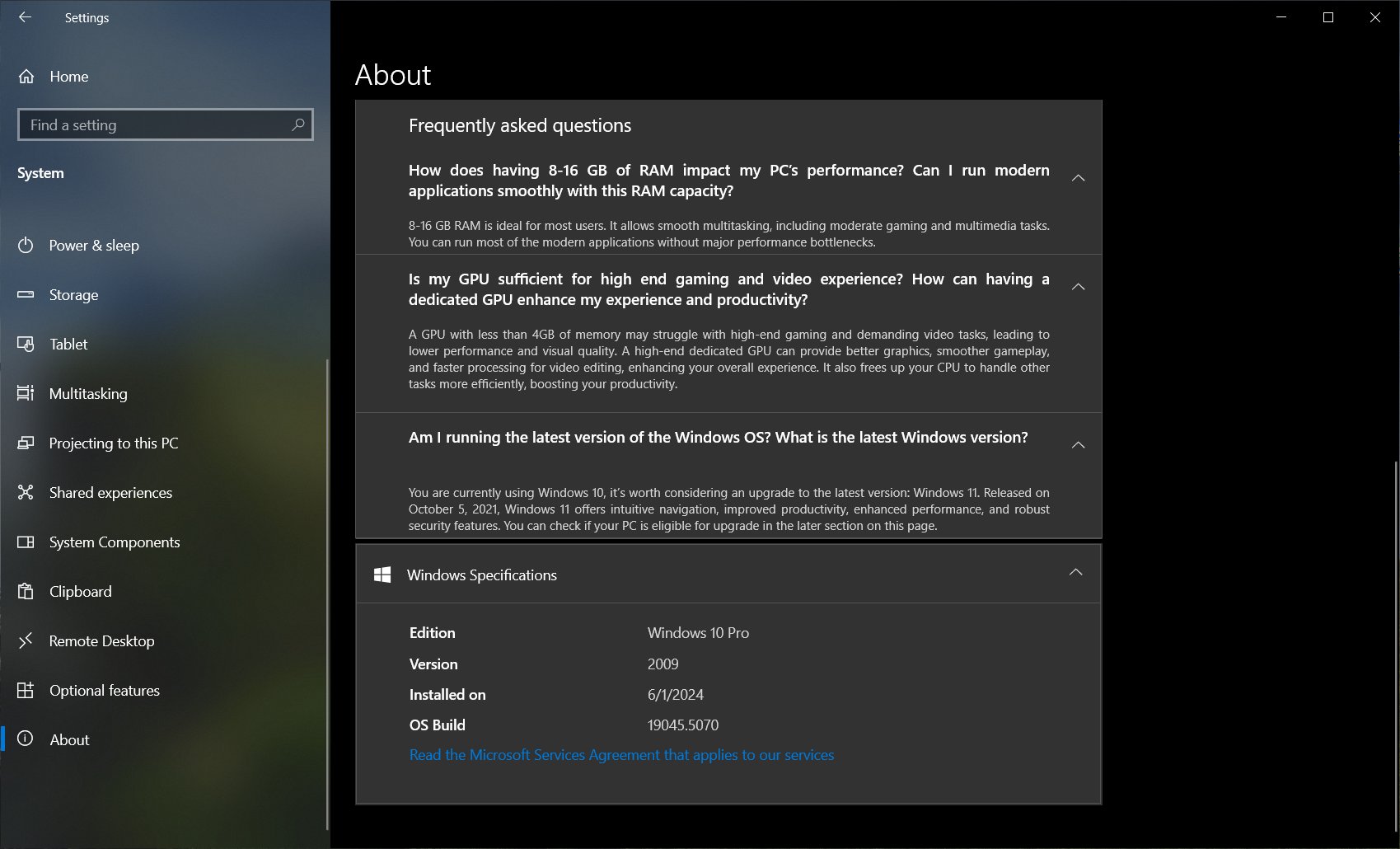
Here's how the company describes the change.
Now, in the Settings > System > About section, you will see informative cards with key hardware parameters. To make it easier for you to figure it out, the developers have also added answers to frequently asked questions about the characteristics and their impact on performance to the page. All this will help you get the most out of your device.
The problem here is that the new feature is a gradual rollout. It may not come even if you have enabled the "Get the latest updates as soon as they’re available" option in Settings > Windows Update.
If waiting for a feature is not your way, you can get it right now with help of ViVeTool. Here's how.
Enable New About page in Windows 10 Settings
- Download the ViVeTool app from GitHub.
- Create the ViVeTool folder in the root of the
C:drive to get the C:\ViVeTool path, and unzip the files from the downloaded Zip archive to there. - Right-click the Start button with the Windows logo in the taskbar, and select Terminal (Admin).
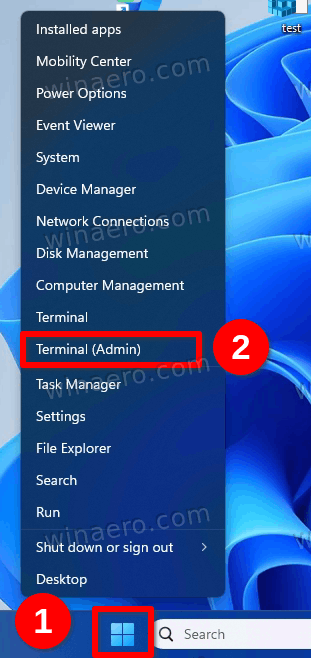
Image credits: winaero.com - In the PowerShell or Command Prompt tab of Terminal (both a suitable), type the command
c:\vivetool\vivetool /enable /id:48478026,48433719,49453572and press Enter. - Make sure the app shows the "Successfully set feature configuration" message, and then restart your computer to apply the changes.
Traditionally, we say thanks to @phantomofearth for sharing the steps and screenshots.
Fun fact: The new System > About page in Windows 10 was first added in 2020. For some reason, it wasn’t officially unveiled or launched for 4 years. Now, with just a year left until Microsoft ends support for Windows 10, we’re finally getting a redesigned page. It feels really weird.
Support us
Winaero greatly relies on your support. You can help the site keep bringing you interesting and useful content and software by using these options:

What name of the app you use for take a screenshot?
It is ksnip. It is not perfect and has some rough surfaces, but it comes without bloat and does its work.
Oh ok thank you
Is there a way to disable it?
You can hide it.
The page has the
ms-settings:aboutURI to use in the linked tutorial.c:\vivetool\vivetool /disable /id:48478026If it still works, it will revert the About page to the classic (older) look.