Windows 11 Build 25247 contains a lot of hidden features that have not yet been officially announced. There is the ability to enable seconds for the taskbar clock, and the updated "Go back to earlier build" and "Startup" pages in the "Settings" app. In addition to these, it is now possible to enable an overlay icon for the network indicator when a VPN connection is active.
![]()
The icon is using the accent color set in Settings > Personalization > Color.
Advertisеment
It is a work in progress, so the new indicator only appears when you are connected to a VPN via the built-in client. If you are using a third-party solution, say OpenVPN, you won't see the change. Also, it is limited to a wired connection. The new VPN overlay icon doesn't appear when you are connected to the Internet with Wi-Fi.
So, in order to see the new icon, you need to meet the following prerequisites.
- You must use an Ethernet connection.
- You must use a built-in client to connect to your VPN service. If it doesn't support the native connection, then you need to find another provider.
- Finally, the overlay icon must be enabled with ViveTool, as it is a hidden feature.
So, to enable the new VPN indicator in the system tray, do the following.
Enable New VPN Overlay Icon in the Notification Area in Windows 11
- Download ViveTool and place its files to the c:\vivetool folder.
- Right-click Start and select Terminal(Admin) from the menu.
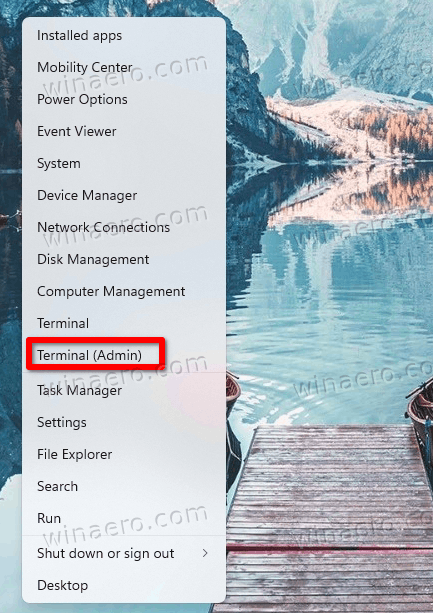
- In the elevated terminal, use either PowerShell or Command Prompt tab to type and execute the following command:
c:\vivetool\vivetool /enable /id:38113452.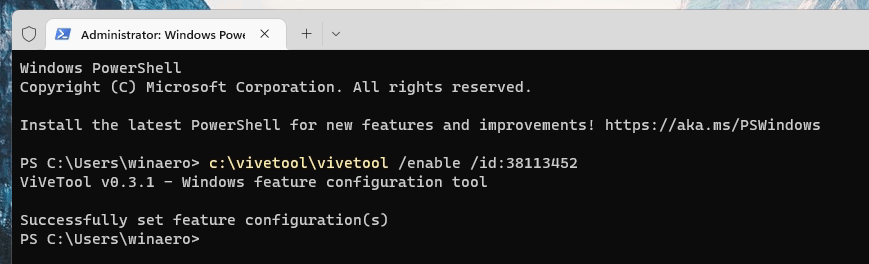
- Restart Windows 11.
- Now, connect to your VPN service, as mentioned in the prerequisites chapter. You should see the new icon.
You are done.
The undo command looks as follows:
c:\vivetool\vivetool /disable /id:38113452
Don't forget to run it from an elevated console, e.g. from Terminal as Administrator, or from the similar command prompt (cmd.exe) instance.
Thanks to @PhantomOfEarth
Support us
Winaero greatly relies on your support. You can help the site keep bringing you interesting and useful content and software by using these options:
