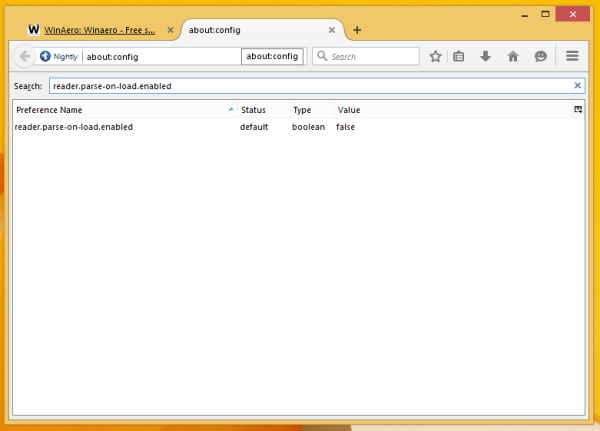Firefox Nightly for Windows now features a new Reader mode, which might be familiar to Firefox users of mobile devices. When enabled, it strips out unnecessary elements from the opened web page, reflows the text and turns it into a cleaner looking text document without ads, menus and scripts, so the user can focus on reading the text content. Firefox also renders the text on the page with a new font and formatting in Reader mode. At the moment of this writing, Reader mode is not available in the stable release of Firefox, but can be enabled in Firefox Nightly. Here's how.
Advertisеment
You might need to download Firefox Nightly. To get it, use the following link:
Firefox Nightly Builds
Also, check out this article Switch between Dark and Light Themes in Firefox Nightly on the fly if you need to launch the Firefox Nightly simultaneously alongside the stable Firefox version.
After you install it, do the following:
- Run Firefox Nightly, open a new tab and enter the following text in the address bar:
about:config
Confirm that you will be careful if a warning message appears for you.
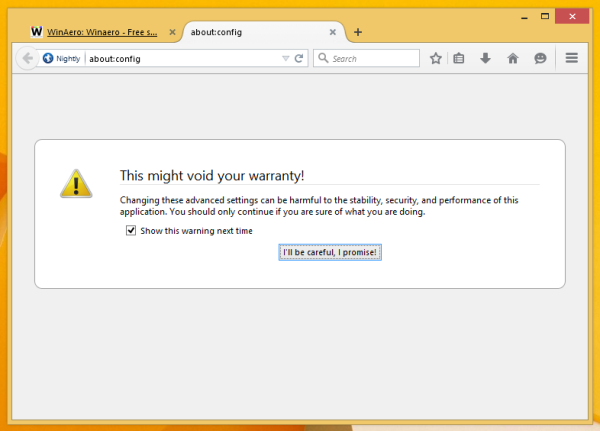
- Enter the following text in the filter box:
reader.parse-on-load.enabled
- You will see the parameter reader.parse-on-load.enabled. Set it to true.
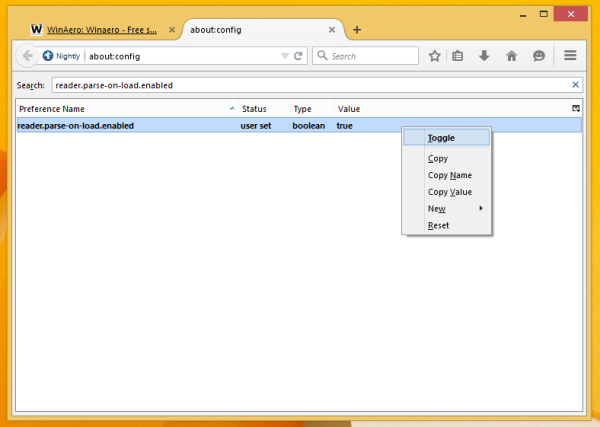
- Restart Firefox Nightly.
You just enabled Reader mode. Let's check it out.
Open any article on this blog and take a look at the address bar. You will notice a new tiny book icon:![]()
Click it. The page content will look as like this: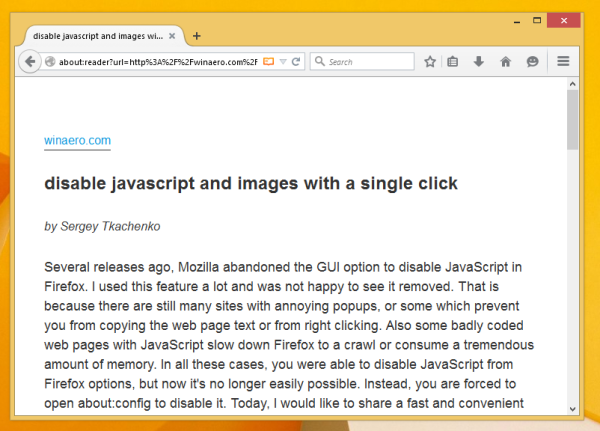
It should not remove images or other important data: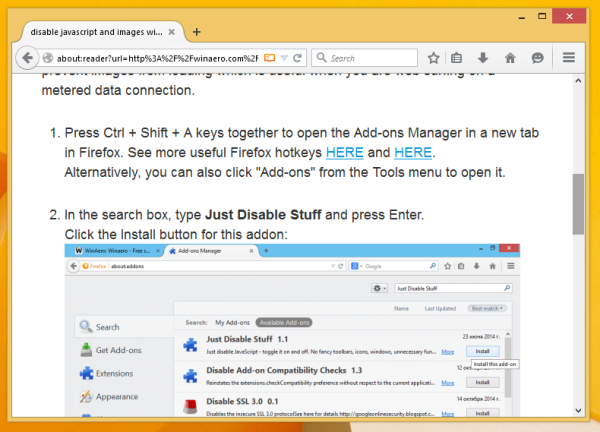
That's it. To disable Reader mode, set the reader.parse-on-load.enabled value to false and restart the browser. At this moment, the Reader mode feature is a bit buggy and causes issues with e10s. This is one feature that Firefox for mobile devices got before the PC version. I find it a great idea when I want to read some long article without distractions.
Support us
Winaero greatly relies on your support. You can help the site keep bringing you interesting and useful content and software by using these options: