In Microsoft Edge, to the left from a website address, you can spot a button with a lock icon called "View Site Info." Microsoft uses that button to indicate secured HTTPS connection and provide information about web pages, such as permissions, tracking prevention, etc. Developers now want to provide users with even more data.
Advertisеment
Edge Dev and Edge Canary are now include an improved "View Site Info" pop-up menu. After clicking the lock icon in the address bar, the browser queries Microsoft Bing to get basic information about the open page. It includes a brief description from Wikipedia, founders, founding date, localization, and several links to the website's social media, Wikipedia page, etc. Below the description you will find a link to Microsoft Bing to get more data.
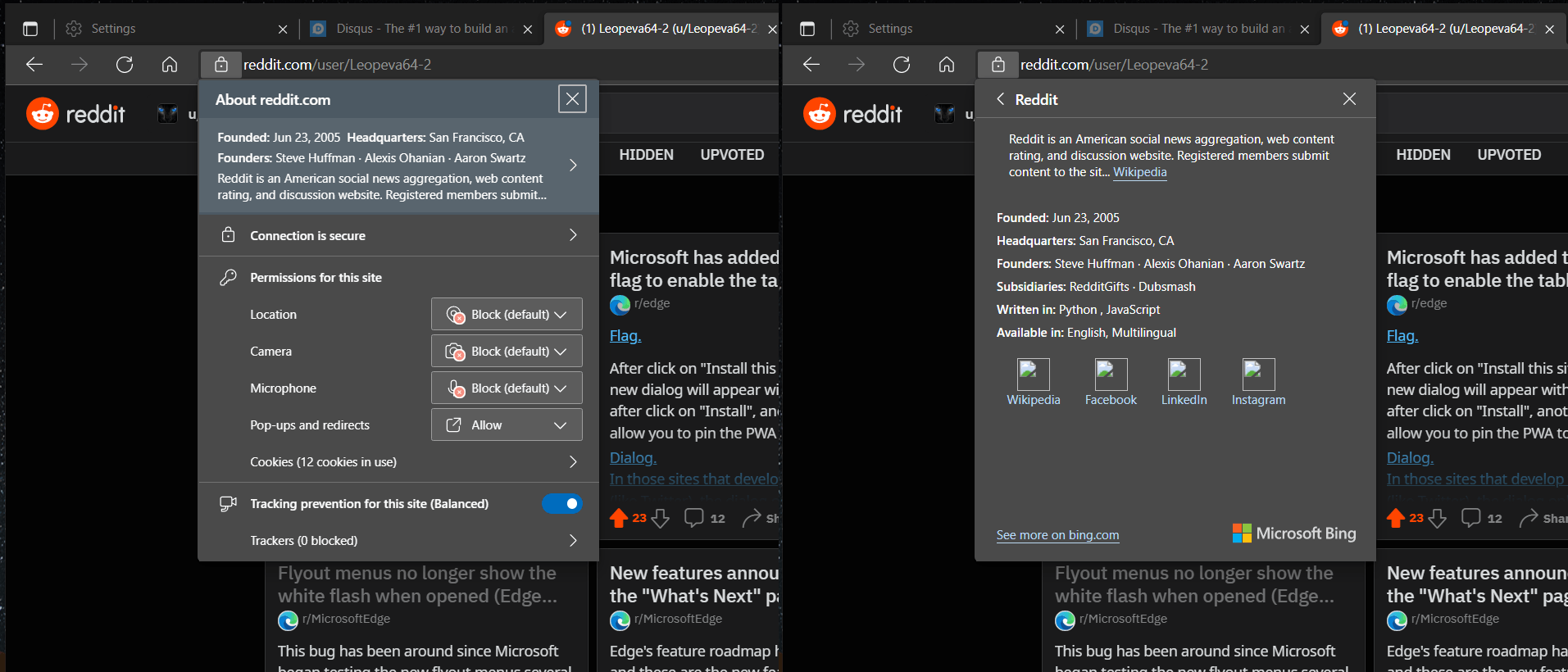
The updated "View Site Info" menu is an optional feature that the user can enable or disable on demand. It is called "Site safety services", and can be configured in Edge settings.
Enable or Disable Site Safety Services in Microsoft Edge
- In Edge, press Alt + F to open its menu and select Settings.
- Go to Settings > Privacy, search, and services,
- On the right, turn on or off the Turn on site safety services to get more info about websites you visit.
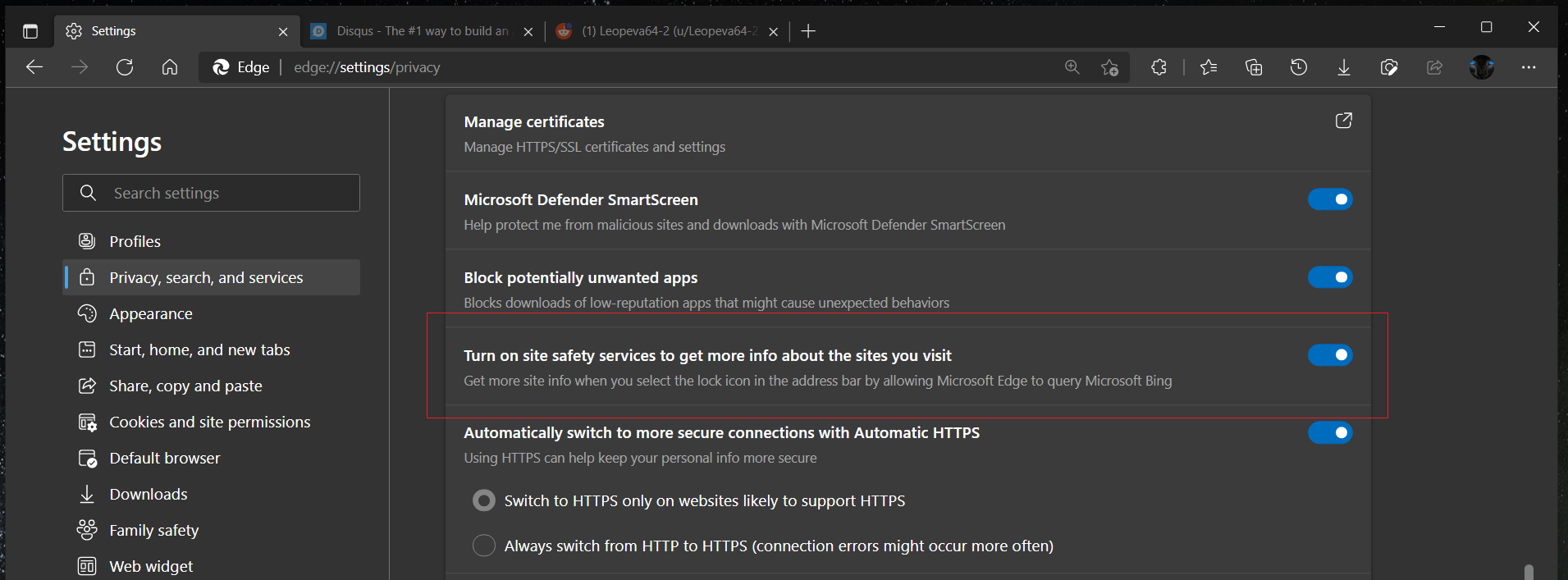
- You are done.
Note that the feature is currently available to a subset of Edge insiders as Microsoft performs limited testing ahead of wider rollout. That means you might not get the option to enable site safety services even on the latest versions of Edge Dev and Canary.
It is worth mentioning that Microsoft appears not to be planning to remove the lock icon from the address bar in its browser. Recently, Google got rid of the same icon in Chrome to reduce confusion and improve security. The company says some users think the lock icon indicates a safe and trusted website, which is not correct. A malicious website can use HTTPS, and that does not make it safe by any means.
Support us
Winaero greatly relies on your support. You can help the site keep bringing you interesting and useful content and software by using these options:
