The latest stable release of Microsoft Edge has finally received a feature that allows the user to display two web pages side by side within a single tab. Formerly, to achieve a similar layout, users had to move the desired tab to a different window, then use Windows tools to align the two windows side by side. This keeps sidebars, vertical tabs, toolbars and other UI elements visible in each of the windows. They take up significant screen space. The new feature solves that issue.
Advertisеment
Using a split screen within an Edge window could be more beneficial as it provides a single address bar, toolbar, and menu. Additionally, you can have several split screens, each in its own tab, and swap between them by using the tab row.
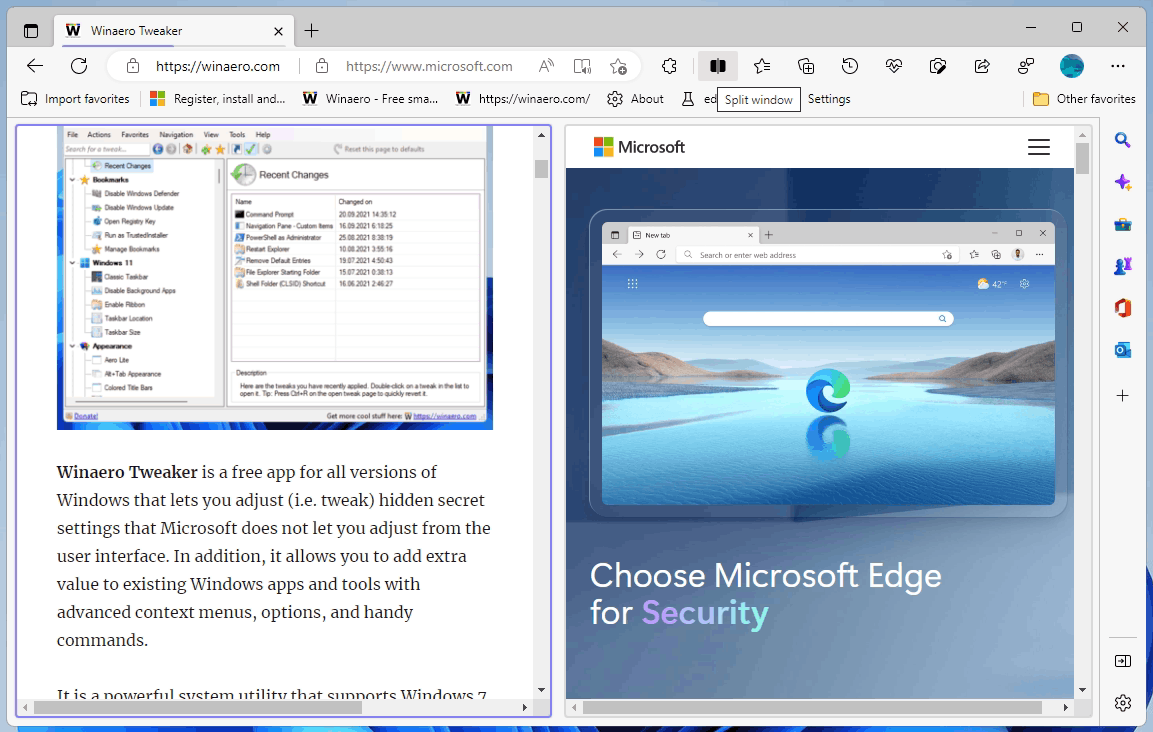
You can enable the Split Screen feature by following steps in this guide. In short, to enable the Microsoft Edge Split Screen feature, go to the address bar and type in edge://flags, then press Enter. Look for the "Microsoft Edge Split Screen" option and select "Enabled" from the drop-down list. Finally, restart Microsoft Edge.
Once you complete the previous step, you'll see a new button on the toolbar to the right of the address bar. This button will allow you to switch to split screen mode in the current tab. Additionally, you can right-click on a link on a web page and select "Open link in split window" to switch to this mode.
It's important to note that Microsoft is currently working on a project called "Phoenix," which aims to differentiate Microsoft Edge from other browsers by introducing a new Windows 11-style user interface, unique productivity features, and deeper integration with Windows. Split screen mode is one of the features included in this project.
Support us
Winaero greatly relies on your support. You can help the site keep bringing you interesting and useful content and software by using these options:
