With release of Windows 11 Build 25197, Microsoft revamped the appearance of the system tray. It now has touches of WinUI and plays well with the appearance of the OS. It features rounder corners of the icon selection, and tooltips of the Fluent Design style. It also features a hidden secret animation that makes the appearance of icons much nicer.
Here's how it looks in action:
It is hidden deep inside the OS, but ViveTool always does magic for us. Here's how to enable it.
Enable tray icon animation in Windows 11
- Download ViVeTool from GitHub, and extract its from the ZIP file to the c:\ViveTool folder.
- Right-click the Start icon in the taskbar and select Terminal (Admin) from its context menu.
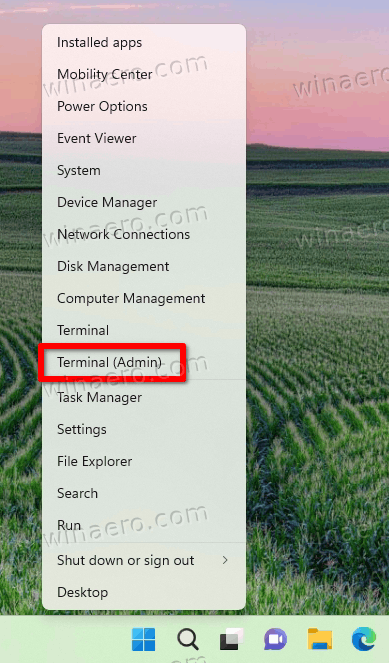
- In either Command Prompt or PowerShell tab of Terminal, execute the following command:
c:\ViveTool\vivetool.exe /enable /id:26008830.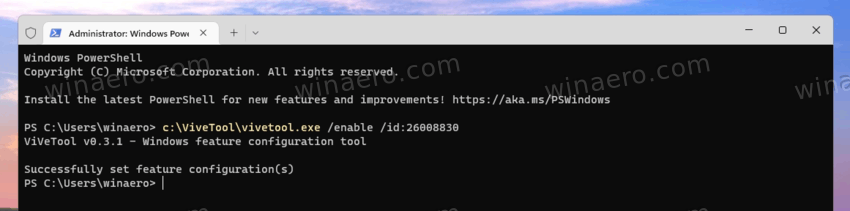
- Restart Windows 11.
Done. You should now have the new animation when the taskbar populate tray icons.
The undo command is c:\ViveTool\vivetool.exe /disable /id:26008830.
Microsoft is actively working on the taskbar. Yesterday's release of Build 25197 to the Dev channel brought back with it the touch-optimized taskbar, the updated tray along with animated icons in Settings and updated app versions.
Besides the official changes, there are a few hidden features in this build. The major one is the new Windows Spotlight panel that works for desktop. There are also bits of new search that change its behavior.
Support us
Winaero greatly relies on your support. You can help the site keep bringing you interesting and useful content and software by using these options:
