There are lots of shell locations in Windows, that you can access via shell:::{GUID} commands from the "Run" dialog. They are also known as "Shell Folders". With each version of Windows, many new shell locations are added.
What are Shell Folders
Shell folders are ActiveX objects that implement a special virtual folder or a virtual applet. In some cases, they provide access to physical folders on your hard drive or even to special OS functionality like "Minimize all Windows" or the Alt+Tab switcher.
What you can do with Shell Folders
You can use them in various scenarios, but in the general case you can use them to create a shortcut to a specific Control Panel applet or a Windows feature. For example, the following command will open the "Network Connections" folder:
shell:::{7007ACC7-3202-11D1-AAD2-00805FC1270E}Note: Press Win+R keys on your keyboard, copy the command above and paste it in the "Run" dialog.
The following command will open Control panel always in "Category" view:
shell:::{26EE0668-A00A-44D7-9371-BEB064C98683}And the following command will open Control Panel in icon-view, either small or large, that was set by the user the last time he opened it.
shell:::{5399E694-6CE5-4D6C-8FCE-1D8870FDCBA0}There are lots of interesting things there. You may already know the famous so called God Mode/All Tasks shell location. Another interesting one that I have found is the "Command Folder" that represents Explorer ribbon/toolbar commands:
shell:::{437ff9c0-a07f-4fa0-af80-84b6c6440a16}The result looks as follows:
Today I would like to share with you the most comprehensive list of shell locations I have discovered in Windows 8.
Advertisеment
You can use them to create shortcuts to access your favorite Windows features directly. Also, you can create a new folder and name it "<Anything>.{GUID}" to access the shell location directly from there instead of creating a shortcut.
Note: You have to use Explorer.exe shell:::{GUID} as the shortcut target to create a shortcut to a specific shell location. In the following example, I will create a shortcut to the Show Desktop command.
Full list of Shell locations in Windows 8
| Shell location | Command |
| Action Center | shell:::{BB64F8A7-BEE7-4E1A-AB8D-7D8273F7FDB6} |
| Add Network Place | shell:::{D4480A50-BA28-11d1-8E75-00C04FA31A86} |
| Administrative Tools | shell:::{D20EA4E1-3957-11d2-A40B-0C5020524153} |
| All Control Panel Items | shell:::{21EC2020-3AEA-1069-A2DD-08002B30309D} |
| All Settings | shell:::{F90C627B-7280-45DB-BC26-CCE7BDD620A4} |
| All Tasks | shell:::{ED7BA470-8E54-465E-825C-99712043E01C} |
| Applications | shell:::{4234d49b-0245-4df3-b780-3893943456e1} |
| AppSuggestedLocations | shell:::{c57a6066-66a3-4d91-9eb9-41532179f0a5} |
| AutoPlay | shell:::{9C60DE1E-E5FC-40f4-A487-460851A8D915} |
| Biometric Devices | shell:::{0142e4d0-fb7a-11dc-ba4a-000ffe7ab428} |
| BitLocker Drive Encryption | shell:::{D9EF8727-CAC2-4e60-809E-86F80A666C91} |
| Bluetooth Devices | shell:::{28803F59-3A75-4058-995F-4EE5503B023C} |
| Briefcase | shell:::{85BBD920-42A0-1069-A2E4-08002B30309D} |
| CLSID_SearchHome | shell:::{9343812e-1c37-4a49-a12e-4b2d810d956b} |
| Command Folder | shell:::{437ff9c0-a07f-4fa0-af80-84b6c6440a16} |
| Common Places FS Folder | shell:::{d34a6ca6-62c2-4c34-8a7c-14709c1ad938} |
| Computer | shell:::{20D04FE0-3AEA-1069-A2D8-08002B30309D} |
| Connect To | shell:::{38A98528-6CBF-4CA9-8DC0-B1E1D10F7B1B} |
| Control Panel | shell:::{26EE0668-A00A-44D7-9371-BEB064C98683} |
| Control Panel | shell:::{5399E694-6CE5-4D6C-8FCE-1D8870FDCBA0} |
| Credential Manager | shell:::{1206F5F1-0569-412C-8FEC-3204630DFB70} |
| Default Programs | shell:::{17cd9488-1228-4b2f-88ce-4298e93e0966} |
| delegate folder that appears in Computer | shell:::{b155bdf8-02f0-451e-9a26-ae317cfd7779} |
| Devices and Printers | shell:::{A8A91A66-3A7D-4424-8D24-04E180695C7A} |
| Display | shell:::{C555438B-3C23-4769-A71F-B6D3D9B6053A} |
| Ease of Access Center | shell:::{D555645E-D4F8-4c29-A827-D93C859C4F2A} |
| Family Safety | shell:::{96AE8D84-A250-4520-95A5-A47A7E3C548B} |
| Favorites | shell:::{323CA680-C24D-4099-B94D-446DD2D7249E} |
| File History | shell:::{F6B6E965-E9B2-444B-9286-10C9152EDBC5} |
| Folder Options | shell:::{6DFD7C5C-2451-11d3-A299-00C04F8EF6AF} |
| Folder Shortcut | shell:::{0AFACED1-E828-11D1-9187-B532F1E9575D} |
| Font settings | shell:::{93412589-74D4-4E4E-AD0E-E0CB621440FD} |
| Games | shell:::{ED228FDF-9EA8-4870-83b1-96b02CFE0D52} |
| Get Programs | shell:::{15eae92e-f17a-4431-9f28-805e482dafd4} |
| Help and Support | shell:::{2559a1f1-21d7-11d4-bdaf-00c04f60b9f0} |
| Homegroup | shell:::{6785BFAC-9D2D-4be5-B7E2-59937E8FB80A} |
| HomeGroup | shell:::{67CA7650-96E6-4FDD-BB43-A8E774F73A57} |
| Homegroup | shell:::{B4FB3F98-C1EA-428d-A78A-D1F5659CBA93} |
| Installed Updates | shell:::{d450a8a1-9568-45c7-9c0e-b4f9fb4537bd} |
| Language | shell:::{BF782CC9-5A52-4A17-806C-2A894FFEEAC5} |
| Libraries | shell:::{031E4825-7B94-4dc3-B131-E946B44C8DD5} |
| Location Settings | shell:::{E9950154-C418-419e-A90A-20C5287AE24B} |
| Media Servers | shell:::{289AF617-1CC3-42A6-926C-E6A863F0E3BA} |
| My Documents | shell:::{450D8FBA-AD25-11D0-98A8-0800361B1103} |
| Network | shell:::{208D2C60-3AEA-1069-A2D7-08002B30309D} |
| Network | shell:::{F02C1A0D-BE21-4350-88B0-7367FC96EF3C} |
| Network and Sharing Center | shell:::{8E908FC9-BECC-40f6-915B-F4CA0E70D03D} |
| Network Connections | shell:::{7007ACC7-3202-11D1-AAD2-00805FC1270E} |
| Network Connections | shell:::{992CFFA0-F557-101A-88EC-00DD010CCC48} |
| Notification Area Icons | shell:::{05d7b0f4-2121-4eff-bf6b-ed3f69b894d9} |
| Offline Files Folder | shell:::{AFDB1F70-2A4C-11d2-9039-00C04F8EEB3E} |
| Performance Information and Tools | shell:::{78F3955E-3B90-4184-BD14-5397C15F1EFC} |
| Personalization | shell:::{ED834ED6-4B5A-4bfe-8F11-A626DCB6A921} |
| Portable Devices | shell:::{35786D3C-B075-49b9-88DD-029876E11C01} |
| Power Options | shell:::{025A5937-A6BE-4686-A844-36FE4BEC8B6D} |
| Previous Versions Results Folder | shell:::{f8c2ab3b-17bc-41da-9758-339d7dbf2d88} |
| Printers | shell:::{2227A280-3AEA-1069-A2DE-08002B30309D} |
| Printers | shell:::{863aa9fd-42df-457b-8e4d-0de1b8015c60} |
| printhood delegate folder | shell:::{ed50fc29-b964-48a9-afb3-15ebb9b97f36} |
| Programs and Features | shell:::{7b81be6a-ce2b-4676-a29e-eb907a5126c5} |
| Programs Folder | shell:::{7be9d83c-a729-4d97-b5a7-1b7313c39e0a} |
| Programs Folder and Fast Items | shell:::{865e5e76-ad83-4dca-a109-50dc2113ce9a} |
| Public | shell:::{4336a54d-038b-4685-ab02-99bb52d3fb8b} |
| Recent places | shell:::{22877a6d-37a1-461a-91b0-dbda5aaebc99} |
| Recovery | shell:::{9FE63AFD-59CF-4419-9775-ABCC3849F861} |
| Recycle Bin | shell:::{645FF040-5081-101B-9F08-00AA002F954E} |
| RemoteApp and Desktop Connections | shell:::{241D7C96-F8BF-4F85-B01F-E2B043341A4B} |
| Removable Storage Devices | shell:::{a6482830-08eb-41e2-84c1-73920c2badb9} |
| Results Folder | shell:::{2965e715-eb66-4719-b53f-1672673bbefa} |
| Run... | shell:::{2559a1f3-21d7-11d4-bdaf-00c04f60b9f0} |
| Search | shell:::{04731B67-D933-450a-90E6-4ACD2E9408FE} |
| Search | shell:::{2559a1f0-21d7-11d4-bdaf-00c04f60b9f0} |
| Set Program Access and Computer Defaults | shell:::{2559a1f7-21d7-11d4-bdaf-00c04f60b9f0} |
| Show desktop | shell:::{3080F90D-D7AD-11D9-BD98-0000947B0257} |
| Speech Recognition | shell:::{58E3C745-D971-4081-9034-86E34B30836A} |
| Storage Spaces | shell:::{F942C606-0914-47AB-BE56-1321B8035096} |
| Switch between windows | shell:::{3080F90E-D7AD-11D9-BD98-0000947B0257} |
| Sync Center | shell:::{9C73F5E5-7AE7-4E32-A8E8-8D23B85255BF} |
| Sync Setup Folder | shell:::{2E9E59C0-B437-4981-A647-9C34B9B90891} |
| System | shell:::{BB06C0E4-D293-4f75-8A90-CB05B6477EEE} |
| Taskbar | shell:::{0DF44EAA-FF21-4412-828E-260A8728E7F1} |
| The Internet | shell:::{871C5380-42A0-1069-A2EA-08002B30309D} |
| Troubleshooting | shell:::{C58C4893-3BE0-4B45-ABB5-A63E4B8C8651} |
| User Accounts | shell:::{60632754-c523-4b62-b45c-4172da012619} |
| User Accounts | shell:::{7A9D77BD-5403-11d2-8785-2E0420524153} |
| User Pinned | shell:::{1f3427c8-5c10-4210-aa03-2ee45287d668} |
| UsersFiles | shell:::{59031a47-3f72-44a7-89c5-5595fe6b30ee} |
| Windows 7 File Recovery | shell:::{B98A2BEA-7D42-4558-8BD1-832F41BAC6FD} |
| Windows Defender | shell:::{D8559EB9-20C0-410E-BEDA-7ED416AECC2A} |
| Windows Features | shell:::{67718415-c450-4f3c-bf8a-b487642dc39b} |
| Windows Firewall | shell:::{4026492F-2F69-46B8-B9BF-5654FC07E423} |
| Windows Mobility Center | shell:::{5ea4f148-308c-46d7-98a9-49041b1dd468} |
| Windows SideShow | shell:::{E95A4861-D57A-4be1-AD0F-35267E261739} |
| Windows Update | shell:::{36eef7db-88ad-4e81-ad49-0e313f0c35f8} |
| WWan Shell Folder | shell:::{87630419-6216-4ff8-a1f0-143562d16d5c} |
Support us
Winaero greatly relies on your support. You can help the site keep bringing you interesting and useful content and software by using these options:
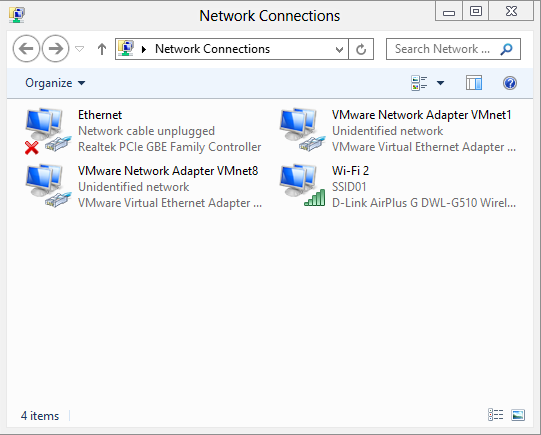
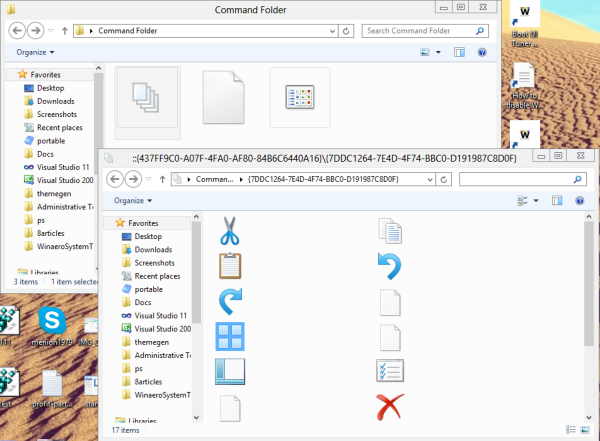
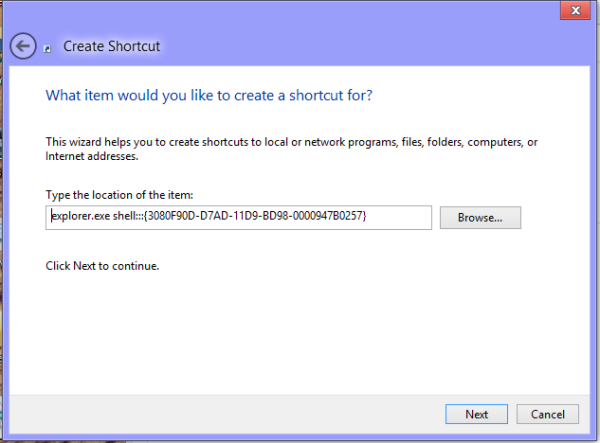
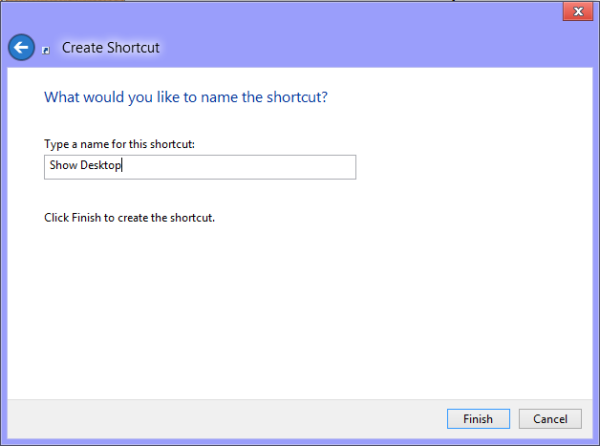

Hi,
Is there a way to restrict/stop the running of these shell commands?
Regards
Bob
Hi Bob
There is no way to disable them
Hi, Sergey.. How can you find this shell?
I made a tool for searching.
Hi Sergey,
I am running Win8.1.
First, you hint, but do not propertly name, explain, or clarify the basic difference between creating a shortcut, an a file folder, using a Windows {CLSID} shell command. There is a vital difference in result, and the effects in a Taskbar toolbar of the “Desktop” folder is fundamental.
Second, on my PC, the file folder-version of “Show Desktop” does not work. It also emits a Windows default dong-sound (?warning) if moused-over in the Desktop-folder toolbar on my Taskbar. The shortcut-version of “Show Desktop, by contrast, does work.
Why?
In addition, why does the vital “Recent Items”, or “Recent” shell command name, not have a {CLSID} anywhere I can find, in order to use it directly, like you explain above?
Curious…
What is there to explain? Some locations have CLSIDs, some have shell commands. It is in Microsoft’s hands, there is no reason why some don’t have a CLSID and vice versa
Hey,
All settings (also known as godmode) is different this days.
It should be as: shell:::{ED7BA470-8E54-465E-825C-99712043E01C} and this works on my Windows 10.
BTW, the one in you winaero app (which is great, thank you for it!) also probably needs an update.
I took the proper link from https://en.wikipedia.org/wiki/Windows_Master_Control_Panel_shortcut
Okay, thanks.