KB5043145, the most recent optional update for Windows 11 to date, causes multiple issues for many users. The most serious one is a blue screen of death that makes the PC unbootable. Microsoft has confirmed the bug and is working on a solution.
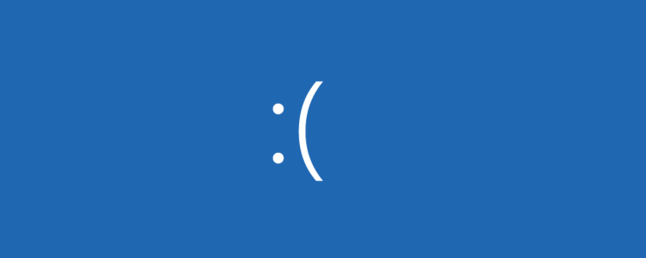
After upgrading the device to Windows 11 OS Build 22621.4249, a number of users faced the inability to start the computer. The only solution that was of help for them is to uninstall the update from the recovery environment.
Advertisеment
Sometimes, the bug makes Windows 11 to start into the BitLocker recover environment, especially after several failed recovery attempts.
It is worth noting that Preview updates are not only optional but also aim at experienced users. They are the final stage of testing, but still not intended to become your daily driver.
The issue affects both Windows 11 23H2 and Windows 11 22H2.
Among the mentioned BSOD issues, users also report that the same update may prevent USB ports from working. As most modern peripheral devices connect via USB, this breaks them. Keyboards, mouses, and webcam stop working. The latter issue mainly affects N6005 and N5105 Intel NUCs, and Asus TUF / ROG laptops, and other gaming products from the same vendor.
If you are ended up with the recovery console on you Windows 11 device after installing KB5043145, switch to the command prompt and run the following command:
wusa.exe /uninstall /kb:5043145
Please refer to the Open Command Prompt at Boot in Windows 11 guide to learn in detail how to access the command console from the Recovery Environment.
Microsoft has acknowledged the issue. The company has mentioned it on the Health Status page for Windows 11 and is working on a solution. At this time, the solution has not yet been published.
Update 2 October 2024: Microsoft has released a Group Policy fix for KB5043145. You can download it here. The company states:
This issue is resolved using Known Issue Rollback (KIR). Please note that it might take up to 24 hours for the resolution to propagate automatically to consumer devices and non-managed business devices and business devices that are not managed by IT departments. Restarting your Windows device might help the resolution apply to your device faster.
Support us
Winaero greatly relies on your support. You can help the site keep bringing you interesting and useful content and software by using these options:
