Microsoft is rolling out the Arcade feature for Microsoft Store in Windows 11. Formerly known as Instant Games, its allows playing games without the need to download them beforehand.
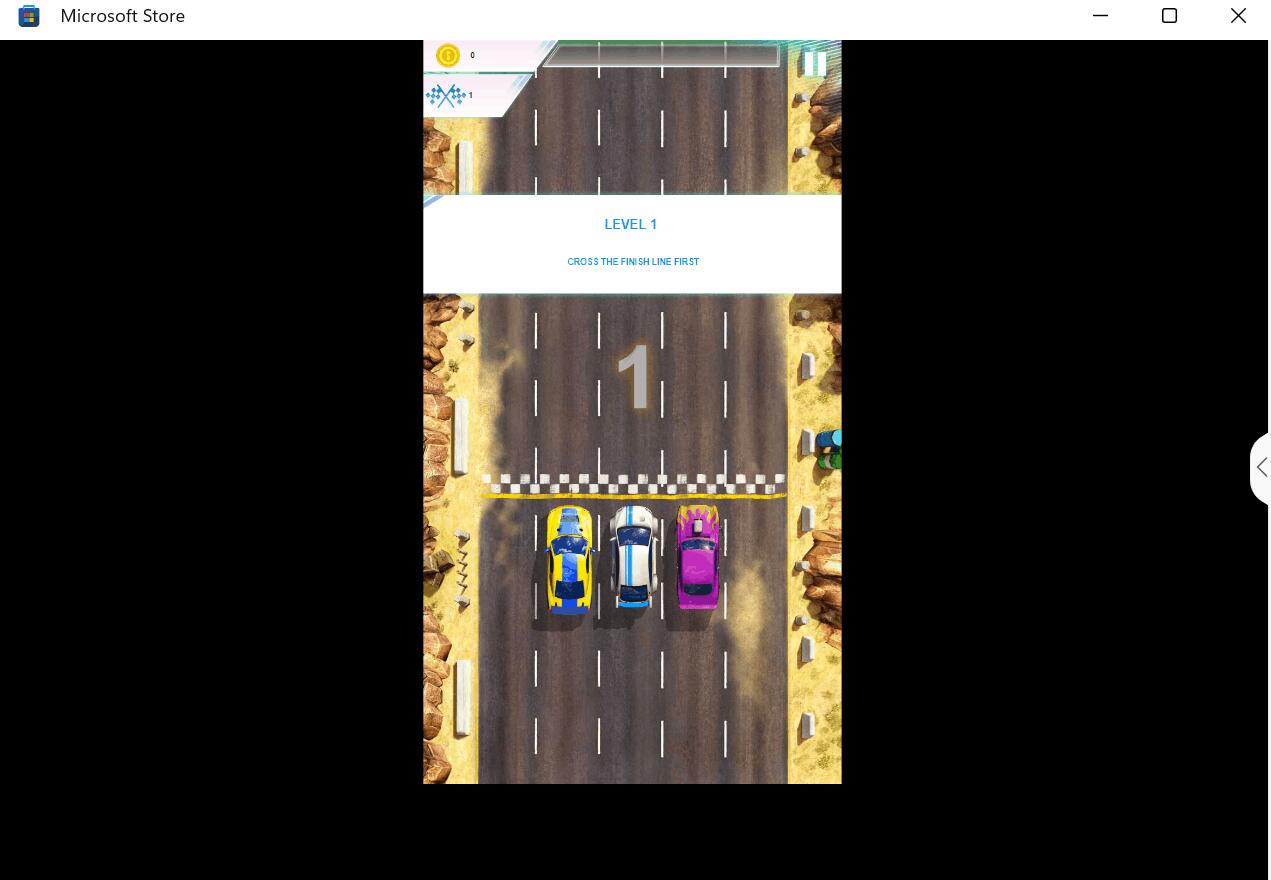
These "instant" games can be found in the "Collection" section of the store. They are distinguishable by a logo with an eye-catching orange highlight.
However, it's worth noting that the option to access the Arcade feature was initially presented separately in the vertical menu of Microsoft Store version 22312.1401.4.0 but was subsequently removed in version 22312.1401.5.0.
Collaborating with multiple developers, Microsoft has managed to support a total of 69 games through this option.
How to Play Instant Games with Arcade in Microsoft Store
- Ensure that you have updated your Microsoft Store application to the latest version available in your library.
- Launch the store and select the "Games" > "Collections" option.
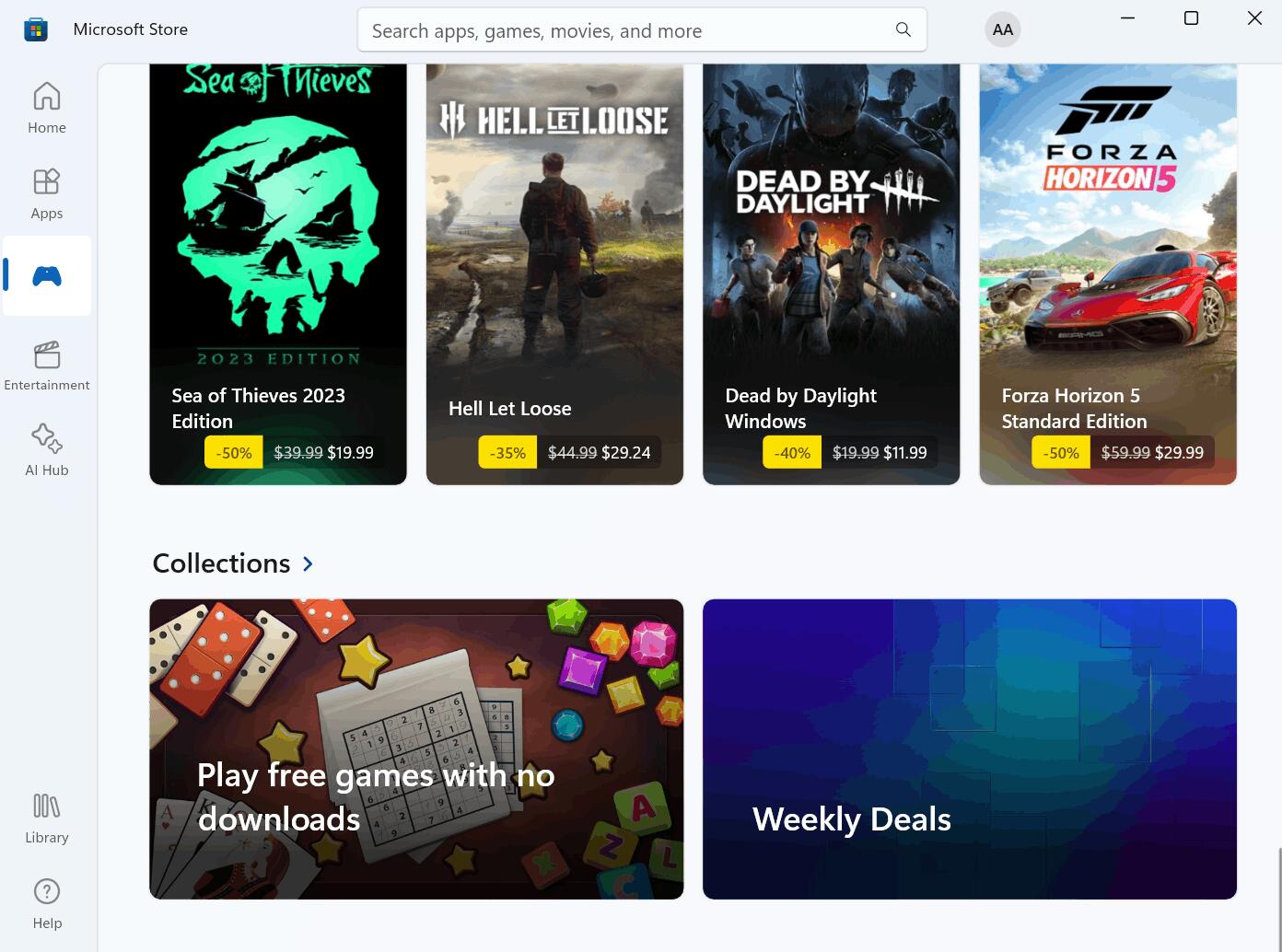
- Hover over the desired game and click on the "Play Now" button. This action will start the game in a separate window within the Microsoft Store.
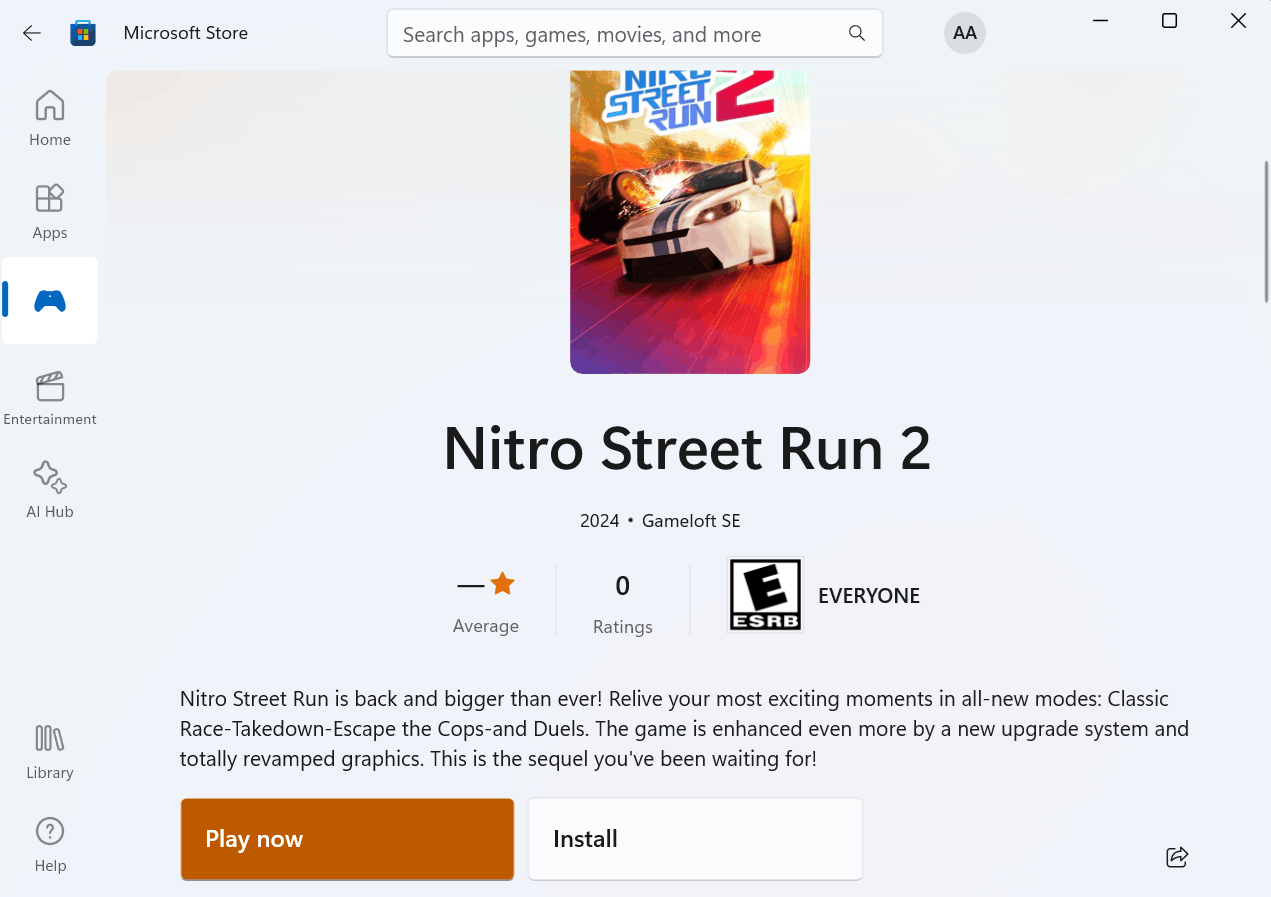
- To install the game on your device if you like it, click on "View in Microsoft Store".
- Select "Get."
It's important to note that all instant games will include advertisements and lack a close button to end the game session. Nonetheless, the Store app will save your progress within the game.
The bad thing is that some of the "instant" games aren’t optimized for the high resolution and desktop orientation. This make them open in a small area in the screen center, that doesn't look impressive.
Image and credits: WindowsLatest
Support us
Winaero greatly relies on your support. You can help the site keep bringing you interesting and useful content and software by using these options:
