As you may be aware, Windows 7 introduced a redesigned taskbar which abandoned much loved classic features but introduced some nice improvements like large icons, jump lists, draggable buttons etc. Windows 10 comes with the same taskbar. It does not have many configurable settings exposed in the GUI to tweak its behavior but there are some hidden secret Registry settings which you can fine-tune. In this article, we will see how to change the taskbar thumbnail hover delay in Windows 10.
Advertisеment
When you hover over the taskbar button of an open app, it will show you a small thumbnail preview of its window. See the following screenshot:
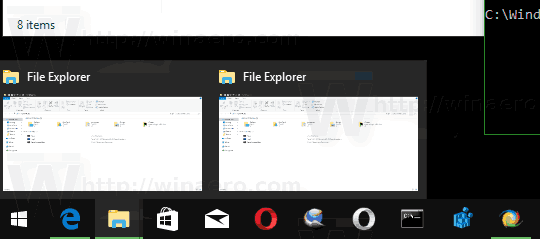
It is possible to adjust the hover delay time for these thumbnails. A shorter delay time will make taskbar thumbnails appear faster when you are hovering on an app icon on the taskbar. A longer delay will slow down thumbnails so they take longer to appear. This feature can be configured with a Registry tweak.
To change Taskbar Thumbnail Hover Delay in Windows 10, do the following.
- Open the Registry Editor app.
- Go to the following Registry key.
HKEY_CURRENT_USER\SOFTWARE\Microsoft\Windows\CurrentVersion\Explorer\Advanced
See how to go to a Registry key with one click.
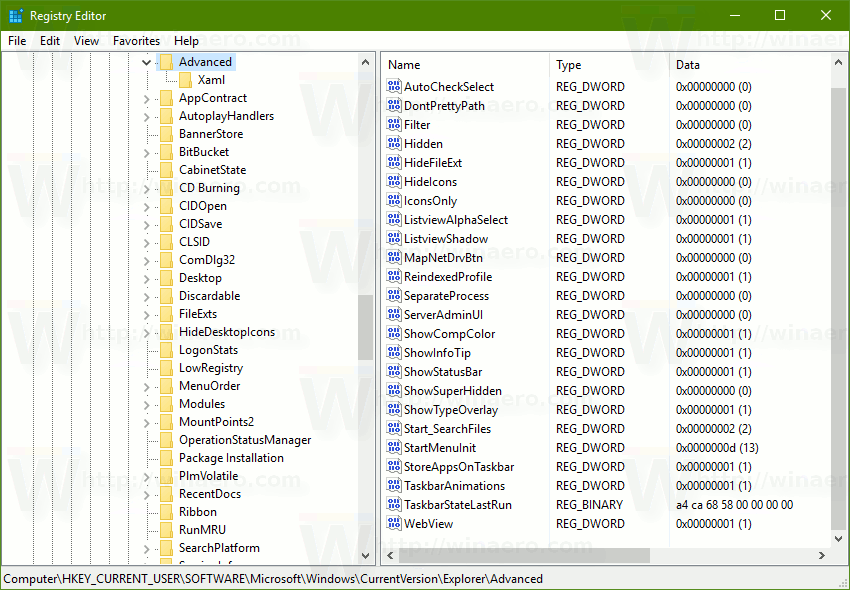
- On the right, create a new 32-Bit DWORD value ExtendedUIHoverTime. Note: Even if you are running 64-bit Windows you must still create a 32-bit DWORD value. If you already have this value, then just modify it.
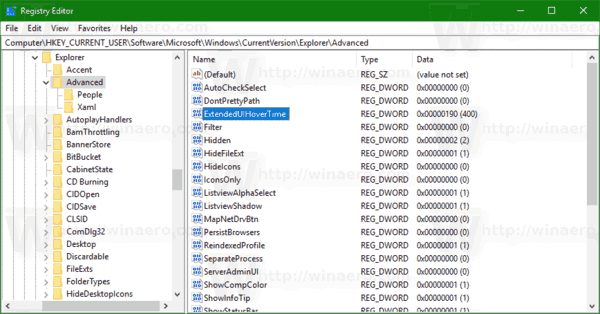
- You need to set its value data in decimals. Specify how many milliseconds you want to wait before the thumbnail will appear. Note: 1 second equals 1000 milliseconds. The default value is 400 milliseconds.
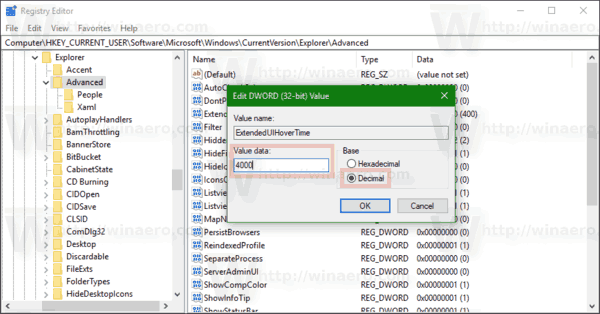
- To make the changes done by the Registry tweak take effect, you need to sign out and sign in to your user account. Alternatively, you can restart the Explorer shell.
Tip: To disable the Taskbar Thumbnails feature, you can set ExtendedUIHoverTime to 120000 milliseconds.
To restore defaults, remove the ExtendedUIHoverTime value that you created and restart the Explorer shell.
To save your time, you can use an easy to use GUI tool to control taskbar thumbnails in Winaero Tweaker:
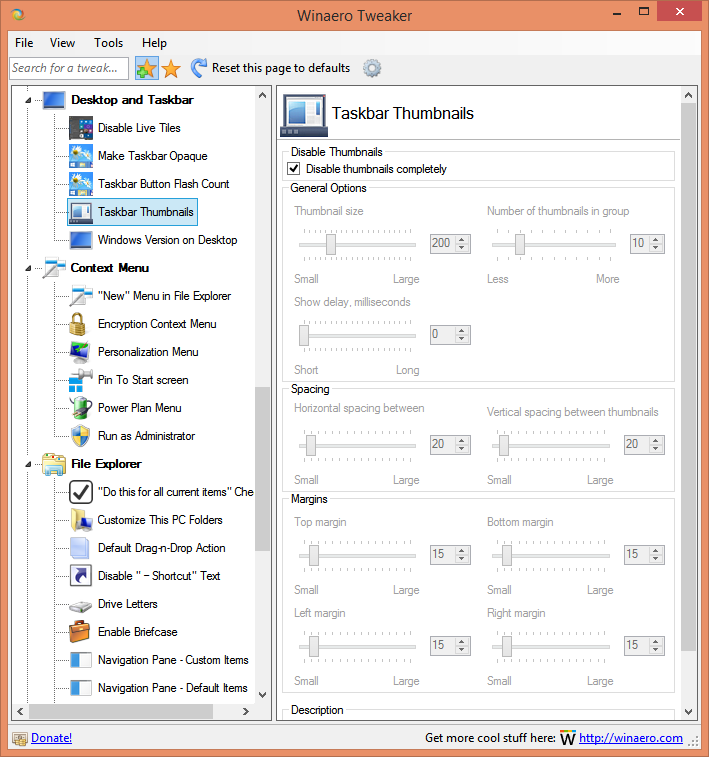
You can get the app HERE.
That's it.
Support us
Winaero greatly relies on your support. You can help the site keep bringing you interesting and useful content and software by using these options:

Is there a way to revert this back to the previous List mode? Where it showed a vertical list of the titles of the documents/programs vs the horizontal tiles?
Remove the parameter you created/modified
and sign out from your user account.
Then sign in back.
That’s it.
Works on windows 10.
THANKS
A
LOT