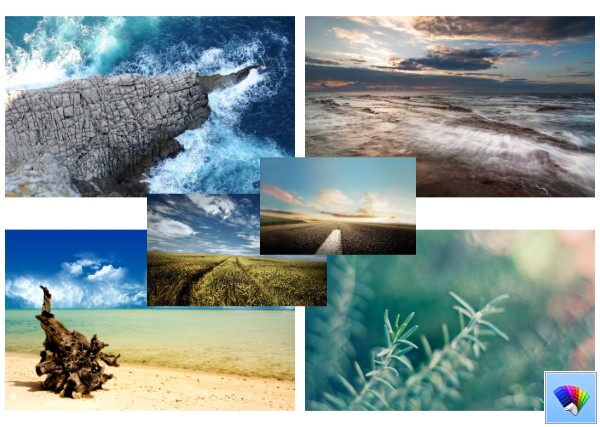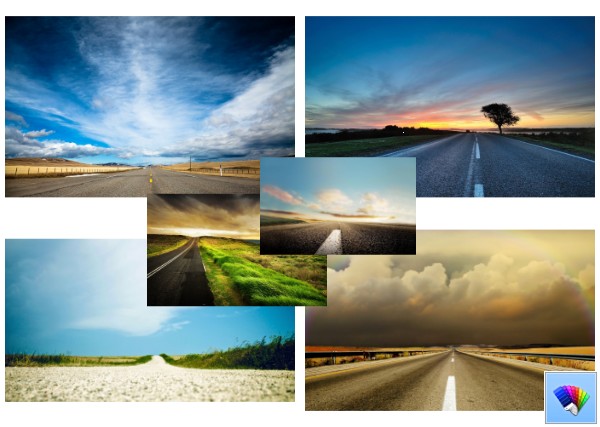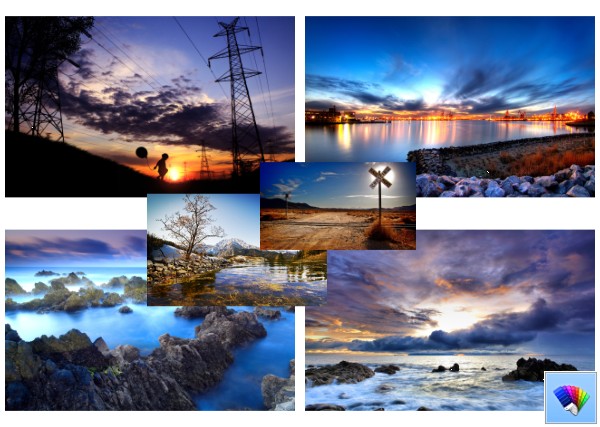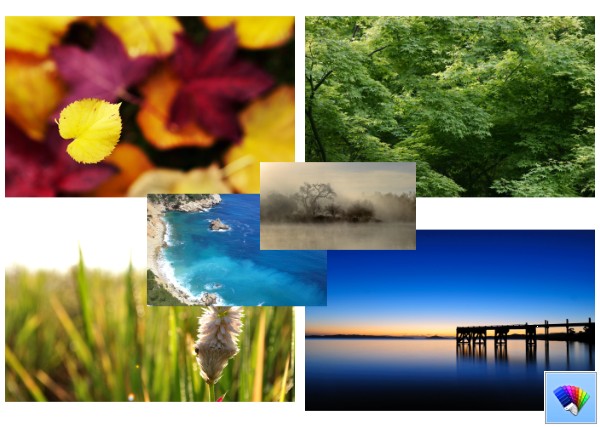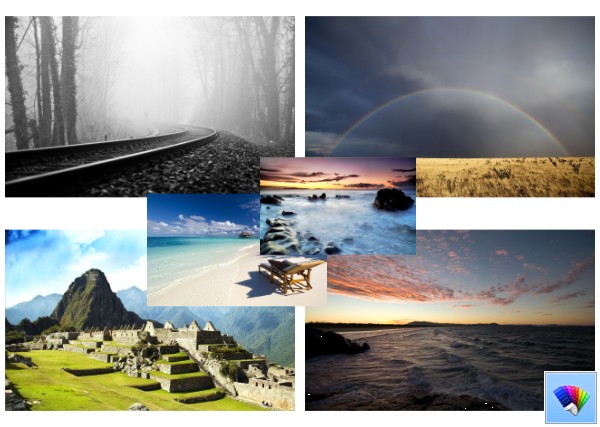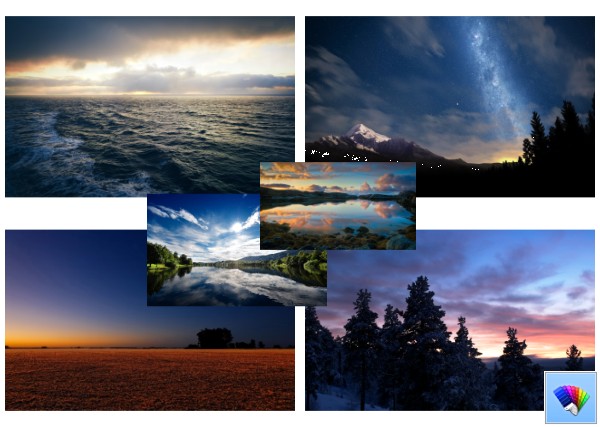Tag: Windows 8
Nature HD#24 theme for Windows 8
Nature HD#23 theme for Windows 8
How to add custom folders in This PC in Windows 8.1 or remove the defaults
With Windows 8.1, Microsoft has introduced a set of folders inside the This PC folder (Windows 8 had the Folders category hidden).
These folders are:
- Desktop
- Documents
- Downloads
- Music
- Pictures
- Videos
In other words, Microsoft just provided quick access to the main folders inside user profile. This is very convenient, because you have 1-click access to these folders when you open File Explorer using Win+E hotkey.
Besides, not every modern desktop app uses the newer Open File dialog with the navigation pane and Favorites. Many desktop apps still use the older Open dialog, which has Recent places and opens in the Computer/This PC location by default. Folders inside This PC are especially useful for that older dialog.
You may want to customize the folders shown in This PC, e.g. remove some built-in folders and add one or more custom folders. I would like to share an exclusive tutorial which will show how to add custom folders to This PC in Windows 8.1 and Windows 8, or remove any any of those folders.
Nature HD#22 theme for Windows 8
Nature HD#21 theme for Windows 8
Nature HD#20 theme for Windows 8
How to manually trigger the Windows 8.1 download from the Windows Store
Still having issues with the upgrade to Windows 8.1? Then you can try the following. Here is a simple, but effective trick which allows you to trigger the Windows 8.1 download from the Windows Store in Windows 8!
FIX: Upgrade from Windows 8 to Windows 8.1 fails
If you are a Windows 8 user, you probably noticed the notification about upgrading to Windows 8.1 for free. You can upgrade in-place via the Windows Store.
However, the update might fail for some users. Here's what you have to do if you are affected by this issue.