In one of our previous articles, we covered how you can enable balloon notifications in Windows 10 and disable toasts for apps which already used balloons. That method involved using Group Policy which is not included in home editions of Windows 10. In this article, we will see how it can be done in editions of Windows 10 without the Group Policy editor. We will do it with a simple Registry tweak.
Tag: Disable toast notifications
Enable balloon notifications in Windows 10 and disable toasts
Windows 10 comes with a new feature - it shows all app and system notifications as toasts. Gone are the balloon notifications which were there since Windows 2000, you will not see a single balloon tooltip notification from software you are using! Instead, you will see a toast notification in Windows 8 style, which, probably, will work along with the new Notification Center in Windows 10. However, if you like balloon notifications and are not happy with toasts, you can restore balloon notifications back in Windows 10.
How to disable Metro toast notifications on the Desktop
With Windows 8, Microsoft has introduced a new notification system: instead of balloon tooltips in the tray, Windows 8 and Windows 8.1 use toast notifications, which appear on the right side of the screen and fade away after some time.
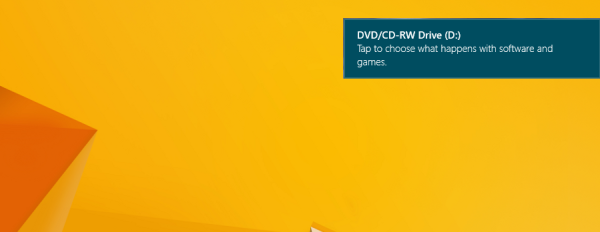 Such kind of notifications perfectly fit the Modern UI of Windows 8, which has a flat and touch friendly design. However, the classic Desktop is another story. These new toast notifications look out of place on the Desktop. In this article, we will look at how we can disable Metro toast notifications on the Desktop.
Such kind of notifications perfectly fit the Modern UI of Windows 8, which has a flat and touch friendly design. However, the classic Desktop is another story. These new toast notifications look out of place on the Desktop. In this article, we will look at how we can disable Metro toast notifications on the Desktop.
