Starting in Chrome 118, you can enable tab memory usage in tab hovercard popup when you hover over a tab with the mouse pointer. Then it will show the amount of RAM used by the tab in the preview thumbnail. By default, it is hidden behind a flag, but you can quickly turn it on.
Advertisеment
Since last year, Google is actively optimizing performance of its Chrome browser. There are a variety of changes the app has received to render websites faster, free up unused resources, and effectively run in the background.
On the optimization directions is work with memory. Google Chrome includes a Memory Saver feature. It unloads unused tabs from RAM and suspends when until you switch to the tab. The suspended tab consumes zero CPU resources and nearly zero amount of memory. This feature is particularly valuable when you have other demanding applications running simultaneously, such as editing family videos or playing games. Inactive tabs will be automatically reloaded when you switch to them.
To show efficiency of the browser, Google has added a new flag to Chrome 118. It shows in real time what amount of memory is currently consumed by a tab. The feature works best with the Memory Saver enabled, as you can see the change at a glance.
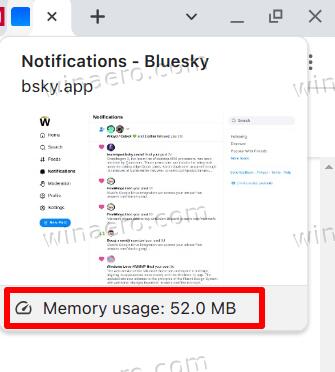
However, this new feature is currently hidden. To enable tab memory usage info in Google Chrome, do the following.
Enable Tab Memory Usage Info in Google Chrome
- Open a new tab in Google Chrome, and type chrome://flags. Press Enter.
- Then on the Experiments page in the search box, type Show memory usage.
- Now, turn on the Show memory usage in hovercards flag (
chrome://flags/#memory-saver-memory-usage-in-hovercards) by selecting Enabled from the drop-down list on the right.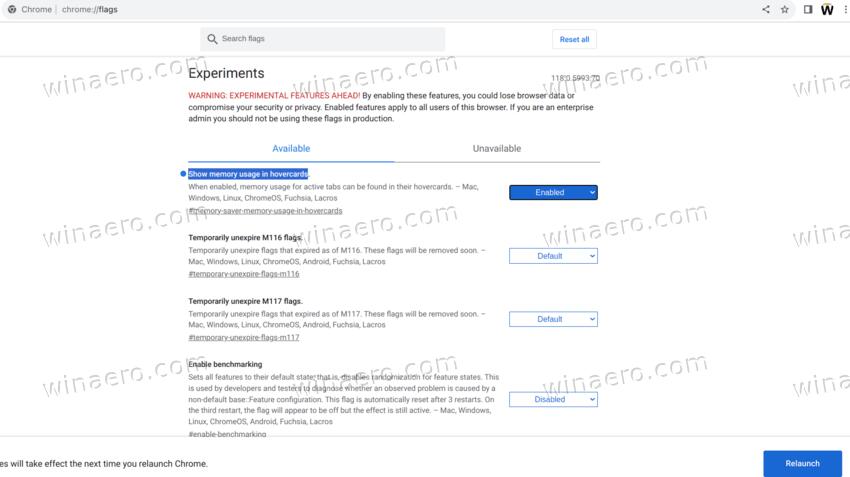
- Restart the browser when prompted.
- Now, give Chrome some time to accumulate tab memory usage stats, say 3 minutes. Finally, hover over a tab to see how much memory it uses.
You are done.
Note: If you were waiting for some time, but the Chrome still doesn't show you memory info, try enabling Memory Saver in Settings > Performance.
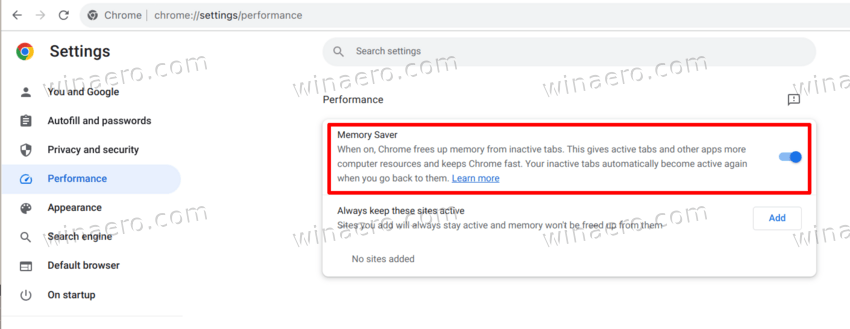
The addition of the tab memory usage info is not the only new feature in Chrome 118.
Other features new to Chrome 118
Cookies
Chrome is beginning the process of deprecating third-party cookies that are installed when you visit sites other than your current domain. These cookies are used to track user movements between sites in advertising networks, social media widgets and web analytics systems. These changes are part of the Privacy Sandbox initiative, which seeks to balance users' desire for privacy with the need of advertising networks and sites to track visitors' preferences.
Web Developer Tools
In Chrome 118, Web Developer Tools warn about the transmission of Cookies that will be blocked in the future. Also added a command line option "--test-third-party-cookie-phaseout" and a setting "chrome://flags/#test-third-party-cookie-phaseout" to force blocking and testing. Actual blocking of third-party cookies will begin in the first quarter of 2024 and will only affect 1% of Chrome users during a test period through the third quarter. After the third quarter of 2024, blocking of third-party cookies will apply to all users.
Instead of tracking cookies, it is proposed to use the following APIs:
- FedCM (Federated Credential Management) - creation of unified identity services that ensure confidentiality and work without third-party cookies.
- Private State Tokens - separation of users without using cross-site identifiers and transfer of authentication data between different contexts.
- Topics - identifying user interests and creating groups of similar interests without identifying individual users through tracking Cookies. Interests are calculated based on the user's browsing activity and stored on the user's device. Using the Topics API, ad networks can obtain general information about interests without access to specific user activity.
- Protected Audience - the use of retargeting and audience assessment to work with users who have previously visited the site.
- Attribution Reporting - assessing the effectiveness of advertising by assessing passages and conversions.
- Storage Access API - requests permission from users to access Cookies if third-party Cookies are blocked by default.
Encrypted Client Hello
Also, support for ECH (Encrypted Client Hello) is enabled for all users to encrypt information about the parameters of TLS sessions. ECH extends the functionality of ESNI (Encrypted Server Name Indication) and allows you to encrypt all information in the ClientHello message, including the PSK (Pre-Shared Key) field. This helps prevent data leaks. Enabling ECH can be controlled by setting "chrome://flags#encrypted-client-hello".
Safe Browsing
Improvements have also been made to the display of pages that are marked as unsafe as a result of scanning through Safe Browsing. When you enable Enhanced browser protection, it is possible to remotely disable malicious extensions installed not from the official add-on catalog. Standard browser protection performs real-time security checks on URLs by transmitting URL hashes to Google servers. To ensure user privacy, data is transmitted through an intermediate proxy. This allows you to block malicious URLs more quickly.
Price Tracker (Quests)
On the new tab page in the Quests section (tracking prices in online stores) information about available discounts is now displayed. In addition, a discount indicator may appear in the address bar when opening pages with products from online stores that are tracked by Google.
Support us
Winaero greatly relies on your support. You can help the site keep bringing you interesting and useful content and software by using these options:
