Windows 10 Creators Update is not far from its release. It is expected in April 2017. The operating system is now feature complete. Recent builds come without a desktop watermark. At the last moment, Microsoft has decided to add a new option to Windows Update, which solves the infamous issue with automatic reboots.
Advertisеment
Windows 10 is known for automatic restarts when updates arrive. They interrupt whatever you are doing and reboot the OS causing you to lose your work. Microsoft claims they are trying to prevent fragmentation by getting everyone on to the same build so stability and reliability improves and bugs and unpatched PCs are minimized. Before Creators Update, the user had only these options:
In addition to these options, Windows 10 Creators Update has got the ability to pause updates.
A new option, Snooze updates, gives the user more control on how updates should be installed. A new update installation prompt now comes with three buttons: Restart now, Pick a time, Snooze.
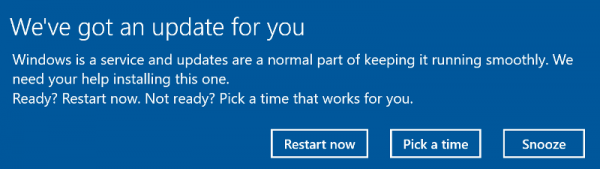
The Snooze button automatically postpones the update installation process for 3 days.
But that's not all. Yet another option was added to Windows Update options. It will allow the user to specify the exact time when to restart the PC and install all pending updates. Here is how the user interface looks like.
Schedule Updates in Windows 10 Creators Update
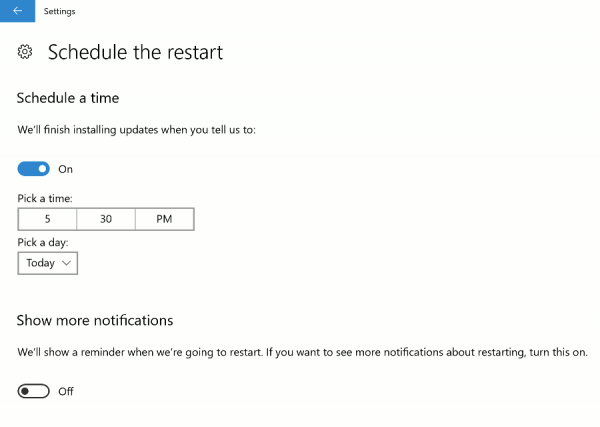
Microsoft implemented these options in order to satisfy users who are not happy with the current behavior of the operating system. Plenty of users reported that Windows 10 restarts on its own picking the most inconvenient moment of time, disturbing their workflow and even losing their data. Nobody can be happy if their PC restarts right in the middle of what they were doing.
According to Microsoft, these new options should make Windows 10 more friendly to the user and help avoid such accidents.
What do you think about this Windows Update change? Do you agree that these options solve all the issues with Windows 10 automatic restarts and with updating in general? Tell us in the comments.
Support us
Winaero greatly relies on your support. You can help the site keep bringing you interesting and useful content and software by using these options:

The issue is not WHEN it’s restarting, the issue is that it’s restarting in the first place. I don’t mind it downloading updates automatically, but it should have NO ACCESS to restart the machine without user’s consent. Period.
Some people leave their PCs on overnight for multiple days for such tasks as complicated scene rendering. Delaying is not good enough and sometimes the person might not even be present to click delay. It should be possible to turn this OFF permanently.
Go To Services / Right Click On Windows Update / Left Click On Properties / On The General Tab / Change
Startup Type To Manual / Left Click On Apply / Left Click On OK. Know Windows Will No Longer Check For
Updates, And You Can Do It Yourself Any Time You Like. No More Worries Mate.
I’ve honestly never had any random reboot ever and I’ve used W10 since 1511 version, but either way I’m glad they’re adding more options for people that face these problems.
Snooze is all well and good but how do you kick off the update before 3 days?
I left my laptop downloading 1703 for 12+ hours while I was at work. Got home and it was asking to restart so I said snooze thinking I could kick it off when I was ready. Just needed to use the laptop for 30 mins or so. Asked it to check updates again thinking it would just say 1703 was ready to install but NO it’s now downloading it for a 4th time 2.5 hours in it’s at 13% so looks like I will have to leave it overnight again while I go to work!!
1st time I updated it it wouldn’t run a desktop – running just caused windows error reporting to run
2nd time after restoring the 1607 backup seemed to work but sometimes it would boot missing desktop fonts and fonts for windows system. Task manager without any text is fairly useless. A reboot normally “fixed” it.
Last week applied the cumulative update – had to download standalone as normal updating failed.
It seemingly updated fine but on reboot had same problem as the first attempt so had to restore 1607 again
3rd time was most of yesterday and overnight – snooze seemed a good idea – not
Why can’t windows realise an update has been downloaded instead of repeating the mindnumbing ritual! 17% in 3 hours – whoop whoop …. paint dries faster
Instead of snooze for 3 days why not have option to pause it so you can start it atg your convenience …. it was only 30 mins ffs!