Microsoft continues to enhance the built-in tools of Windows 11, and the Snipping Tool app is becoming more feature-rich. The Redmond firm is adding a screen recording feature that exports directly to GIF, making it easier than ever to capture and share short visual explanations that perfectly suit for web.
Advertisеment
What is the Snipping Tool?
The Snipping Tool is a native Windows application designed for capturing screenshots (or "snips") of your screen. It allows users to take screenshots of the entire screen, a specific window, or a custom area. Over the years, it has become a go-to tool for quick captures, troubleshooting, and sharing visual content without needing third-party software.
New Feature: Record Your Screen as a GIF
With this latest update, the Snipping Tool has evolved from being just a screenshot utility into a lightweight screen recorder — with a twist.
Here’s how the new feature works:
- You record a selected portion of your screen.
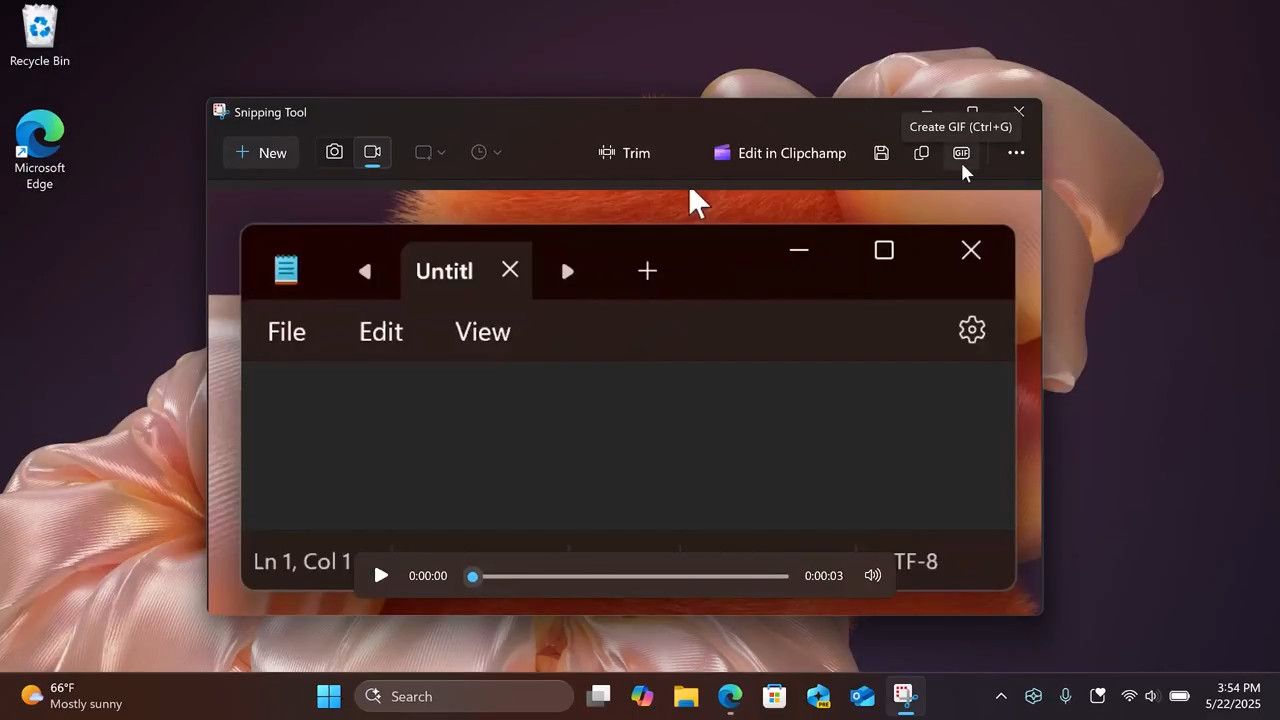
- Once the recording is done, the result is can be saved into a GIF file via a new GIF button.
- Users are presented with options to:
- Copy the GIF directly to the clipboard.
- Export the GIF to a location of their choice.
- Two quality options are available:
- Low Quality (for smaller file size)
- High Quality (for clarity and detail)
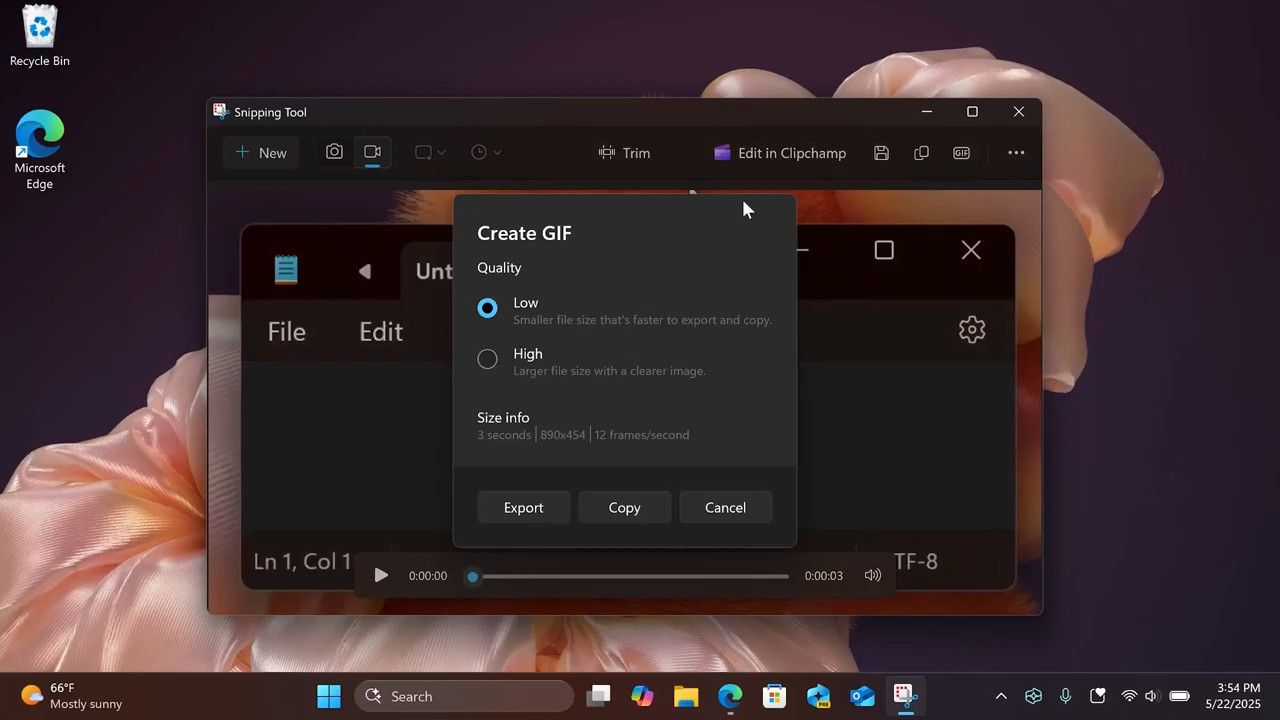
After that, you can open the saved file in your favorite image viewer.
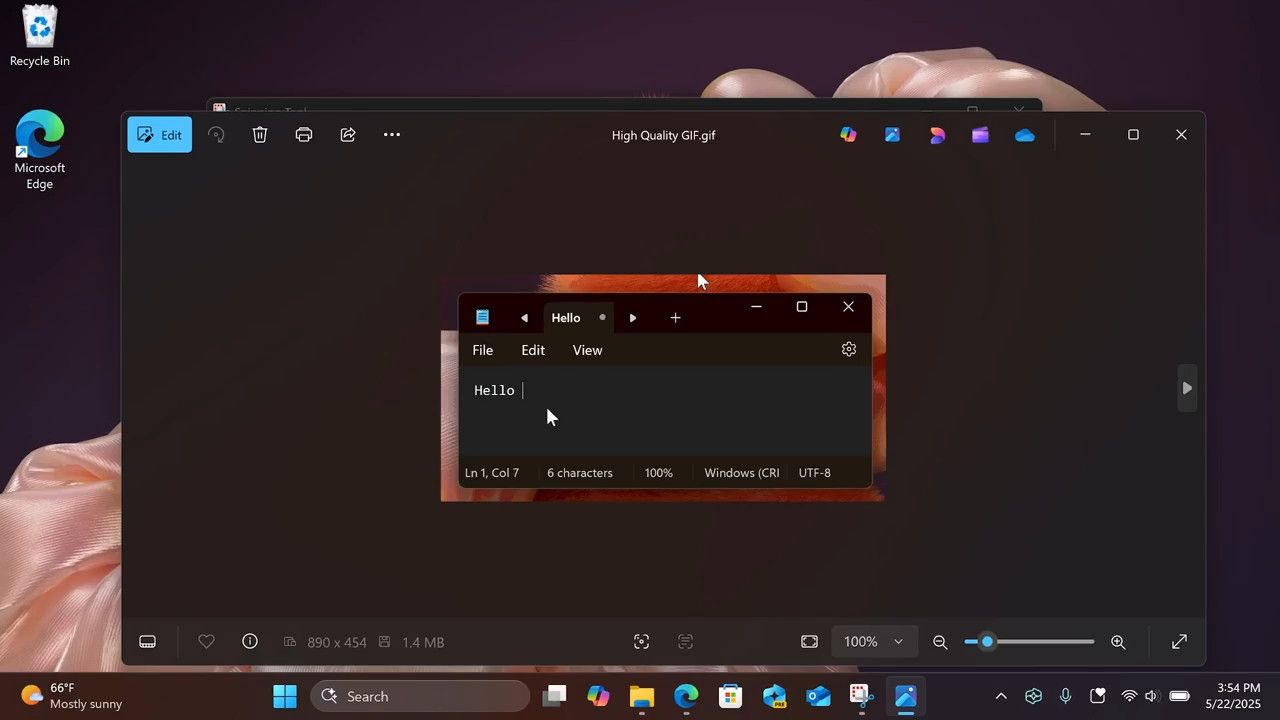
This feature is especially useful for creating quick tutorials, demonstrating bugs or UI issues, or simply sharing fun moments from your desktop.
This video, courtesy of @phantomofearth, demonstrates the feature in action.
Keyboard Shortcut for Faster Access
For power users, Microsoft has introduced a handy shortcut: Ctrl + G — instantly opens the export menu after a screen recording, letting you choose your preferred action (copy or save) and quality setting.
Bonus Features: Color Picker and Perfect Screenshot
In addition to GIF recording, the Snipping Tool recently received two other notable features:
Color Picker
The Color Picker tool allows you to extract color codes from anywhere on your screen. Whether you're a designer looking for the exact shade used in an app or a developer trying to match UI elements, this tool makes it easy to grab hex, RGB, or HSL values with a single click.
Perfect Screenshot
The Perfect Screenshot mode ensures that the captured image is clean and precise. This enhancement automatically detects edges and adjusts the crop to give you a polished, professional-looking screenshot — ideal for documentation or presentations.
Microsoft is yet to announce this new addition officially. Thanks to @phantomofearth for sharing the finding.
Support us
Winaero greatly relies on your support. You can help the site keep bringing you interesting and useful content and software by using these options:
