In Windows Vista, Microsoft introduced the DWM (Desktop Window Manager) which implements fancy animation effects, transparency and Aero skins for window frames. Ever since Vista, it allows you to slow down window animations by pressing the Shift key (the animation you see when any dialog or window appears on screen, or when minimizing, or closing a window). This is a hidden feature that has to be enabled with a registry tweak. Read the rest of this article to learn how to enable it.
To slow down window animations in Windows 10 with the Shift key, you need to do the following.
- Open Registry Editor.
- Navigate to the following key:
HKEY_CURRENT_USER\Software\Microsoft\Windows\DWM
- You should create here a new DWORD value AnimationsShiftKey. Set it to 1.
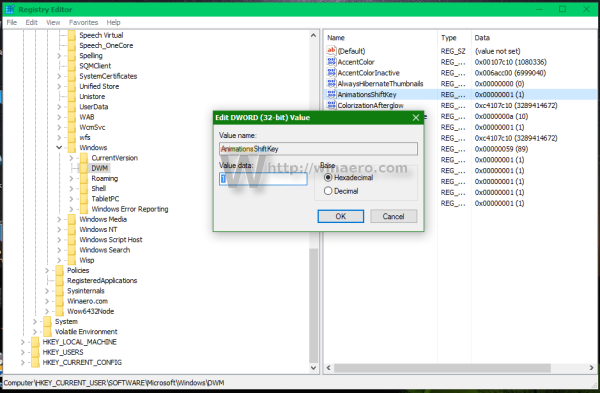
Well, you are almost done. Now log off and log in back into your Windows user account to see the change.
Try holding down the Shift key on the keyboard and try to minimize any window by pressing the Minimize button in the title bar: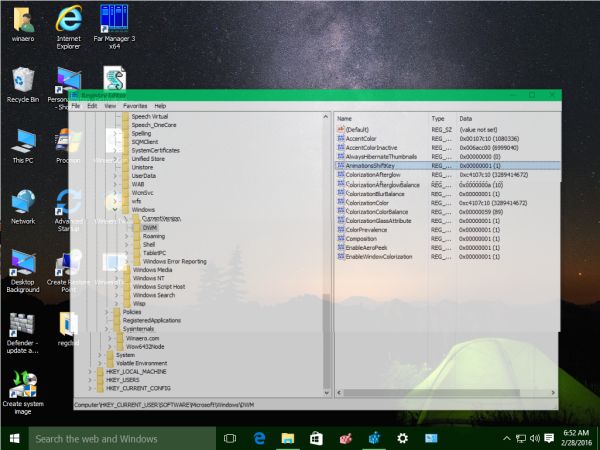
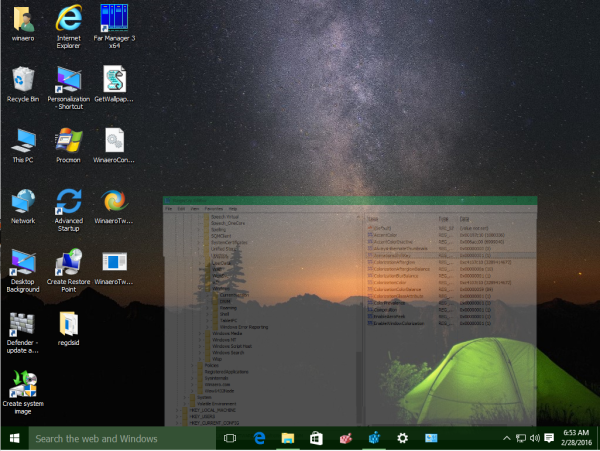 How to reset animations to their defaults
How to reset animations to their defaults
Just remove AnimationsShiftKey mentioned above and log off from Windows. That's it.
If you don't like to use Registry Editor, try out my all-in-one application Winaero Tweaker software. It supports the AnimationsShiftKey feature in Appearance -> Slow Down Animations: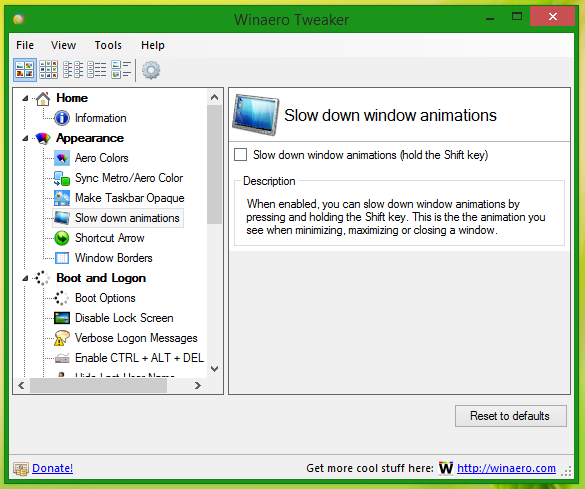 Use the appropriate checkbox to enable/disable animations slowdown.
Use the appropriate checkbox to enable/disable animations slowdown.
The same can be done in Windows 8.1, Windows 8, Windows Vista and Windows 7.
Support us
Winaero greatly relies on your support. You can help the site keep bringing you interesting and useful content and software by using these options:

Windows 10 new menus are already slow enough. Opening the old clock/calender, volume, network dialog, takes 0 ms, while the new one takes longer, feels laggy.
This is kinda cool. I know OS X does the same thing. Glad to see Windows do this as well.
Cool!