You can add Slide Show to the context menu in Windows 10. This will allow you to start a slide show from a folder containing images directly from the right-click menu. Here is how it can be done.
Advertisеment
By default, the slide show can be started from the Ribbon user interface in File Explorer. When you open some folder with pictures, a new tab, Manage Picture Tools, will appear in the Ribbon. One of its buttons is Slide show. Select at least one image and click the button. The slide show will play the images.
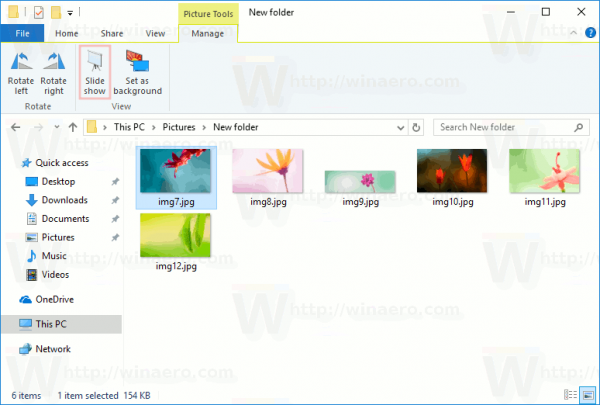
You can save your time and add the useful Slide show command to the context menu in File Explorer.
To add Slide Show to the context Menu in Windows 10, do the following.
Apply the Registry tweak listed below. Paste its contents inside Notepad and save as a *.reg file.
Windows Registry Editor Version 5.00
[HKEY_CLASSES_ROOT\*\shell\Windows.slideshow]
"CanonicalName"="{73BCE053-3BBC-4AD7-9FE7-7A7C212C98E6}"
"CommandStateHandler"="{880ac964-2e34-4425-8cf2-86ada2c3a019}"
"CommandStateSync"=""
"Description"="@shell32.dll,-31288"
"Icon"="imageres.dll,-5347"
"MediaTypeFlags"=dword:00000005
"MUIVerb"="@shell32.dll,-31287"
"VerbToInvoke"="slideshow"
[HKEY_CLASSES_ROOT\*\shell\Windows.slideshow\command]
"DelegateExecute"="{80c68d96-366b-11dc-9eaa-00161718cf63}"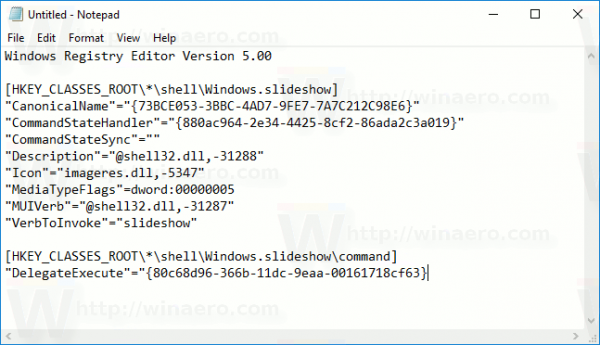
In Notepad, press Ctrl + S or execute the File - Save item from the File menu. This will open the Save dialog. There, type or copy-paste the name "Slideshow.reg" including quotes.
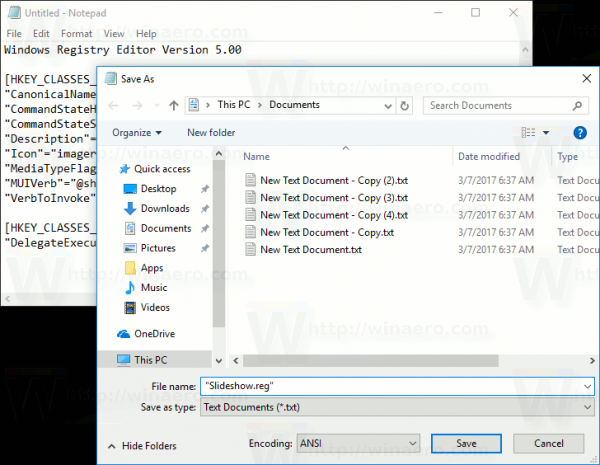
Double quotes are important to ensure that the file will get the "*.reg" extension and not *.reg.txt. You can save the file to any desired location, for example, you can put it in your Desktop folder.
Double click the file you created, confirm the import operation and you are done:
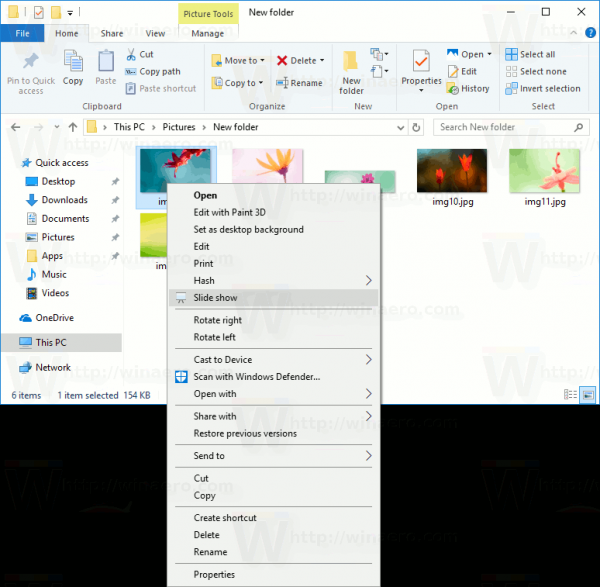
To understand how this tweak works, refer to my previous article where I explained how to add any Ribbon command to the Context menu in Windows 10. See
How to add any Ribbon command to the right click menu in Windows 10
In short, all the Ribbon commands are stored under this Registry key
HKEY_LOCAL_MACHINE\SOFTWARE\Microsoft\Windows\CurrentVersion\Explorer\CommandStore\shell
You can export the desired command and modify the exported *.Reg in order to add it to the context menu of files, folders, or any other object visible in File Explorer.
To save your time, I made ready-to-use Registry files. You can download them here:
Alternatively, you can use Context Menu Tuner. It will allow you to add any Ribbon command to the context menu.
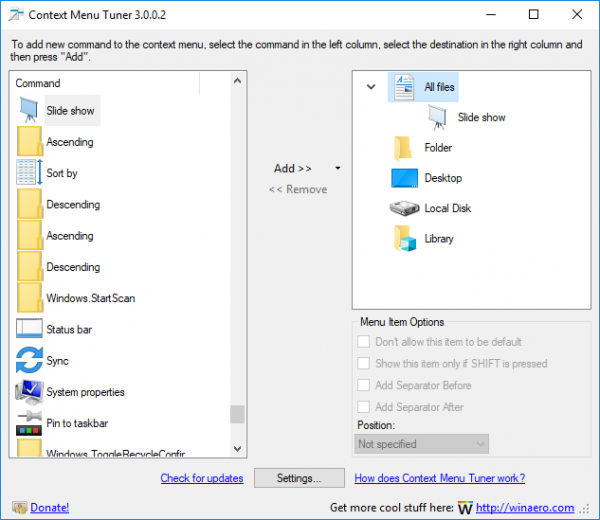
Select "Slide Show" in the list of available commands, select "All Files" on the right side and click the "Add" button (See the screenshot above). You can get the app here:
That's it.
Support us
Winaero greatly relies on your support. You can help the site keep bringing you interesting and useful content and software by using these options:

Hi Sergey, I must have misunderstood, or be doing something wrong or need to do something more.
OS is Win 10 Pro Anniversary (x64) Ver 1607 build 14393.693
I downloaded your .reg files and installed the “add…”.
Then I went to a jpg file in a folder via Windows Explorer and right clicked to get to Context menu.
Then I clicked on Slide show but got a Windows Error message”
“This file does not have a program associated with it for performing this action. Please install a program or, if one is already installed, create an association in the Default Programs control panel”
Any advice please,
Thanks
Hi Sergey,
First off, thank you for all the little things that make life better freeware you conceive, create and share with us, it is greatly appreciated! I ran into an odd issue with the reg edit script. I got a popup error message with a red circle/white X stating:
Cannot import C:\Users\myname\Desktop\Slideshow.reg: The specified file is not a registry script.
You can only import binary registry files from within the registry editor.
I am running the most up to date WIN 10-64 version, and I just did a clean install on a new drive, new D drive, new RAM etc. I never ran into this with previous scripts of yours.
Best,
Don
that was for the slide show script you wrote, by the way..
Yep, it was a typo in the reg file.
Please re-download it, the issue is now resolved.
Hi Sergey,
Thank you, it loaded like a charm!
The best, always
Don
PS: If you ever feel like make a mod app to the Google domain App, Gmail, and especially the Android Outlook app that lets you sort by name and run a right click ‘move’ or ‘delete’ it would be a blessing over the one-by-one process. There is no way to spec and mass delete emails on my S7 edge or any android I have owned, at least that I have discovered so far.
D.