After successfully shipping the Electrolysis multi-process architecture Firefox 48, Mozilla continued working on improving its implementation. Now, the developers are getting ready to ship its next iteration known as Fission or Site Isolation.
Advertisеment
Modern browsers are complex pieces of software with many interesting mechanisms to load pages quickly and ensure stable work. One of such features is multi-process architecture, which is the reason why there are multiple Edge, Chrome, and Firefox processes are visible in Task Manager.
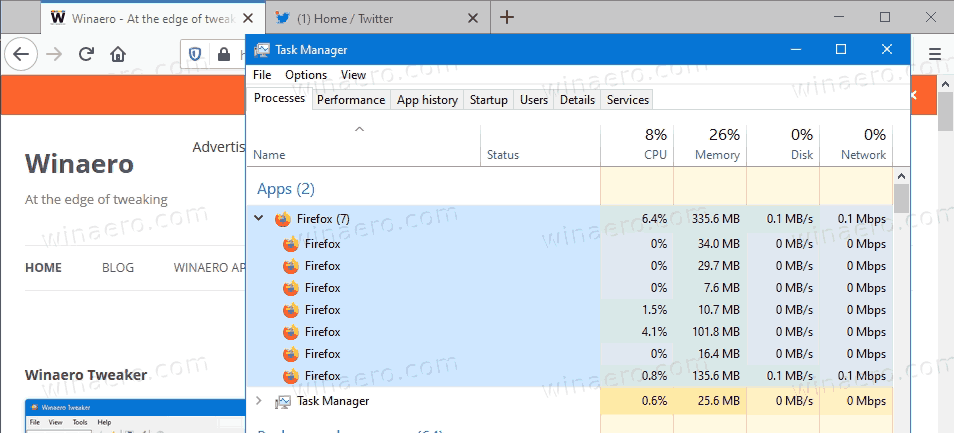
Multi-process architecture is not something new. In fact, Firefox has been using it for quite a long time, since version 48. In a nutshell, multi-process architecture assigns various parts of the browser to different processes. If one process encounters an error, goes bad, and crashes, it does not take down the entire browser with all your data.
Site Isolation
Site Isolation, also known as Project Fission, makes sure each tab runs in a separate process. Also, it allows running a single page in different processes if it contains frames and modules from other domains. For example, running a page with a social media plugin will separate it into two processes: one is for the page’s domain, and another one for the plugin’s domain. The main idea behind Project Fission is to enhance browsing security by sandboxing pages and isolating them from others.
Currently, you can activate Mozilla’s Project Fission in the Firefox 87 Stable.
How to activate Site Isolation
- Open Firefox.
- Type
about:configinto the address bar. - Set the fission.autostart parameter set to True.
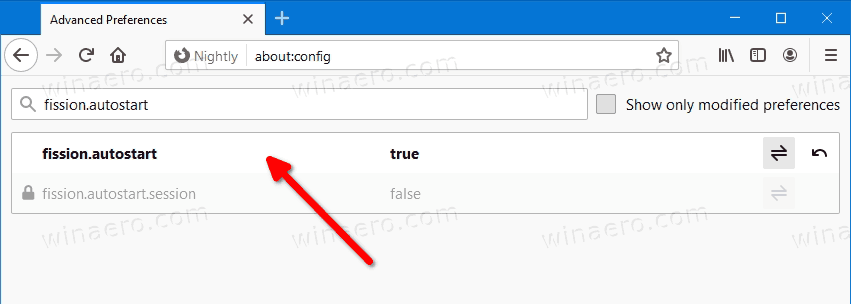
- The site isolation is now activated.
With Firefox 88 Beta on the horizon, Mozilla is about to enable Site Isolation by default for 5% of all the users on Windows and macOS. The developers and advanced users will oversee the rollout to quickly tackle bugs and instabilities. Further testing will be expanded to a broader audience.
If you are curious to know more about how site isolation works in Mozilla Firefox, head to the official Mozilla Wiki to learn more.
Support us
Winaero greatly relies on your support. You can help the site keep bringing you interesting and useful content and software by using these options:
