In addition to the popular Aero Snap feature, Windows 10 supports a number of classic methods of arranging opened windows. These include the ability to cascade windows, show windows stacked and show windows side by side.
Advertisеment
When you are using the Show windows stacked option in Windows 10, all opened non-minimized windows will be stacked vertically on top of each other. In a multimonitor configuration, this option changes the layout of windows only on the screen that they are visible on. Let's see how to use this feature.
To show windows stacked in Windows 10, do the following.
- Minimize any open windows that you don't want to show stacked. Minimized windows are ignored by this function.
- Right-click an empty area of the taskbar to open its context menu. Here is how it looks.
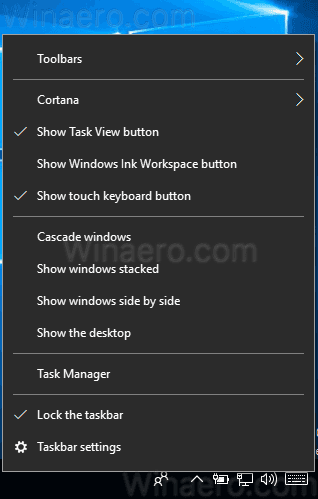
- In the third group of commands from top, you will see the option "Show windows stacked". Click it.
This is an example of the stacked window layout in Windows 10.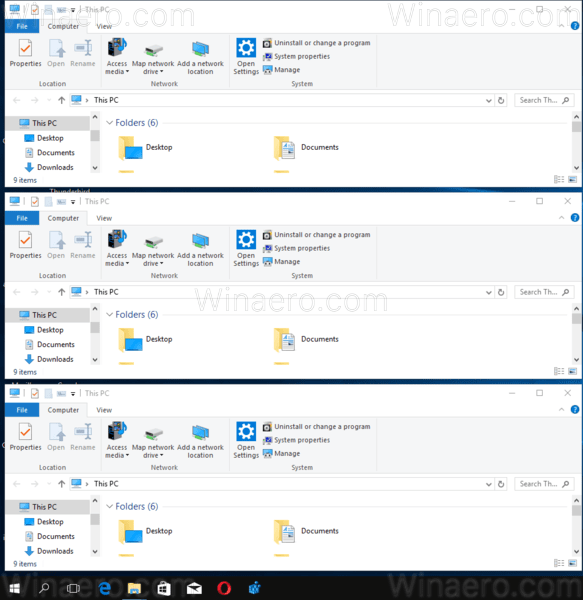
If you clicked this context menu item accidentally, there is a quick method to undo the layout. Right click the taskbar once again and select Undo Show all windows stacked from the context menu.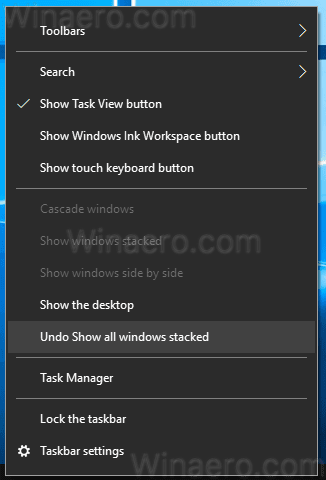
Besides the classic options, you can use a number of modern window management options in Windows 10. See the following articles.
- Disable snapping in Windows 10 but keep other extended window management options
- How to enable Aero Peek in Windows 10
- Hotkeys to manage Virtual Desktops in Windows 10 (Task View)
- Ultimate list of all Windows keyboard shortcuts with Win keys
A number of users in Microsoft's forums report that the Show windows stacked is broken for them in Windows 10 and does not work reliably. What is your experience? Does it work for you?
Support us
Winaero greatly relies on your support. You can help the site keep bringing you interesting and useful content and software by using these options:

‘Show windows stacked’ and ‘Show windows side by side’ does the same so one of them must be broken. I believe that the latter.
I’m talking about my PC in this comment.
It looks like Show windows stacked and Show windows side by side are both broken in Windows 10. Due to the Aero corner snapping feature (4 quadrants), they broke it.