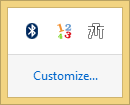Previously, we wrote about how you can use 7+ Taskbar Tweaker to improve your Taskbar usability and bring back many classic options. The developer of 7+ Taskbar Tweaker, has another tool called 7+ Taskbar Numberer. It shows numbers on your taskbar buttons so operating the taskbar using the keyboard becomes easier.
Advertisеment
Windows Vista introduced the ability to open Quick Launch toolbar items using the Win key+ <number> key combination. The first program on Quick Launch could be opened using Win+1, the second using Win+2 and so on. Windows 7 improved upon this by allowing you to not only launch but also switch between open programs using these key combinations. Windows 7 also added more keyboard shortcuts for the Taskbar. You can press Shift+Win+# to start a new instance of the program, Alt+Win+# to show the jumplist, Ctrl+Win+# to switch to the last active window (if you have button combining turned on) Unfortunately, there is no way in Windows to instantly see the number count of buttons on the Taskbar.
Every time you need to open or switch to a taskbar button using the keyboard, you need to count the number of buttons from the left manually. This can be quite annoying and inconvenient. 7+ Taskbar Numberer puts numbers on the Taskbar buttons so it becomes immediately apparent which keys you need to press to open or switch between programs.
You can see in the screenshot below that every taskbar button is numbered, from left to right, so you don't need to count any more. If you feel that showing numbers on Taskbar icons all the time looks a bit ugly, then you can configure it so that the numbers only show when you have the Windows key pressed. This makes sense because when using the mouse to operate the taskbar, the numbers have no use.

7+ Taskbar Numberer also serves another purpose even if you don't wish to use it for Win+ # keyboard shortcuts. It can show numbers on Taskbar items, as well as on notification area (system tray) icons for PC users who use speech recognition software and voice macros. While in speech recognition mode, it can show numbers in double digits as well.
This makes it very easy to open and switch between programs using voice commands by saying "Window 11" or "Tray 10" to switch to the 11th taskbar button or the 10th tray icon respectively.
If you run the executable of 7+ Taskbar Number, it shows its icon in the tray and displays a window asking which mode you want to operate it in - v1 is the speech recognition mode since that's what this utility was initially designed for. v2 is the Win+ # keyboard shortcuts mode. v3 means it will work in hotkeys mode but only show numbers if the Win key is held down.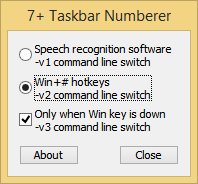
If you want to load 7+ Taskbar Numberer without showing this window, then use its command line switches:
7+ Taskbar Numberer.exe --v1 -hidewnd
7+ Taskbar Numberer.exe --v2 -hidewnd
7+ Taskbar Numberer.exe --v3 -hidewnd
-hidewnd switch hides its window. To load this program at startup, you can create a shortcut to any of the above commands in your startup folder at C:\Users\<your user name>\AppData\Roaming\Microsoft\Windows\Start Menu\Programs\Startup. The tray icon can be hidden using the -hidetray switch.
To exit the program, right click its notification area (tray) icon, or terminate its process from Task Manager. 7+ Taskbar Numberer is definitely another useful utility for Windows users who rely heavily on the keyboard or use speech recognition. It runs on Windows 7 and Windows 8/Windows 8.1.
Download 7+ Taskbar Numberer here
Support us
Winaero greatly relies on your support. You can help the site keep bringing you interesting and useful content and software by using these options: