How to Share a Page URL via a QR Code in Google Chrome
Google Chrome now allows generating a QR code for the page you currently browsing. The generated QR code will encode the page URL. It will be possible to read with a compatible device, e.g. with your phone's camera, and share the URL between devices quickly.
Advertisеment
As you may remember, this new feature was introduced back in December 2019. It was a work-in-progress, and it didn't do anything useful. Finally, this has changed. After months since its first appearance, you can finally use it for link sharing between your devices.
As of this writing, the feature has landed in the Canary branch only, but it should not take long to get it in the stable branch.
Google Chrome comes with a number of useful options which are experimental. They are not supposed to be used by regular users but enthusiasts and testers can easily turn them on. These experimental features can significantly improve the user experience of the Chrome browser by enabling additional functionality. To enable or disable an experimental feature, you can use hidden options called 'flags'. The QR code generator for a page URL is one of them. In order to try it, you should perform the steps below which assume that you have installed Google Chrome Canary.
Enable QR Code Generator in Google Chrome
- Open the Google Chrome browser.
- Type the following text in the address bar:
chrome://flags/#sharing-qr-code-generator.This will open the flags page directly with the relevant setting. - Select the option Enable from the drop-down list next to the 'Enable sharing page via QR Code' line.
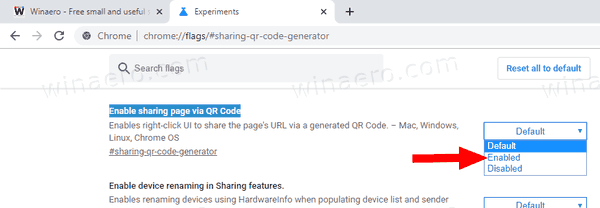
- Restart Google Chrome by closing it manually or you can also use the Relaunch button which will appear at the very bottom of the page.

You are done.
- Open Google Chrome.
- Navigate to a page you want to generate a QR code for.
- Now, right-click on the open web page in the browser.
- Select Generate QR code for this page from the context menu. or use a button in the address bar.
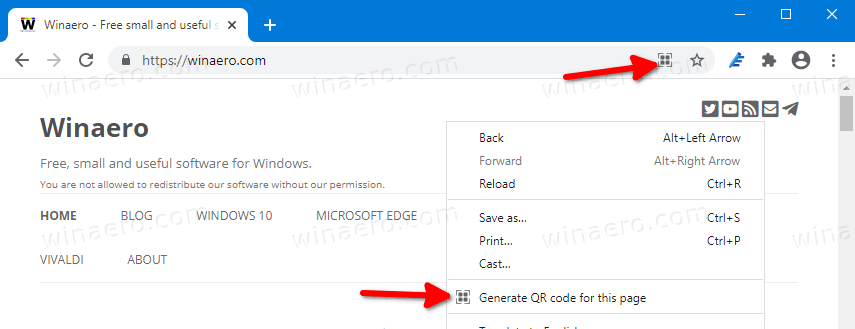
- The QR code will be displayed.
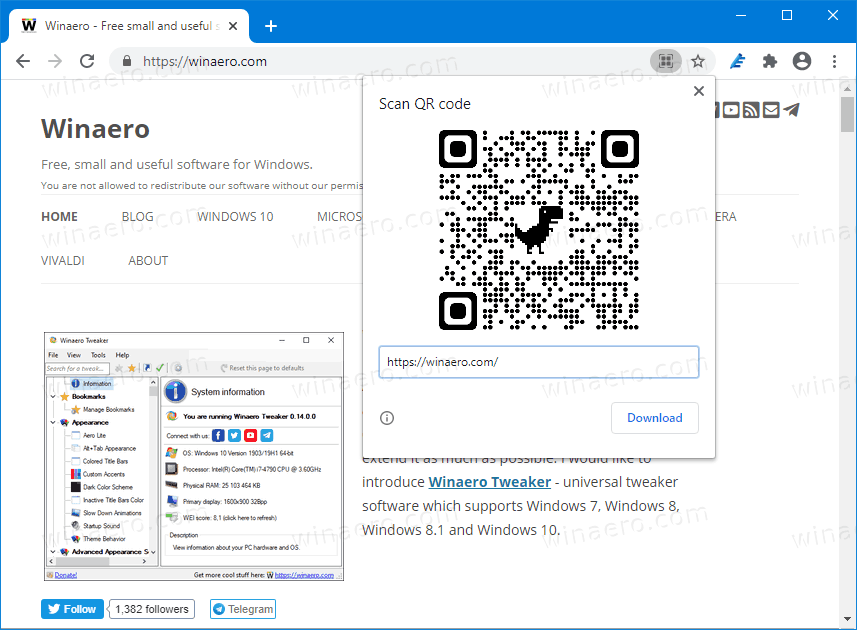
You are done. Now you can read this code with your smartphone.
Once Google makes this feature available in the stable Chrome, it will definitely be one of my favorite features.
Support us
Winaero greatly relies on your support. You can help the site keep bringing you interesting and useful content and software by using these options:

https://winaero.com/blog/enable-qr-code-for-page-url-in-google-chrome/
https://winaero.com/blog/enable-qr-code-generator-for-page-url-in-edge-chromium/
Indeed. This time it is working.