How to Share Image via QR Code in Microsoft Edge
It didn't take long for Microsoft to make Chrome's QR code sharing option for images available in Edge. First introduced in Chromium, the ability to share images via a QR code has landed in Chrome Canary, and finally you can enable it in Edge.
Advertisеment
The new feature extends the existing QR code generator for URLs. Google Chrome and Microsoft Edge allows generating a QR code for the page you currently browsing. The generated QR code will encode the page URL. It will be possible to read with a compatible device, e.g. with your phone's camera, and share the URL between devices quickly.
Now you can do the same for images. There is a new entry to the image content menu. By clicking on it, you can instantly share the selected image via a QR code and transfer it to your phone or any other compatible device. The usage scenario is as follows:
- The user navigates to a page with the <img> tag.
- The user performs a right-click on an image.
- By selecting a special entry from the context menu, the user gets a QR code for the image.
This is already implemented in Google Chrome (Canary as of now). Similarly, Edge allows using it starting in Edge Canary 86.0.607.0.
- Open Microsoft Edge.
- Navigate to a web page that contains the image that you want to share.
- Right-click on that image and select Generate QR code for this image from the context menu.
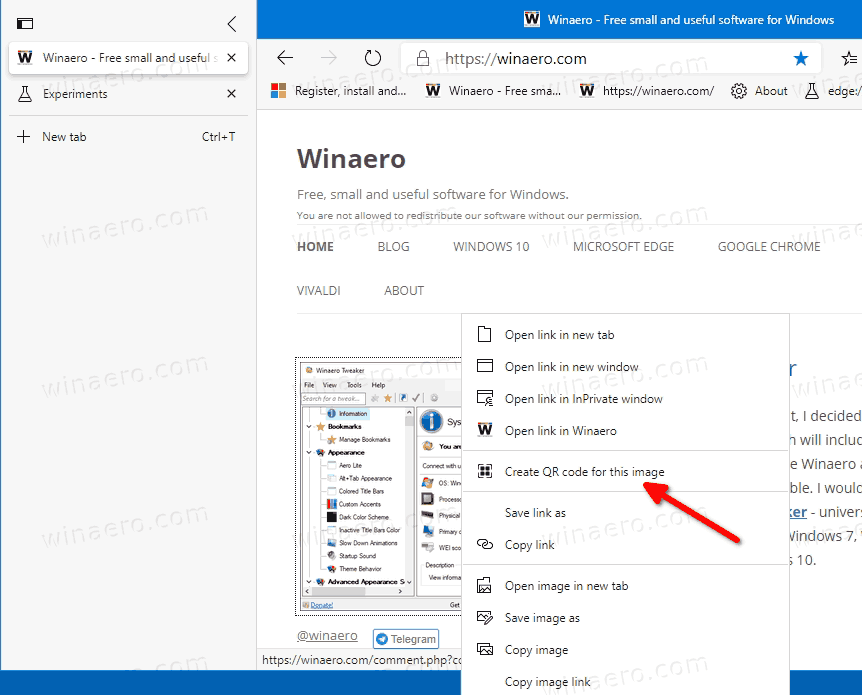
- A new dialog will open that shows a QR for the image address.
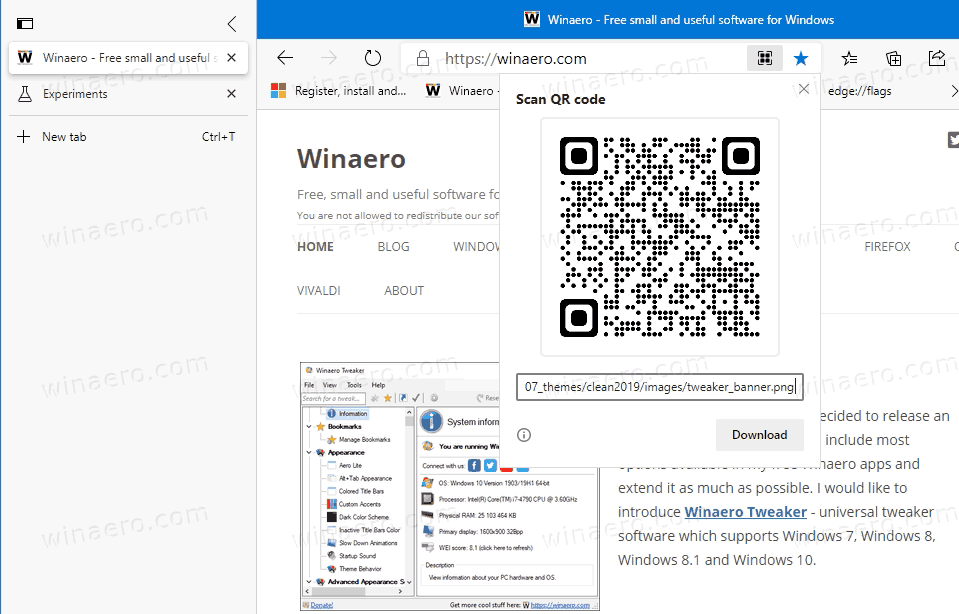
You are done. The dialog provides an option to download the QR code as a PNG image. You can read the displayed image with your phone camera, and get the associated image opened in your browser on the phone.
If you don't see the option, you need to enable the QR code generator feature in Microsoft Edge. As of this writing, the flag is common for both URL and Image QR code option.
To Enable the QR Code generator in Microsoft Edge,
- Open Edge, and type the following text in the address bar:
edge://flags/#sharing-qr-code-generator.This will open the flags page directly with the relevant setting. - Select the option Enable from the drop-down list next to the 'Enable sharing page via QR Code' line.
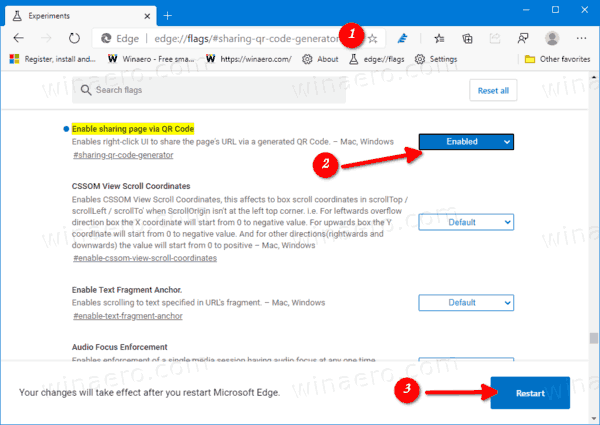
- Restart Edge by closing it manually. You can also use the Restart button which will appear at the very bottom of the page.

- You are done.
Actual Edge Versions
- Stable Channel: 84.0.522.58
- Beta Channel: 85.0.564.30
- Dev Channel: 86.0.601.1
- Canary Channel: 86.0.607.0
Download Microsoft Edge
You can download pre-release Edge version for Insiders from here:
Download Microsoft Edge Insider Preview
The stable version of the browser is available on the following page:
Download Microsoft Edge Stable
Note: Microsoft has started delivering Microsoft Edge to users of Windows via Windows Update. The update is provisioned for users of Windows 10 version 1803 and above, and replaces the classic Edge app once installed. The browser, when delivered with KB4559309, makes it impossible to uninstall it from Settings. Check out the following workaround: Uninstall Microsoft Edge If Uninstall Button is Grayed Out.
Thanks to Leo for the heads-up.
Support us
Winaero greatly relies on your support. You can help the site keep bringing you interesting and useful content and software by using these options:
