When you double click a file in File Explorer, it will be opened with an associated app. Apps can handle not only files but also various network protocols like HTTP (your default browser), BitTorrent or protocol handlers like tg: (a Telegram link), xmmp: (Jabber links) or skype: for the popular VoIP app. Here is how to set Defaults By App in Windows 10.
Advertisеment
Starting with Windows 10, Microsoft moved plenty of classic options from the Control Panel to the Settings app. Personalization, Network options, User Account management and many other options can be found there. The classic applet to change default apps has also been converted to a page in Settings. Starting with Windows 10 build 16215, you can set per-app defaults right in Settings. See how to find Windows 10 version you have installed.
To set defaults by app in Windows 10, do the following.
- Open Settings.
- Go to Apps - Defaults Apps.
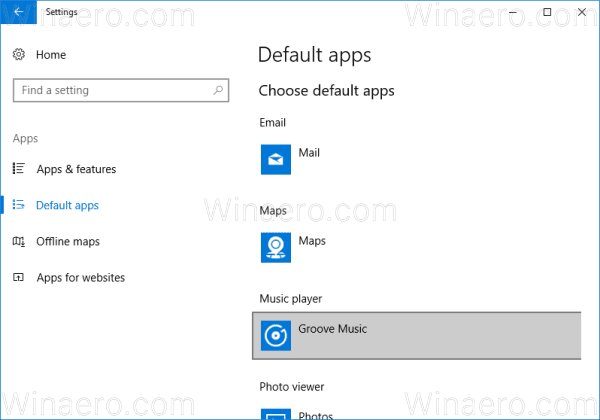
- On the right side of the Defaults apps page, scroll down to the link "Set defaults by app" and click it.
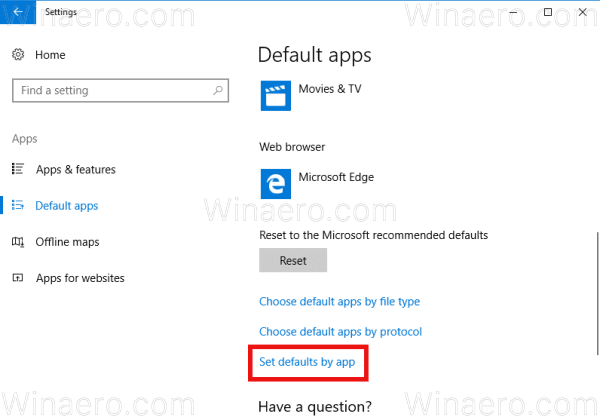
- On the next page, click on the app's name whose default file associations you want to customize. For example, I will change file associations for the Photos app.

- The Manage button will appear under the app's name.
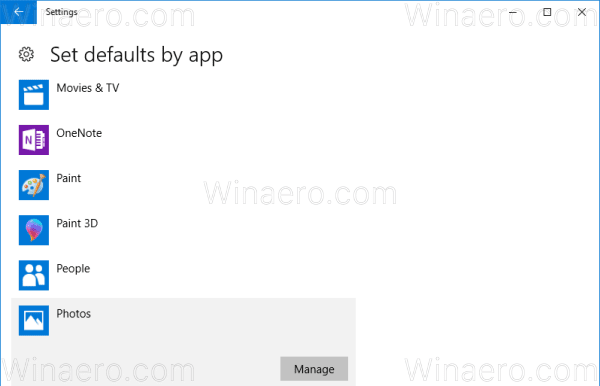 Click it to open the following page:
Click it to open the following page: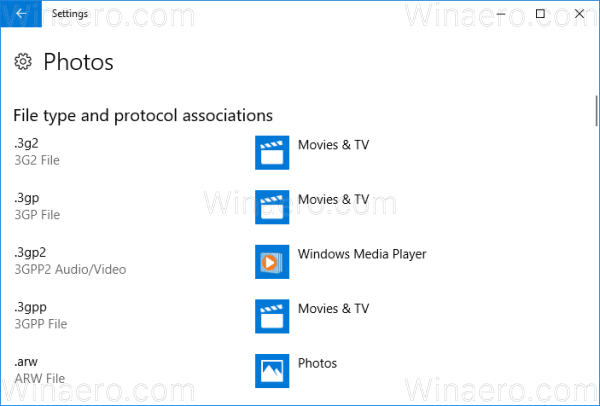 Here, you can see all the file types and protocol associations for which the app is the default.
Here, you can see all the file types and protocol associations for which the app is the default. - Click on the desired association to change it.
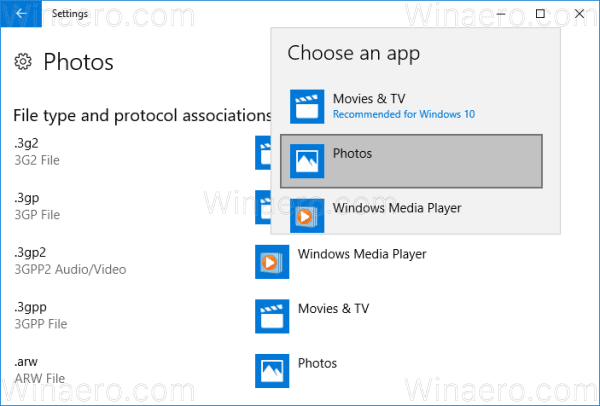
Tip: Using File Explorer, you can assign a new default app for the selected file type even faster. Right-click the file and select "Open with..." in the context menu.
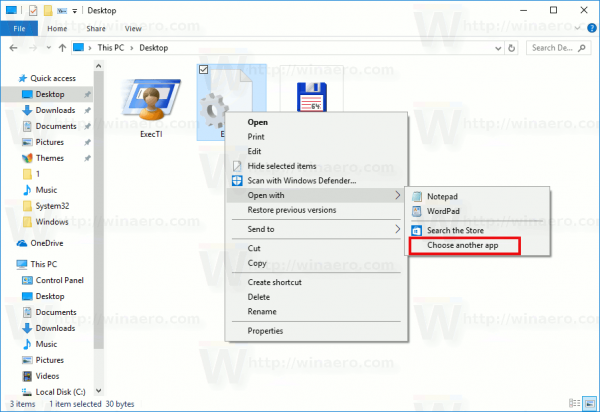
There, choose the item Choose another app.
In the app list, select a new app for this file type and tick the check box "Always use this app to open files".
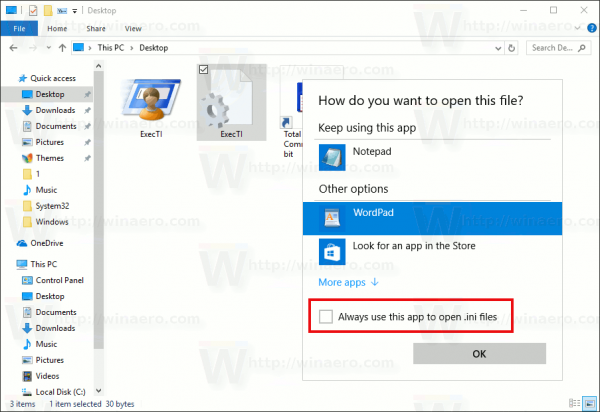
If you cannot find the required app, click on the link More apps. This will show more apps to select from. If you still can't see the required app, click the link "Look for another app on this PC". This will open File Explorer where you can browse for an app to open the file with.
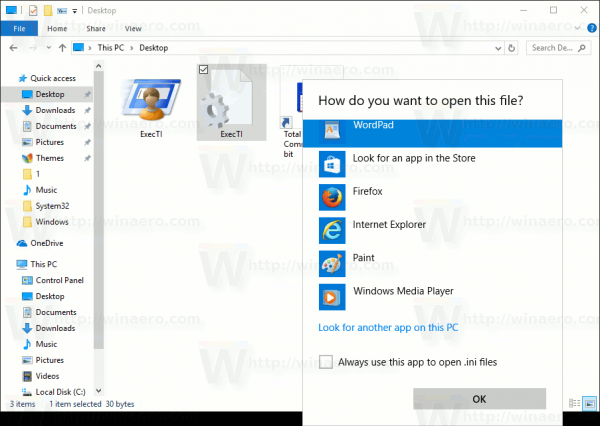
That's it!
Support us
Winaero greatly relies on your support. You can help the site keep bringing you interesting and useful content and software by using these options:

Thanks! MS completely ruined the Photos app with their recent update. I set Photo Viewer as my default.
Dears Sirs,
When I clic the link “Set defaults by app” it begins to load but stops after 3 seconds…
Regards,
Pedro Pico