Windows isn't very smart when it comes to handling various media file formats. It has an extensible property system for viewing their properties and embedded metadata but it leaves end users high and dry by shipping with support for very few media formats and their properties. A third party free app called MediaTab solves this problem for good by exposing all possible details about media files in their Properties.
Advertisеment
If you are not an experienced Windows user, sometimes, you may not know which codec and player you need installed in order to play a video file. At other times, you just need more information about the file. Video professionals also need access to a media file's detailed properties.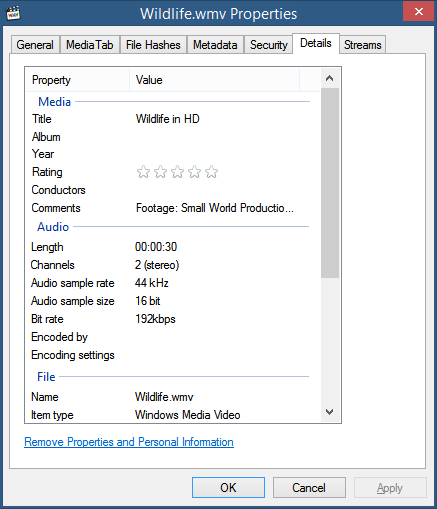
Windows actually has a built-in system to view technical properties and tags/metadata. It shows this info in various places - on the Details tab in the file's Properties, in Explorer's Details pane, in the tooltip etc. However, this information is quite limited and for less common formats, Windows shows no information at all. If you install property handlers for various formats, then you get extended support for reading these details. However, property handlers are rare and still don't display as much information as one might need.
MediaTab shows all the information you need. Similar to the Windows 'Details' tab, MediaTab shows its information in the file's Properties. MediaTab itself is based off another free, open source project called MediaInfo. However, MediaInfo is a standalone program which can display this information and it isn't tightly integrated with Explorer. Its user interface is ugly and it only ships with infotips (tooltips) for Explorer. Luckily, MediaInfo also has its own open source library (DLL) which other apps can use to implement MediaInfo's capabilities in their own apps. MediaTab precisely does this. It uses MediaInfo's capabilities and wraps them in a neat, integrated UI in Explorer's properties.
- Download MediaTab from this page and install it.
- Right click any media file(s) whose details you want to see and click Properties. Alternatively, you can also select one or more files and press Alt+Enter to open the Properties and press Ctrl+Tab to quickly view the info. You can also hold down Alt and double click a file to open the Properties.
- When the Properties window opens, switch to the tab called MediaTab.
- If you don't like the font and layout shown on the "Text" tab, I recommend you switch to the "Tree" tab which presents it in a much more readable and organized way.
- Click the Advanced button if you want to see all possible details (not recommended unless you are doing a forensic investigation of the media file :P )
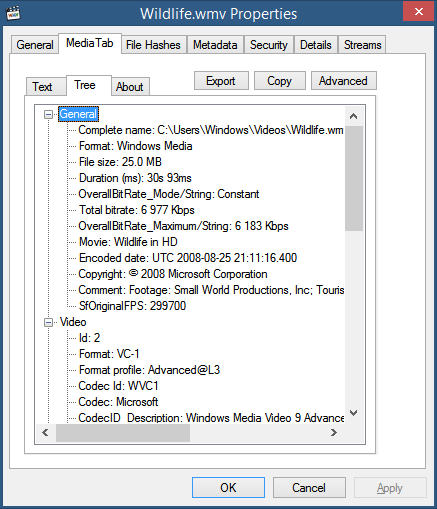
If multiple files are selected, and you then open their Properties, MediaTab displays the information for each file on a separate tab as shown in the screenshot below:
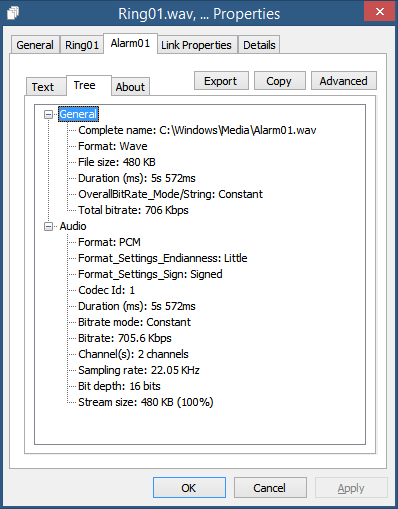
MediaInfo (and thus MediaTab) support a wide range of container formats and codecs - every major container format/extension and codec that you expect to read detailed properties from is supported:
Audio formats: MP3, AAC/MP4 AC3, AMR, APE, ASF, DTS, FLAC, MKA, MOD, MP2, MPC, OGA/OGG/OGM, RA/RM/RMVB, TTA, W64, WAV, WMA, WV and many others
Video formats: 3GP/3GPP, ASF, AVI, BDMV, DIVX, DVR-MS, F4V, FLV, M2T/M2TS, MPG/MPEG/M4V (and related formats), MKV, MOV/QT, MP4, OGV/OGG, RM/RMVB, SWF, VOB, WMV and many other container formats
Because it is based on MediaInfo, it exceeds any other tool at displaying such comprehensive details about media files. You can see basic info such as format, duration, bit rate and all of the metadata that's stored inside the file such as copyright, album/film name, genre, keywords, comments, album, artist, track info, composers, and tons of other format specific metadata. The video section (for video files) shows all the technical details such as the compression used, codec FourCC, bitrate mode, dimensions, resolution, aspect ratio, frame rate, color space, bit depth, scan type, stream size and lots more. The audio section displays the number of channels, sampling rate, and all audio related properties. For formats like Matroska, it can even display menu and chapter information.
In fact, MediaTab is capable of showing so many details that to avoid clutter, it has a Basic mode and an Advanced mode. You can export all the details it shows to an HTML file, plain text or copy it to the clipboard.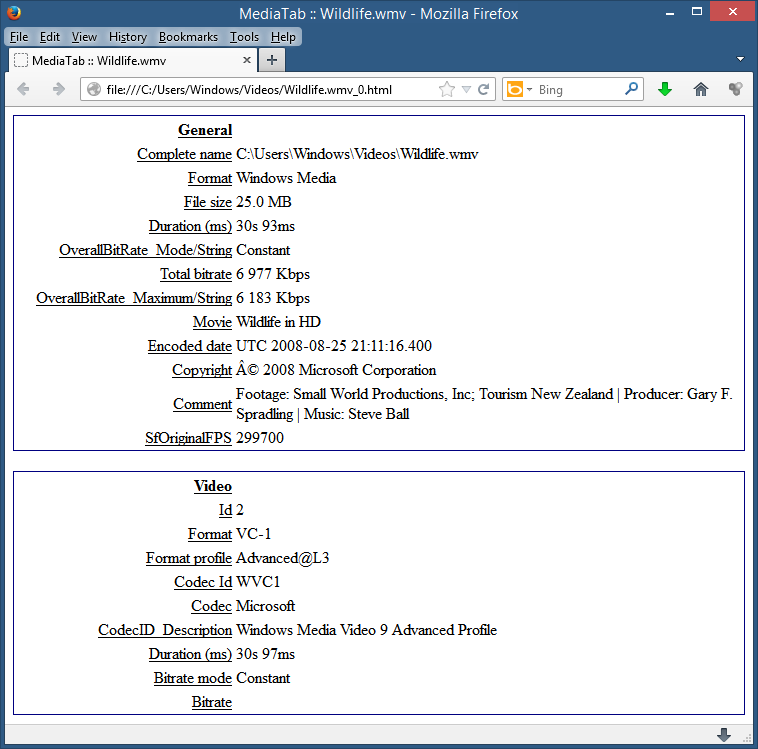
If you have a Start Menu such as Classic Shell installed, or Everything, both of which let you quickly locate any file, you can press Alt+Enter on any media file in the search results to open its Properties and then Ctrl+Tab to view its detailed information.
MediaTab is free, but the developer requests a donation. It supports both 32-bit and 64-bit versions of Windows XP and later, and is implemented as a property sheet shell extension (addon to Explorer). It got recently got updated to save the last used settings and Unicode file name compatibility. We recommend that you try it.
Support us
Winaero greatly relies on your support. You can help the site keep bringing you interesting and useful content and software by using these options:

Thanks, didn‘t know about this, only about MediaInfo. I‘m gonna give this program a try.
MediaTab now also has an Android version.
Any way to get it to show the combined running time when selecting multiple files? Or can it only do it one file at a time?
Select multiple files in Explorer and make sure the Details pane is enabled. Click “Show more details” to see combined running time.
Does it have the tooltip feature that Mediainfo has (shows details instantly on mouse hover)? For me, that’s the prime feature, and it would be useless without it.
Try this: https://winaero.com/blog/add-details-shortcut-tooltip-windows-10/
MediaInfo has an extremely ugly UI. Who wants to use ugly apps these days? :D MediaTab is its neater version. Windows tooltips can be customize using the Registry to show anything. If there is a Shell extension installed to handle infotips, that overrides the Registry details/metadata system.
I want something to make the info on subtitles, audio tracks and more show in the columns in Details view in Explorer. Windows 10 shows all that for MKV but not for some other formats like MP4.
Ridiculous that this isn’t built into windows for all video formats in 2018.
Hi Sergey, I found this post when trying to find something related to INCREASING THE SIZE of the Windows Explorer Properties BOX. The actual TINY box. (In Windows 10… although I guess I could say: as well as every other version of MS OS that I know).
I thought I would start with the problem above to help explain what would be awesome if there was some way to increase the size of the properties box. It is typical idiotic MS where so little is actually user-friendly. The “general” tab on opening is absolutely worthless as all that info about the file is incorrect (well, except for file size). If you want the correct info you have to go over to “details” and that tab is about 90% worthless since it is so effing small. In “details” you have the first column “property” and the second column “value” and then who knows what else since it is outside the viewing area of the properties box.
My problem is that I want to know when a file was actually created. To do that I have to use Windows Explorer –> (right click) Properties –> (tab over) Details –> (scroll down to) Media Created –> (THEN I HAVE TO RESIZE THE PROPERTY AND VALUE COLUMNS to see) –> when the media was actually created.
I don’t know what goes on in the minds of the “stable geniuses” at MS, but at least with XP you used to be able to edit the registry and then never have to worry about that part of your OS ever sucking again. But Windows 10 has to waste a billion of hours a week in productivity globally because few of its features are not without serious issues. I use Winaero Tweaker only to try and keep the taskbar thumbnails from popping up. I don’t know what the point of the popups are. I have a calendar open on my taskbar. I know it’s a calendar. It says it is a calendar. It sits there every day I am on my computer. Why would I EVER need a popup to tell me that there is calendar open on my taskbar… except to freeze my computer while the popup is open and waste my time and negatively impact global productiviy? Sheer idiocy. So Winaero Tweaker helps with that, but I have not found a way to make it stick forever, I frequently have to go back in and reset it to stop taskbar thumbnails from popping up. I’ve tried locking the folders and such, but like everything else associated with Windows 10, no matter how hard you work MS is still going to eff it up.
Thanks. Would appreciate to know if you understood the problem with the tiny windows and if you know of a solution.
Install 7+ Taskbar Tweaker