The recently released Windows 10 build 14936, which is currently available for Insiders of the Fast Ring, comes with a number of new features which were not officially announced. Let's take a look at some of the new features.
Windows 10 build 14936 includes a number of changes to the Settings app and comes with new Universal apps.
WiFi calling
The Settings app comes with a new option called WiFi calling. It can be found under the Network & Internet. See the following screenshot: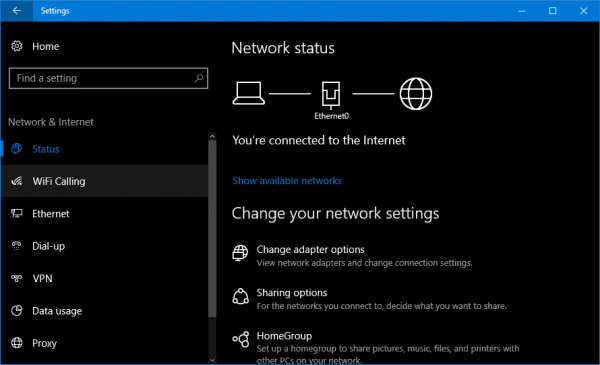
As of this writing, the WiFi Calling page doesn't open and causes the Settings app to crash, which indicates that this feature is still in early development.
Also, there are two new icons related to WiFi Calling that can be found in the Windows\System32 folder:![]()
Windows Holographic First Run
The Holographic First Run app got a small update in this build. Now it checks for DirectX 12 support in the installed graphics adapter. See the screenshot below:
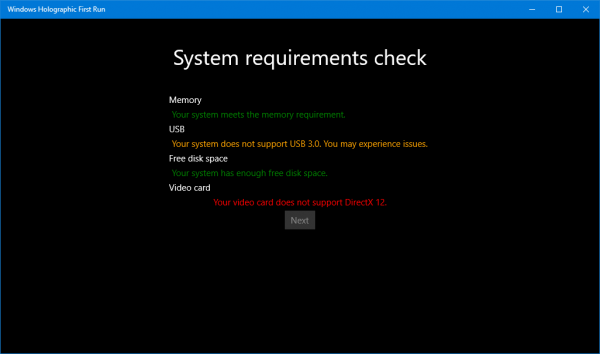 To test it in action, do the following.
To test it in action, do the following.
- Press Win+R to open the Run dialog.
- Type or copy-paste the following into the Run box:
ms-holographicfirstrun://
It will be opened.
New Universal File Explorer app
As we covered earlier, this build comes with a new Universal app, which might replace the good old Win32 File Explorer. Its files are located in the SystemApps folder. However, the operating system has no shortcut to launch it.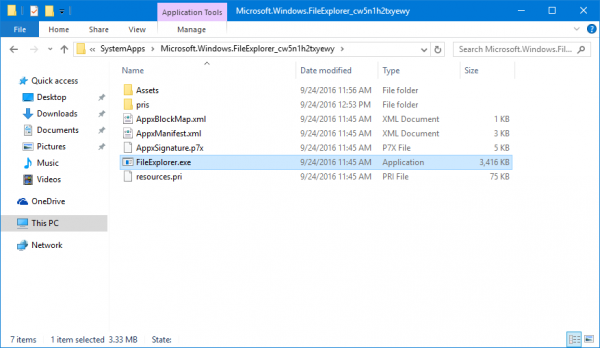
Windows Payments API
Windows 10 build 14936 comes with a file Windows.Payments.dll which can be found in the folder Windows\System32. It is obviously, as the name indicates, a Payment API that Microsoft is working on. Source: Inside Windows.
Support us
Winaero greatly relies on your support. You can help the site keep bringing you interesting and useful content and software by using these options:

Sergey:
Can you publish the command line string with package reference needed to launch this item? I’ve found it in the proper directory, but I’ll be darned if I can create a launch string that works. You’ve obviously figured this out, so please share!
Thanks,
–Ed–
Please see How to launch the Universal File Explorer app in Windows 10.