One of the new features of Windows Vista was the inclusion of nice, beautiful screen savers. These include Bubbles, Ribbons, Mystify and Aurora. All later versions of Windows like Windows 7, Windows 8 and Windows 10 include Bubbles, Ribbons and Mystify although Aurora and Windows Energy screen savers are omitted. Screen savers are not just for entertainment. They can be used to password protect your user session.
Advertisеment
Screen savers were created to save very old CRT displays from being damaged by issues like screen burn-in. These days, they are mostly used to personalize the PC or improve its security with additional password protection.
Tip: See how to customize screen savers in Windows 10 using secret hidden options.
A screen saver can provide additional protection from unauthorized access if you leave your device unattended at work or in some other place. If your user account has a password, you might want to enable and configure the screen saver to lock your user session automatically once you leave your PC. When you return, you can dismiss the screen saver and enter your credentials to gain access to your user session.
To enable Screen Saver Password Protection in Windows 10, do the following.
- Open Settings.
- Go to Personalization - Lock screen.
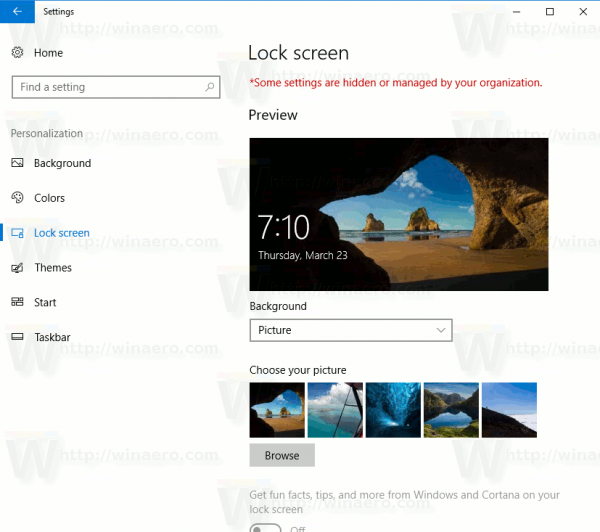
- On the right side, scroll down until you see the link Screen saver settings. Click it to open screen saver options.
 Tip: There are a number of other ways to access the screen saver options in Windows 10. You can learn about them here: All ways to access screensaver options in Windows 10
Tip: There are a number of other ways to access the screen saver options in Windows 10. You can learn about them here: All ways to access screensaver options in Windows 10 - The screen saver options dialog window will appear on the screen.
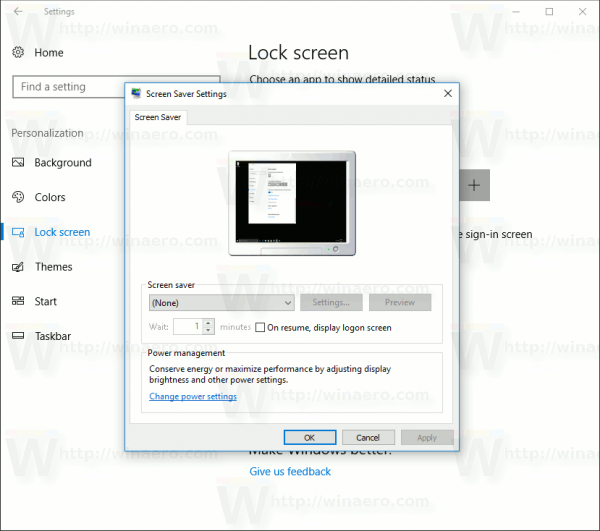
There, pick a screen saver in the list if you haven't done this before (you can use any screen saver).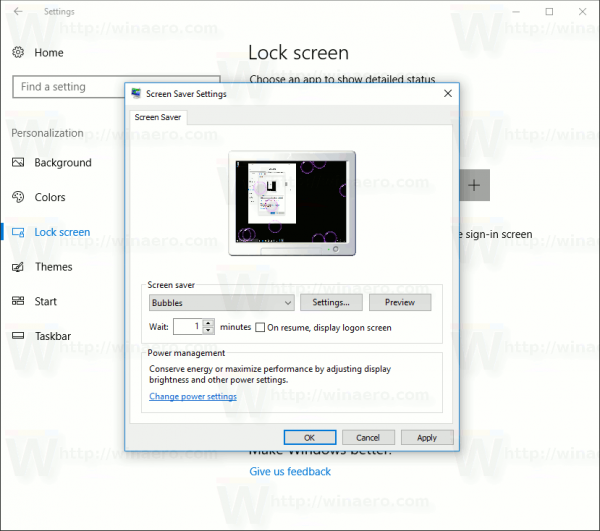
- Turn on the option On resume, display logon screen.
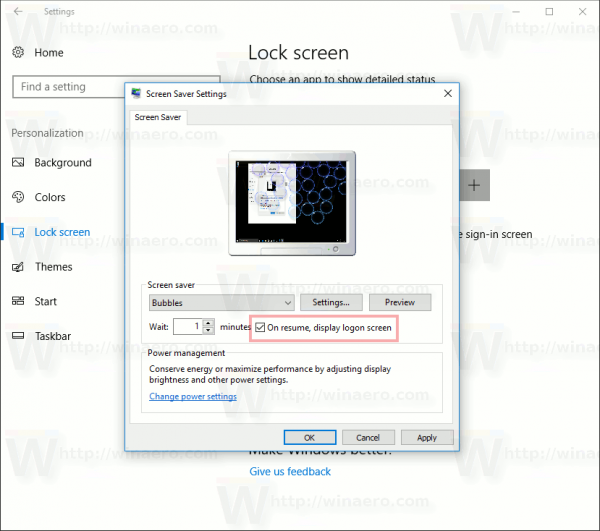
- Optionally, you can configure the screen saver timeout under "Wait". The up-down control can be used to set the number of minutes of inactivity after which the operating system will show the selected screen saver.
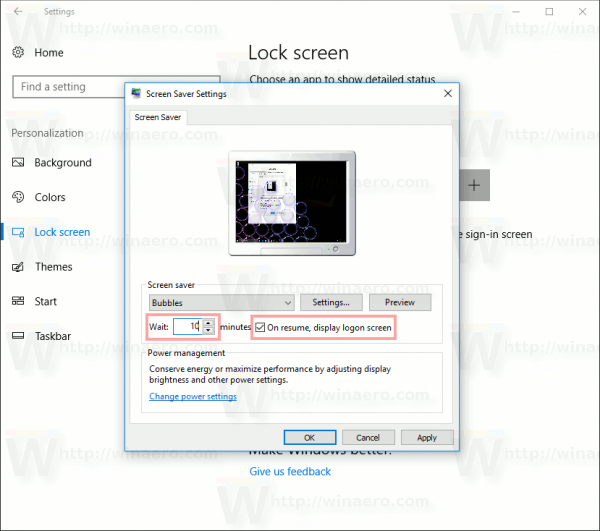
That's it.
Support us
Winaero greatly relies on your support. You can help the site keep bringing you interesting and useful content and software by using these options:
