Google Chrome is the most popular web browser which exists for all major platforms like Windows, Android and Linux. It comes with a powerful rendering engine which supports all modern web standards. You might want to setup a few profiles to separate your browsing tasks. In this article, we'll see how to run Google Chrome with different profiles.
Advertisеment
Run Google Chrome with different profiles
Chrome supports a special command line argument, --profile-directory. The syntax is as follows:
chrome --profile-directory="profile name"
Using this information, you can create a special shortcut to launch Chrome with a different profile. Do it as follows.
Table of contents
- Introduction
- Run Google Chrome with different profiles in Windows
- Run Google Chrome with different profiles on Linux
Introduction
Once you configure Google Chrome to run with different profiles, it will work as follows. Every profile can include one or several tabs, will have its own set of cookies, extensions, configuration options, local storage and other session related parameters isolated from other profiles!
For example, once you are logged in to some web site in one of the profiles, all tabs opened in the same profile will be able to recognize your session and will show you as logged in to that site. If you signed in to Facebook in a profile, all tabs from the same profile will show you logged in on Facebook, while all other profiles will not show you logged in there.
Run Google Chrome with different profiles in Windows
Chrome for Windows 10 supports the mentioned command line argument, --profile-directory. Use it as follows:
chrome.exe --profile-directory="profile name"
- Duplicate your existing Chrome shortcut. For example, select it on the Desktop, press Ctrl + C to copy it, then press Ctrl + V to paste. See this article: How to create a copy for a file quickly in Explorer.
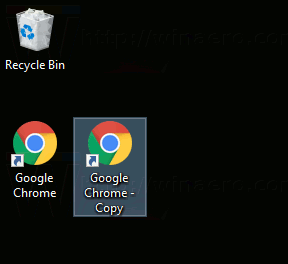
- Right click the shortcut you created and select Properties from the context menu.
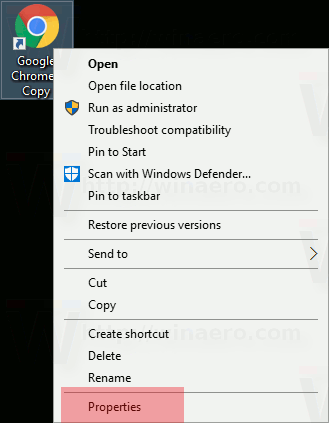
- Add the mentioned command line argument to the Target box:It will look as follows:
chrome.exe --profile-directory="my other profile"
- Repeat these steps for all profiles you need to create and you are done.
Now, you can run different Chrome profiles using shortcuts you created simultaneously.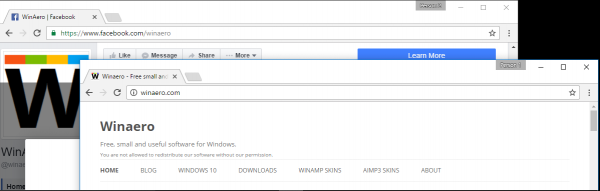
Run Google Chrome with different profiles on Linux
In Linux, you can create a special *.desktop file to launch the Chrome browser with an alternative profile. Do it as follows.
- Open the following folder with your favorite file manager:
/usr/share/applications
- Find a file named "google-chrome.desktop" there.
- Copy that file to the folder
/home/your user name/.local/share/applications
- Rename the ~/.local/share/applications/google-chrome.desktop file to something else to indicate that it will refer to a custom profile.
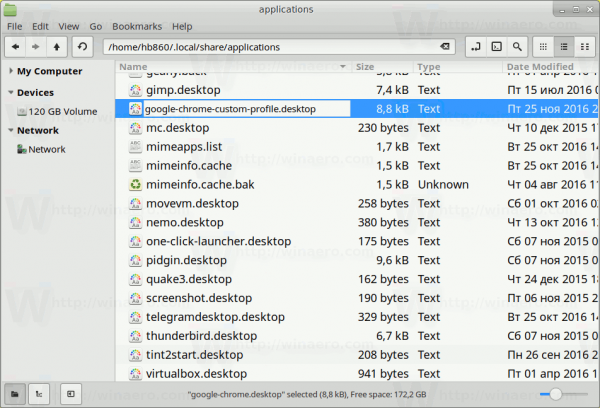
- Edit it with your favorite editor. Change the Name section to something like Google Chrome (My Profile):
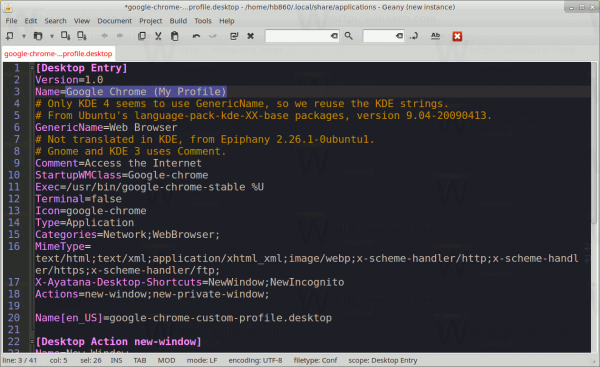
- Change all the Exec sections in the file to make them look like this:
/usr/bin/google-chrome-stable --profile-directory="my other profile" %U
So, you need to add the --profile-directory parameter to Chrome's command line.
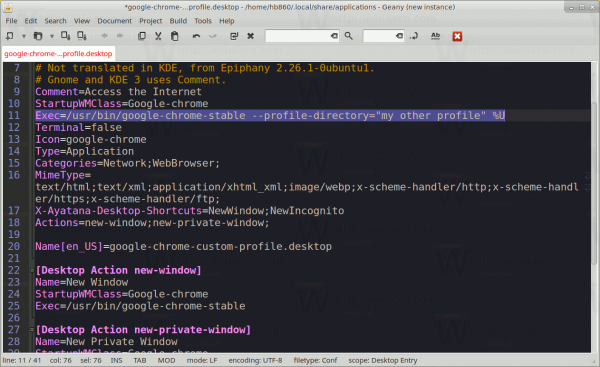
- Repeat these steps for all profiles you need to create and you are done.
Your custom profiles will be visible in the apps menu of your Desktop environment. Here is how it looks in my XFCE+Whisker menu plugin: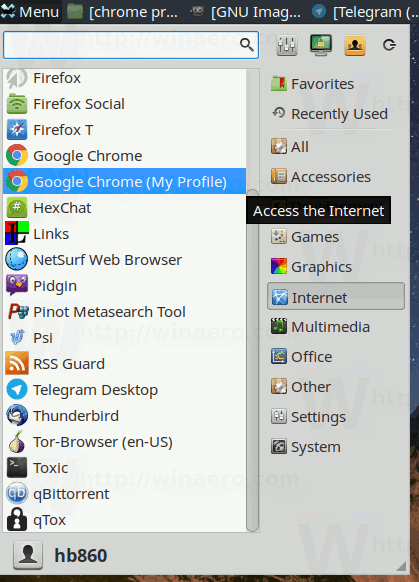
That's it.
Support us
Winaero greatly relies on your support. You can help the site keep bringing you interesting and useful content and software by using these options:
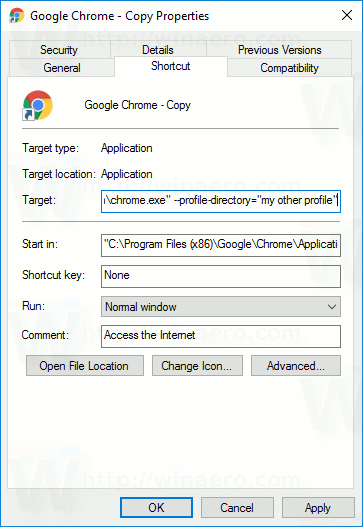

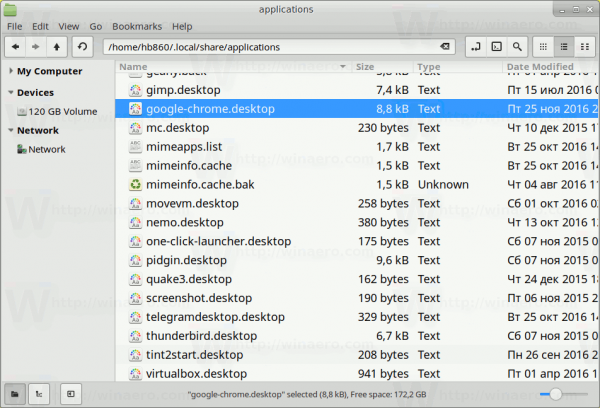

Isn’t that what the “Person” option is for?
exactly, but this trick will allow you pre-select the profile.
True! Fair enough! :)
Any tips for Vivaldi user?
try with the same option? it is based on Chromuim, so it should work.
With Vivaldi, you can run Stable and ‘Snapshot’ versions side by side!
This tip just went from great to awesome!
Kudos @Sergey Tkachenko :)
Vivaldi runs from AppData/Local, so generate shortcuts from there,
then replace ‘chrome’ with ‘vivaldi’ in the string: vivaldi.exe –profile-directory=”Vivaldi 2″