The Local Security Policy app is an advanced configuration tool to control various security aspects of the operating system. Like Local Group Policy, it is implemented as a Microsoft Management Console (MMC) snap-in. If you need to reset all its settings, here is a single command which can revert them to default in a moment.
Local Group Policy editor can be launched by typing secpol.msc in the Run dialog. 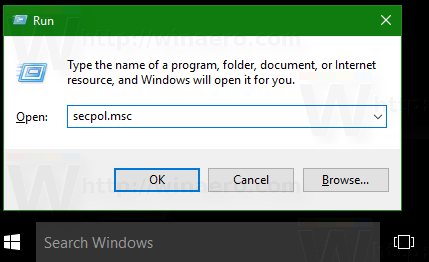 The Local Security Policy app will appear on the screen once you hit the Enter key.
The Local Security Policy app will appear on the screen once you hit the Enter key. 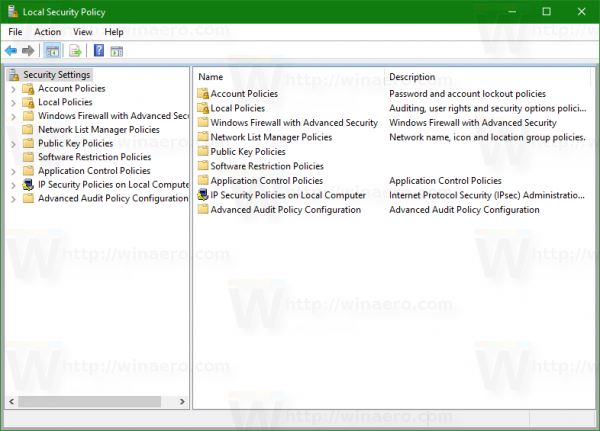
It has a lot of settings related to the local device or network resource protection. Note: home editions of Windows 10 come without this useful tool. It is available only in Windows 10 Pro, Enterprise, and Education editions.
Some day, you might want to reset the security policy settings you have configured in Windows 10. It is a very long process to do it one by one if you have changed many settings. There is a way to quickly reset all Local Security Policy Editor settings back to the defaults. Here is how it can be done.
- Open an elevated command prompt.
- Type the following command:
secedit /configure /cfg %windir%\inf\defltbase.inf /db defltbase.sdb /verbose
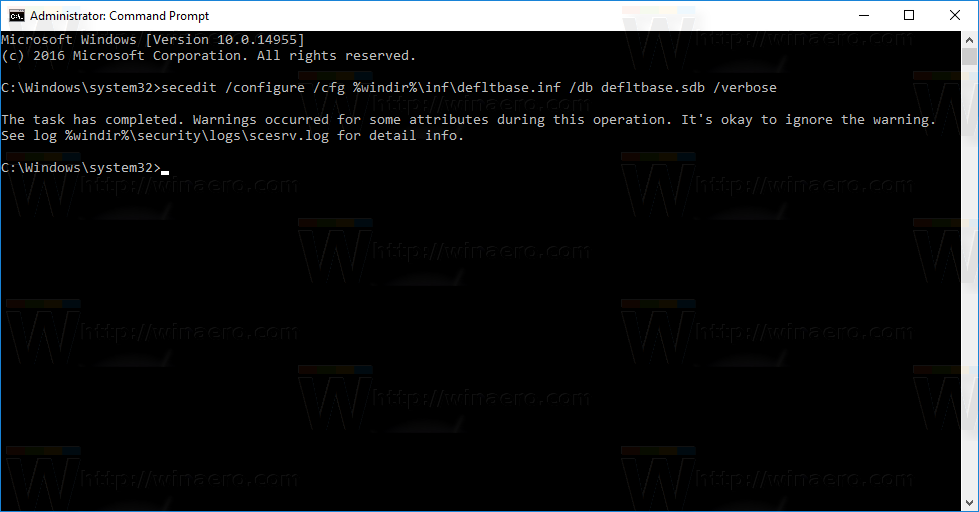
- Restart your Windows 10 PC.
You are done. This trick also works in Windows 8, Windows 7 and Windows Vista.
Support us
Winaero greatly relies on your support. You can help the site keep bringing you interesting and useful content and software by using these options:

this solution does not work for me says invalid path using win 10.
Oh my god so awesome. you saved my day.
it’s not work.
it is work.
to donate bitcoin.
Do NOT execute this command into CMD. It gives you a black screen when you restart that also disables access to bios/uefi and OS boot support module, etc…
no.
it won’t.
Group Policy is NOT related to UEFI, BIOS, or boot.