How to Reset Default Position and Size for Paint in Windows 10.
The classic Paint app which comes bundled with Windows 10 is familiar to almost every user. The mspaint.exe app allows opening, editing, and saving images in Windows bitmap (BMP), PNG, JPEG, GIF, and TIFF (single-page) formats. Paint can process images in full-color or two-color (black and white) modes. However, it doesn't include support for grayscale mode.
Advertisеment
Many people are happy with the Paint app, as it loads faster, is very usable for mouse and keyboard users, and also allows quickly pasting images from the clipboard, cropping them and saving them.
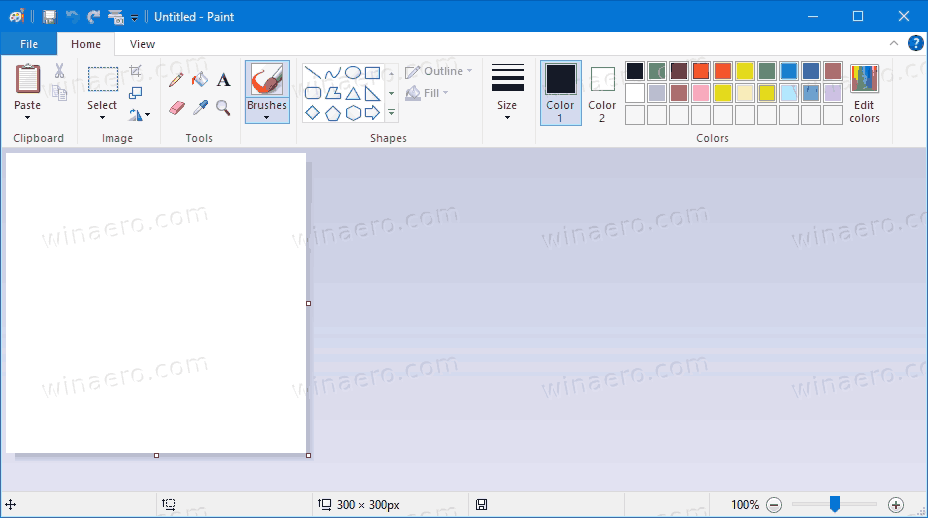
Microsoft Paint (mspaint.exe) is one of the classic apps which is available in the OS since its very first versions. It rarely receives updates. It received major feature updates in Windows XP - the ability to save in JPEG, GIF, TIFF and PNG due to GDI+ support. In Windows Vista, it got a crop function and up to 10 undo levels. In Windows 7, Paint got significant UI changes. Windows 10 brought a number of accessibility improvements to this classic app.
When you close the Paint app, it saves its current window size and position on the screen. Also, it saves the size of the white document area. So next time you open the Microsoft Paint, it will open with the all these settings restored to where you left them.
This post will show you how to reset the default position and size for Paint in Windows 10.
To Reset Default Position and Size for Paint in Windows 10
- Close the Paint app if you have it running.
- Download the following ZIP file.
- Extract its contents to any folder.
- Double-click on the Reset_Paint_position_and_size.reg file.
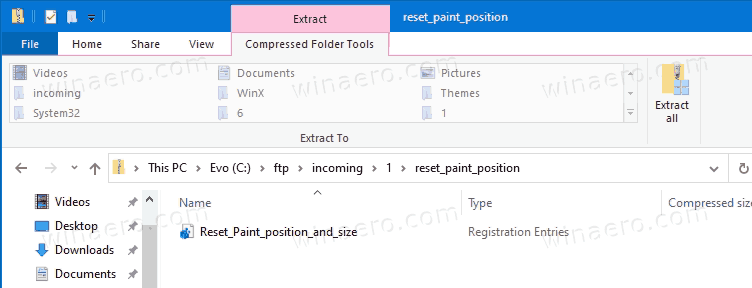
- Confirm the UAC prompt by clicking on the Yes button.
You are done!
The Microsoft Paint position and window size will be reset to defaults. You can now remove the downloaded *.reg file if you want.
How it works
The above registry file will delete the BMPHeight, BMPWidth, and WindowPlacement values under the following Registry key: HKEY_CURRENT_USER\Software\Microsoft\Windows\CurrentVersion\Applets\Paint\View.
Microsoft Paint will start with its default position and size next time you launch it. It automatically re-create the deleted Registry values the next time you close it in order to save the current window and app options.
That's it!
Support us
Winaero greatly relies on your support. You can help the site keep bringing you interesting and useful content and software by using these options:
