In Windows 10, it is possible to remove the Sleep option from the power button menu inside the Start menu. The Sleep mode uses very little power, your PC resumes faster, and you’re instantly back to where you left off. However, if you prefer using Hibernate instead of Sleep, you might want to get rid of the extra option from the power menu. Here is how.
These days, many users prefer using Hibernation instead of Sleep. Lots of them use mobile devices like tablets and laptops. The Sleep mode is not efficient there, because Hibernation allows the user to save more battery power. Also, modern Windows versions like Windows 8, Windows 8.1 and Windows 10 come with the hybrid shutdown feature which combines hibernation with the traditional shutdown process. This allows the operating system start faster. Sleep mode still consumes a small amount of power compared to hibernation.
If your Start menu in Windows 10 contains the Sleep option and you do not use it, you can remove it.
To remove Sleep from the Start Menu in Windows 10, do the following.
- Open Settings.
- Go to System - Power & sleep.
- On the right, click on the link Additional power settings.
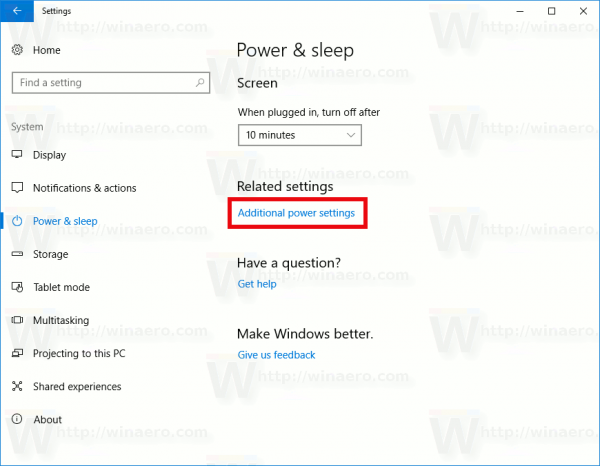
- The following dialog window will be opened.
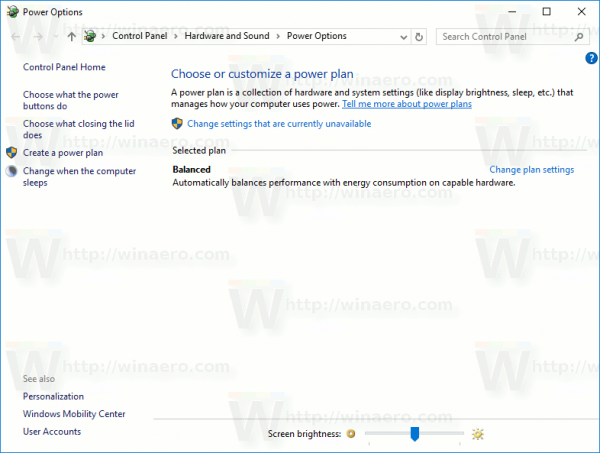 On the left, click "Choose what the power buttons do":
On the left, click "Choose what the power buttons do":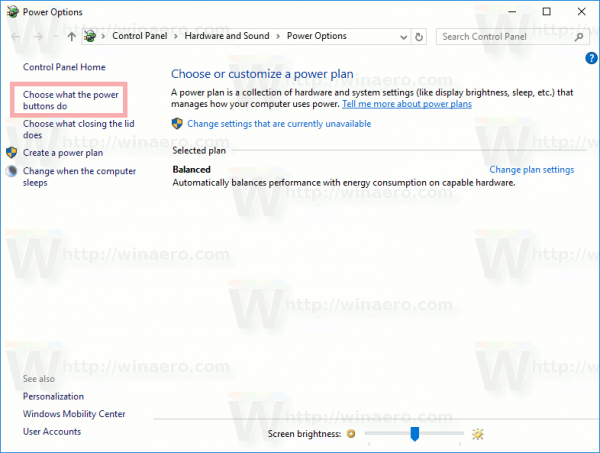
- Click the Change Settings that are currently unavailable link.
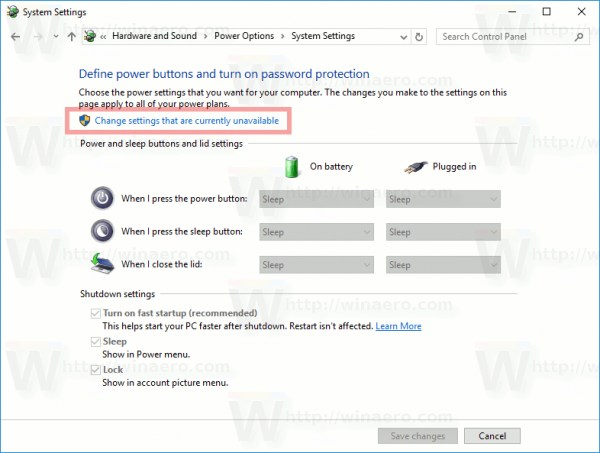 The Shutdown options will become editable. Untick the option there called Sleep (Show in Power menu).
The Shutdown options will become editable. Untick the option there called Sleep (Show in Power menu). You are done.
You are done.
Before:
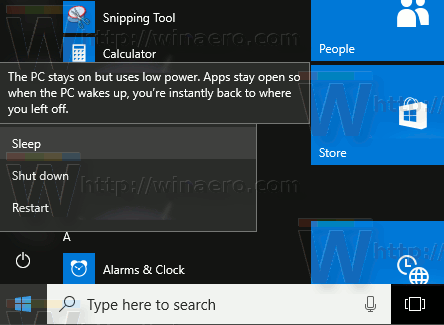
After:

That's it.
Support us
Winaero greatly relies on your support. You can help the site keep bringing you interesting and useful content and software by using these options:

Honestly, just thank you so so much for your site, Winaero tweaker, and just everything!
It worked! Screenshots were very helpful