Here is how to remove the Search Tabs Button from the Google Chrome title bar if you are not happy with this change. Google has enabled the tab search feature by default in Chrome 89, but didn't provide an option to get rid of it anywhere in the GUI.
Advertisеment
Google is in process of improving the user experience with plenty of open tabs. One of such improvements is the scrollable tabstrip option. While it still remain experimental, the Tab Search feature has already found its way to the stable version of Google Chrome.
Currently, when you open multiple tabs, their width will reduce until you can only see the icon. Further opening tabs will make the icon disappear too. This makes it hard to quickly go to a specific tab. The new Tab Search feature can help in this situation.
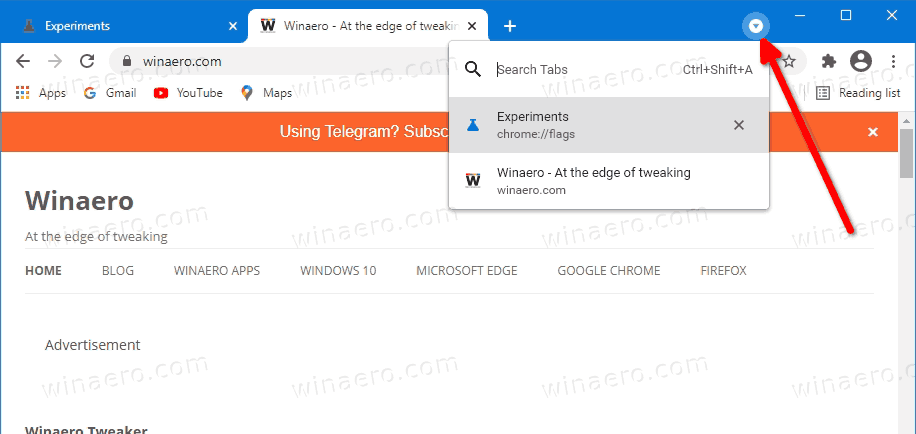
However, if you don't open plenty of tabs, or not going to search for any particular tab, having an extra button in the Chrome title bar can be annoying. The Search tabs doesn't appear on demand, e.g. when you have many tabs open. Instead, it is always visible in the title bar.
This post will show you how to remove the Search Tabs button from the Google Chrome title bar.
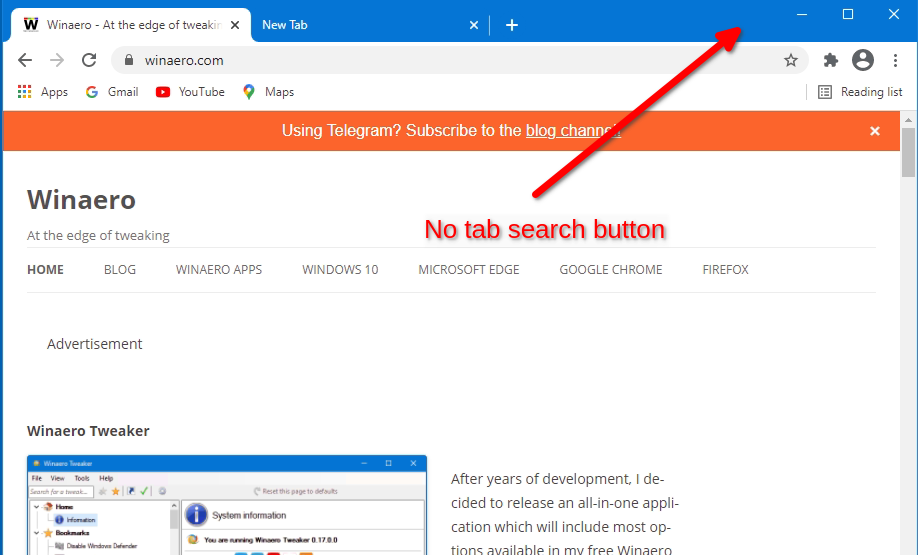
How to Remove Search Tabs Button from Google Chrome Title Bar
- Open Google Chrome.
- Type
chrome://flags/#enable-tab-searchinto the address bar, and press the Enter key. - Select Disabled from the drop-down list for the Enable Tab Search option.
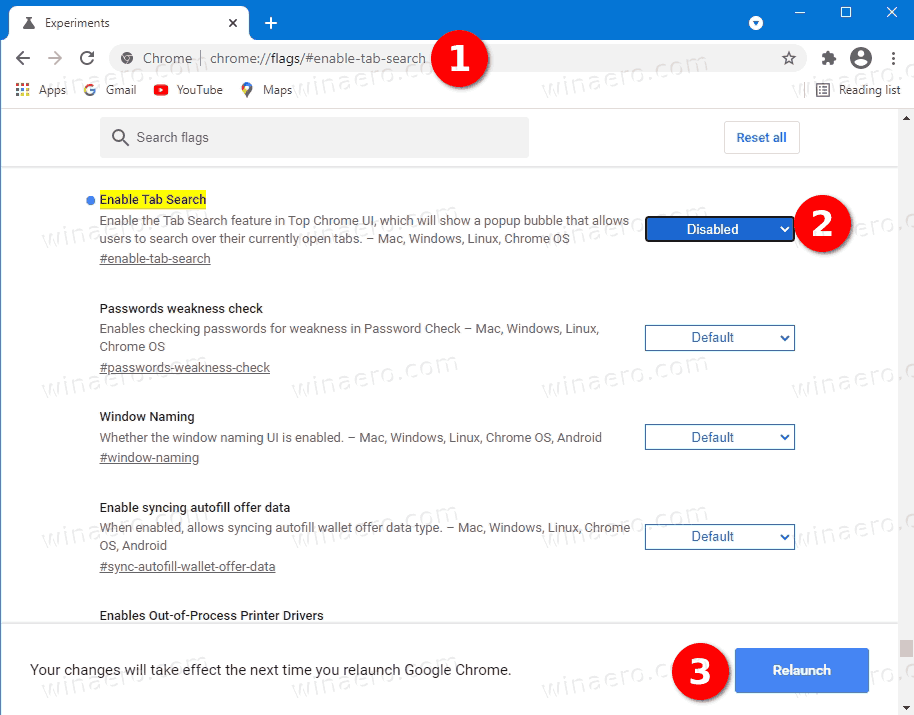
- Relaunch the browser to apply the change.
You are done. The tab search button is now removed from the title bar of Google Chrome.
Alternatively, you can modify the Chrome desktop shortcut to get rid of the Tab Search feature in the browser. You can add a special disable-features argument to the chrome.exe command line. This alternative option is also useful if Google eventually deletes the flag. Commands line arguments are known for working longer in Chrome. Let's review this method.
Disable Search Tabs Button by Modifying Chrome Shortcut
- Close all the open Chrome windows.
- Right-click the Google Chrome shortcut on Desktop, or on any other shortcut you are using.
- Select Properties from the right-click context menu.
- In the Properties dialog, change the Target text field by adding the following argument:
--disable-features=TabSearch. Perpend it with a space, e.g. first add a space afterchrome.exeto get something like this:"C:\Program Files\Google\Chrome\Application\chrome.exe" --disable-features=TabSearch.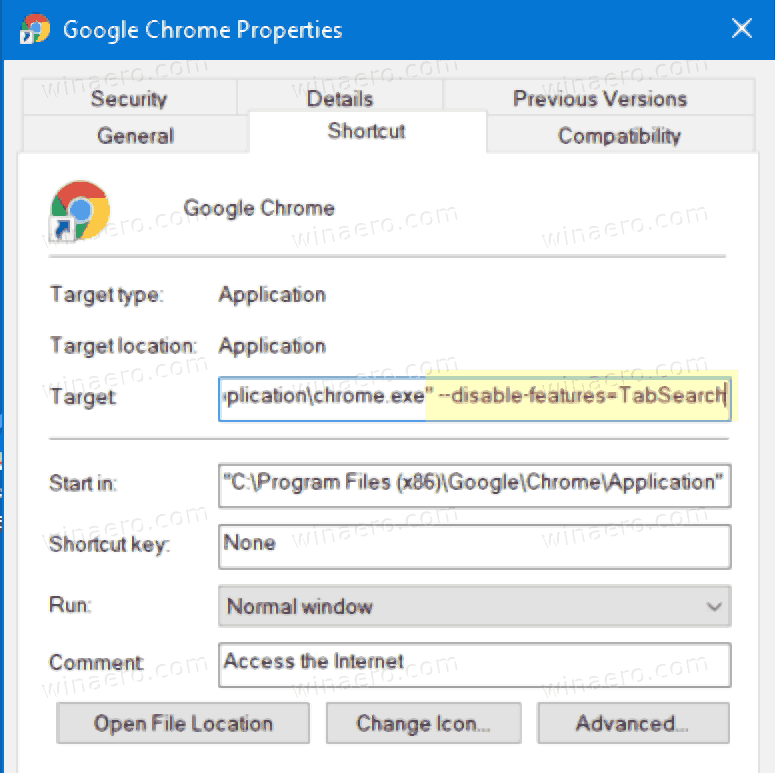
- Click Apply and OK to make the change take effect. Click on Continue in the UAC request if prompted.
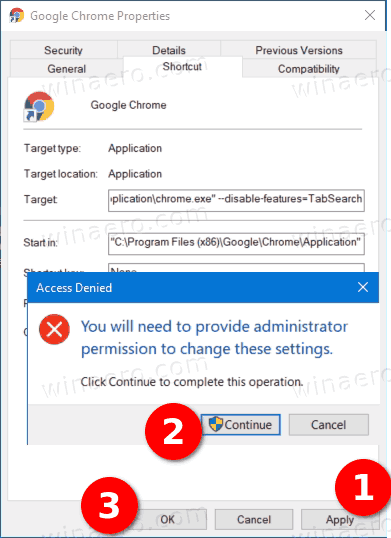
- Launch the browser using the modified shortcut.
You are done! The browser won't have the Tab Search button in the title bar any longer.
That's it!
Support us
Winaero greatly relies on your support. You can help the site keep bringing you interesting and useful content and software by using these options:

please delete tab search off of chrome
Thank you for the help. It was much appreciated.
As of Chrome 91, there is no longer any way to remove the tab search button. That isn’t the end of the world, but it stands as yet another example of a mega-corporation forcing something onto its customers that many of them don’t need and don’t want.
How annoying, if i wanted or needed a feature like that i would have requested it. it gets in the way and i dislike it think i would rather go back to using IE
Unfortunately the method that modifies the target string doesn’t work too.
Can we get an updated way to remove this foolish crap “search tab”?
Neither of the above work anymore.
Cant stand the foolish crap added that is not needed.
How do I add multiple feature disable scripts in the property tab of my browser? I can only get it to disable 1 thing at a time but there’s 2 or 3 new trash features Chrome permanently implemented that I wish to disable. I just need to know how to format it
See How to Add Multiple Disable-Features To Edge and Chrome Shortcut
Tried the second option changing the target string but doesn’t work
This seems not to work anymore in Google Chrome v96
Vivaldi is a good alternative to Chrome, and guess what, No Search Tabs!!