Recent versions of Windows 10 include an implementation of the Tabbed Shell, known as Sets. It allows app grouping exactly like tabs in a browser. When sets of tabs are enabled, the user can combine windows from different apps in a tabbed view. If you find no use for this feature, you might want to remove the new command Open in new tab from the context menu of File Explorer.
Advertisеment
The main idea behind Sets is to provide the user a way to organize your workspace efficiently: your opened web sites in a browser, documents in a word processor - every app connected with a single task can be grouped together in a single window.
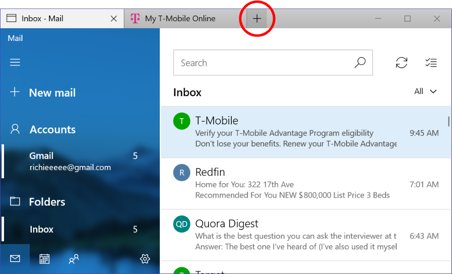
Here's the official announcement of the feature:
Sets: With all the elements that go into a task, sometimes convincing yourself to get started is the hardest part. Sets help you keep webpages, documents, files, and apps connected, while remaining just one click away. When you close a file that includes a group of tabs, we’ll help you bring those tabs back to life the next time you open it. Whether it’s something you pick up later in the day or in a couple weeks, Sets is being designed to help you keep the important things together.
Add tabs to apps: To help fuel Sets, most apps will be able to add app and web tabs. When you select a link in something like an e-mail, it’ll open in a new tab next to the app you were using. Selecting the plus (+) in an app will take you to a new tab page, which will help you jump to your next location. You might already know where you want to go, or just need a little bit of inspiration. From here, you’ll be able to search your PC and the internet, access customized feeds, open frequently used websites and apps, and get suggestions based on your recent activity.
Note: Windows 10 offers are a number of ways to open a folder in a new tab in File Explorer, as covered in the article
How to Open a Folder in a New Tab in Windows 10 File Explorer
Removing the context menu entry won't disable other options.
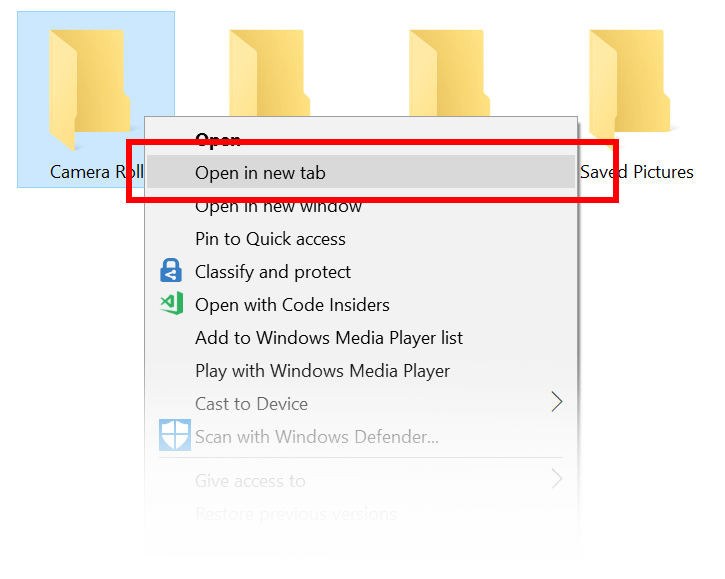
To remove Open in New Tab Context Menu in Windows 10, do the following.
- Download these Registry files: Download Registry Files.
- Extract them to any folder you want, e.g. to your Desktop folder.
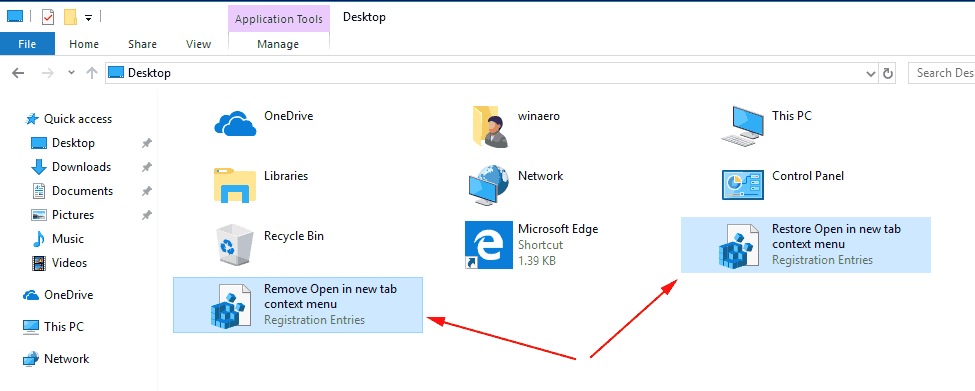
- Double-click on the file
Remove Open in New Tab context menu.reg. - Confirm the operation. This will remove the Open in new tab context menu command.
You are done.
Before:
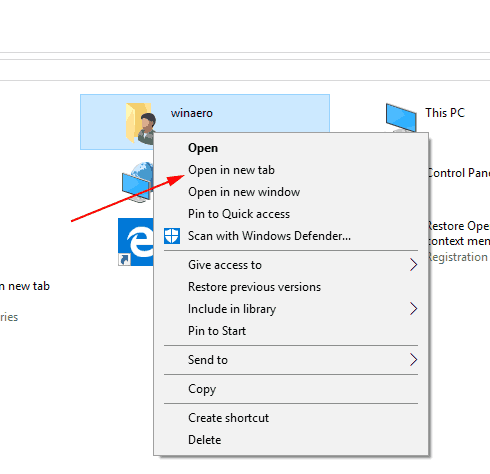
After: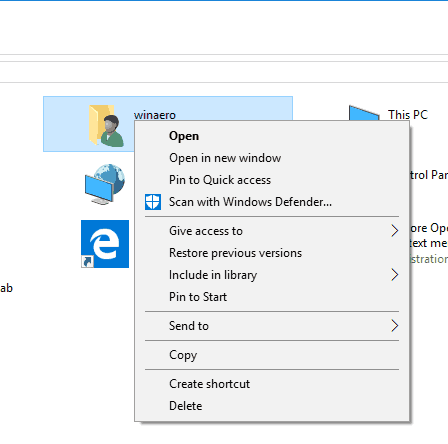
Note: The undo files are also included.
The Registry files add an empty string value "ProgrammaticAccessOnly" under the subkey HKEY_CLASSES_ROOT\Folder\shell\opennewtab.
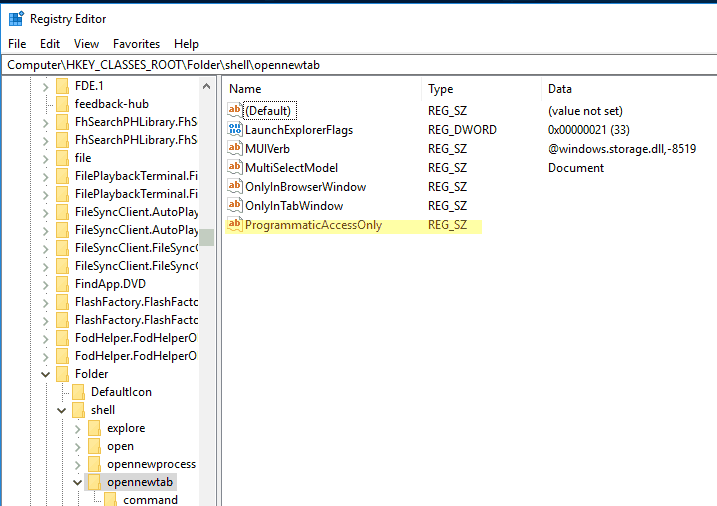
ProgrammaticAccessOnly is a special value that hides a context menu command. Installed apps can access it if required. By adding this value to the opennewtab subkey in the Registry, you hide the "Mount" entry from the file context menu in Windows 10.
The undo file removes the ProgrammaticAccessOnly value.
That's it.
Support us
Winaero greatly relies on your support. You can help the site keep bringing you interesting and useful content and software by using these options:
