One of the great features of Windows 10 is the native ability to mount ISO and IMG files in File Explorer with just a double click. The operating system creates a virtual drive which mounts the contents of the disc image file and makes it available, exactly as if you have inserted a physical disc into the optical drive. However, some users prefer alternative software for this task so they may want to get rid of the default context menu command.
Advertisеment
You might also want to remove it if you need to apply certain restrictions to the PC and prevent users from opening ISO files. By default, the Mount context menu entry allows the user to mount ISO, IMG, VHD, and VHDX files as a virtual drive.
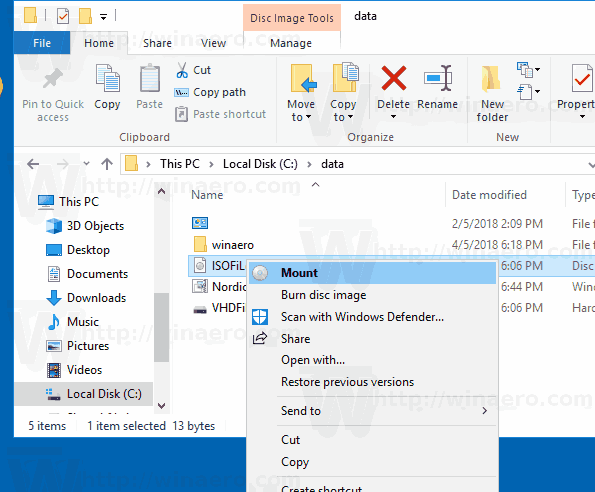
It is possible to remove the Mount command from the context menu with a Registry tweak. If you are interested in removing this command, follow the instructions below.
To remove the Mount context menu in Windows 10, do the following.
- Download these Registry files: Download Registry Files.
- Extract them to any folder you want, e.g. to your Desktop folder.
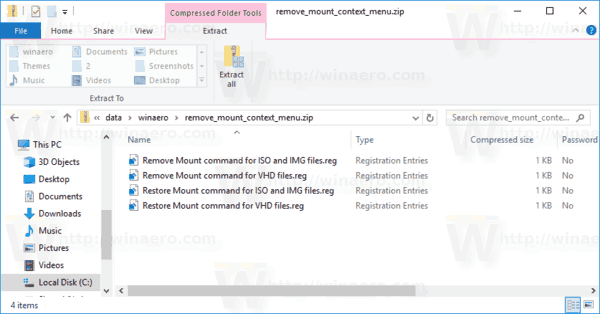
- Double-click on the file
Remove Mount command for ISO and IMG files.reg. - Confirm the operation. This will remove the Mount context menu command for ISO and IMG files.
- To remove the command for VHD and VHDX files which are used by Hyper-V, double-click on the file
Remove Mount command for VHD files.reg.
You are done.
Before:
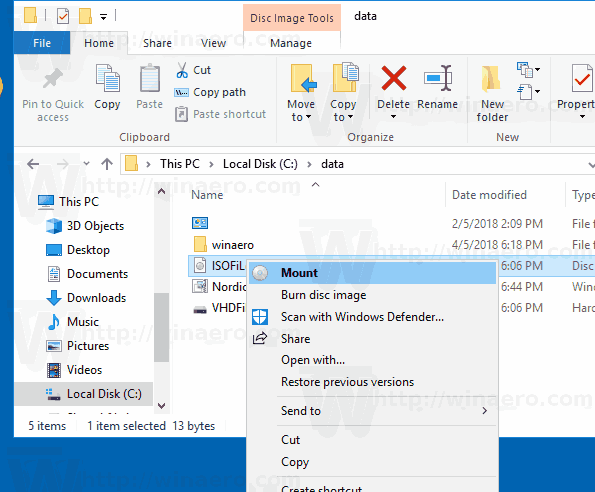
After:
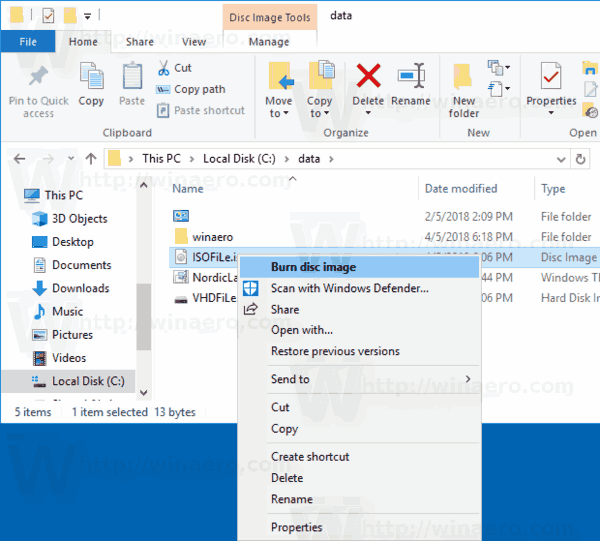
The archive you downloaded comes with undo files, so you will be able to restore the removed Mount command with one click.
The Registry files add an empty string value "ProgrammaticAccessOnly" under the following subkeys:
- HKEY_CLASSES_ROOT\Windows.IsoFile\shell\mount
- HKEY_CLASSES_ROOT\Windows.VhdFile\shell\mount
ProgrammaticAccessOnly is a special value that hides a context menu command. Installed apps can access it if required. By adding this value to the Mount subkey in the Registry, you hide the "Mount" entry from the file context menu in Windows 10.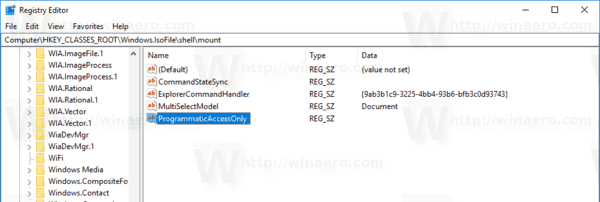
The undo files remove the ProgrammaticAccessOnly value.
That's it.
Related articles:
- How to Mount ISO and IMG Files in Windows 10
- How to see which build and edition of Windows 10 the iso file contains
Support us
Winaero greatly relies on your support. You can help the site keep bringing you interesting and useful content and software by using these options:

Any profit doing it ?
The answer is in the article.
Hi Серге́й,
I added the string you mentioned manually (empty sting with no value), but the mount option is still there.
Please advise if there are any other step/s I might have missed.
Regards,
Sam