Modern smartphones and digital cameras are able to add extra information to photos you take. Images taken with these modern devices can contain information like GPS coordinates, your camera or phone model and lots of other data. It is not visible on the photo, but accessible via the file properties dialog. In this article, we will see how to remove it. without using third party tools.
Advertisеment
Extra data mentioned above is called metadata. It is stored as per any of the metadata standards - EXIF, ITPC, or XMP. Metadata is commonly stored in file formats like JPEG, TIFF and some others. It can be very useful for professional photographers, because very often the metadata contains all the technical parameters of the photo, like ISO, brightness, aperture etc.
To see this information, it is enough to right click the image in File Explorer and open the Details tab in the Properties window.
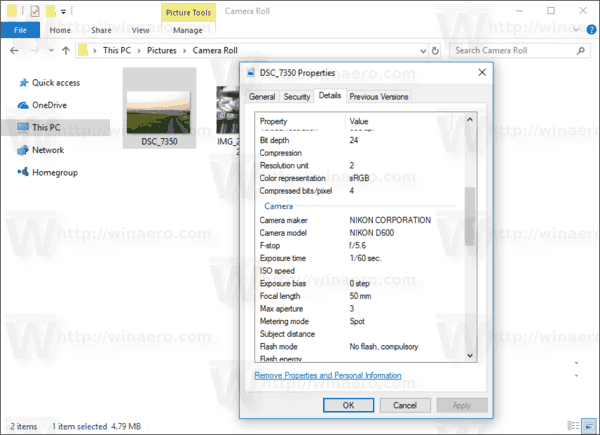
Tip: If you enable the Details pane in File Explorer, this information will be visible on the right once you select a file containing EXIF metadata.
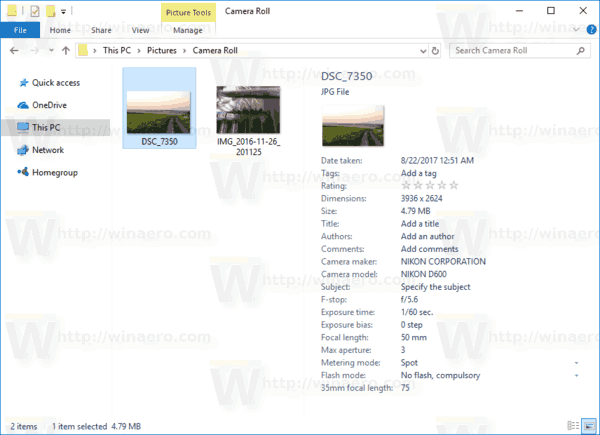
The photo above is taken with a digital camera. This one is taken with a modern smartphone:
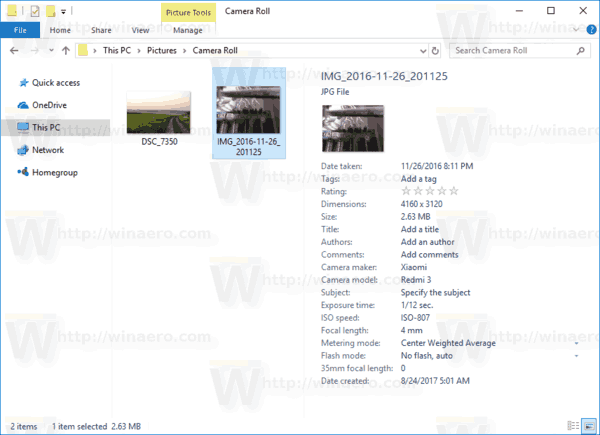
As you can see, there are tons of extra parameters written to every image.
To privacy reasons, you may want to remove this information before uploading it to social media or sharing with your friends. Here is how it can be done.
To remove Personal Information from photos In Windows 10, do the following.
- Open File Explorer.
- Go to the folder where you store the image you want to remove EXIF metadata from.
- Right-click the file and select "Properties" in the context menu.
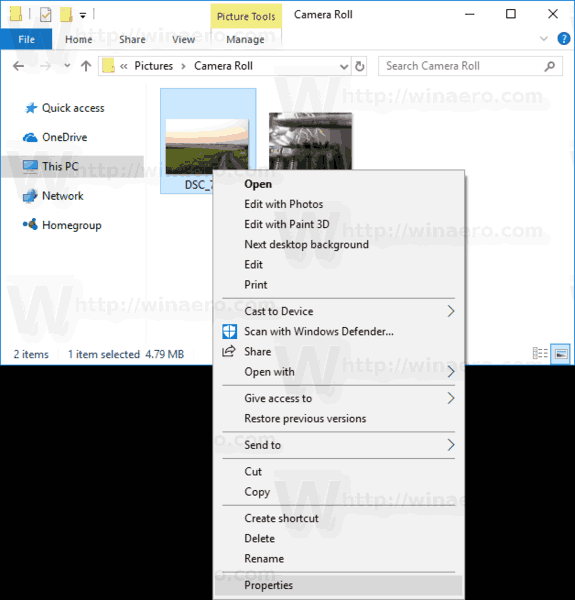
- In the file properties window, go to the Details tab as shown below.
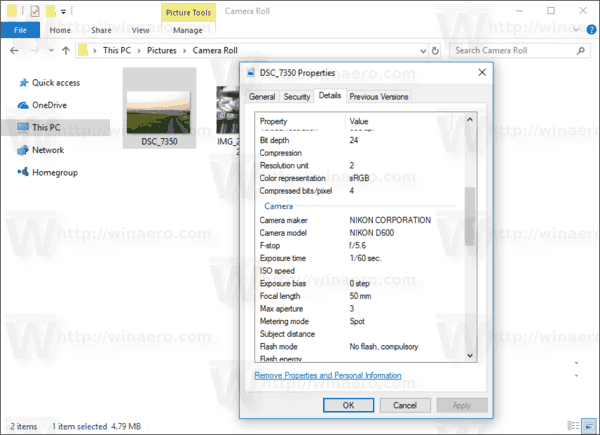
- At the bottom of the property list you will find the link Remove Properties and Personal Information.
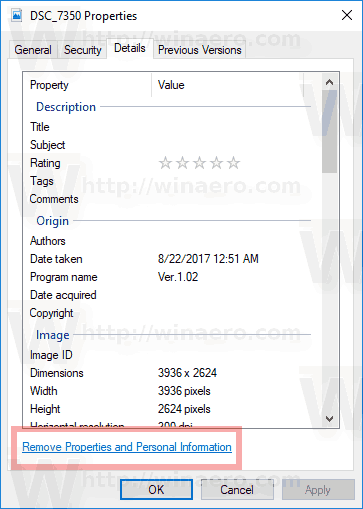
- The following window will appear:
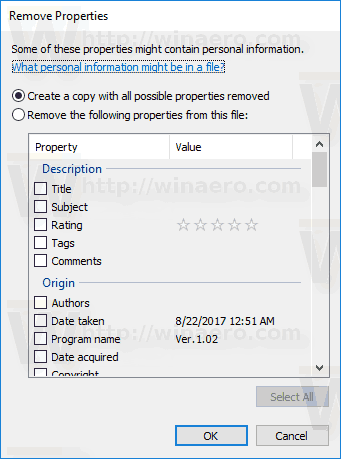 Here you can see two options:
Here you can see two options:
Create a copy of with all possible properties removed - this will create a new copy of the current image without the properties you select. The original image will remain untouched.
Remove the following properties from this file - this will remove all the selected properties from the source file permanently.
Select the desired action.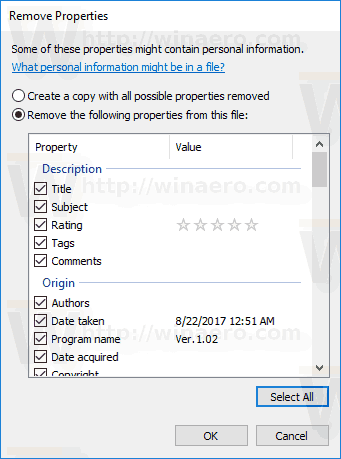
- Select the properties you want to remove. Tip: There is a button "Select all" to quickly check them all.
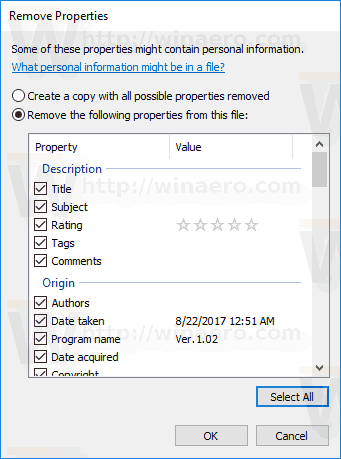
- Click OK and you are done.
It is worth mentioning that third-party apps can offer you more options. For example, my favorite image viewer XnView allows editing of EXIF in a useful way.
You might want to give it a try.
Support us
Winaero greatly relies on your support. You can help the site keep bringing you interesting and useful content and software by using these options:

One is fine if they just want to remove metadata from the most common file types as .JPEG, .PNG, etc. Yet in my experience there are times when File Explorer displays only some of the properties or displays a file as metadata-free when in reality it does contain some information. Hence I wouldn’t trust File Explorer and would use dedicated software for this kind of work.