Recently, I covered how to remove all bundled Windows 10 apps at once, or individually, and how to reinstall the Windows Store app. In this article, I will cover an additional way to get rid of all bundled apps but keep the Windows Store installed. Let's see how that can be easily done.
To get rid of all defaults apps bundled with Windows 10, you need to run a PowerShell script. Here is what you have to do.
- Open an elevated PowerShell instance. To run it, open the Start menu (press Win key on the keyboard) and type Powershell. When it comes up in the search results, right click on it and choose "Run as administrator". Or you can also press Ctrl + Shift + Enter to open it as administrator. Opening PowerShell as administrator is important, otherwise, the script you run will fail.
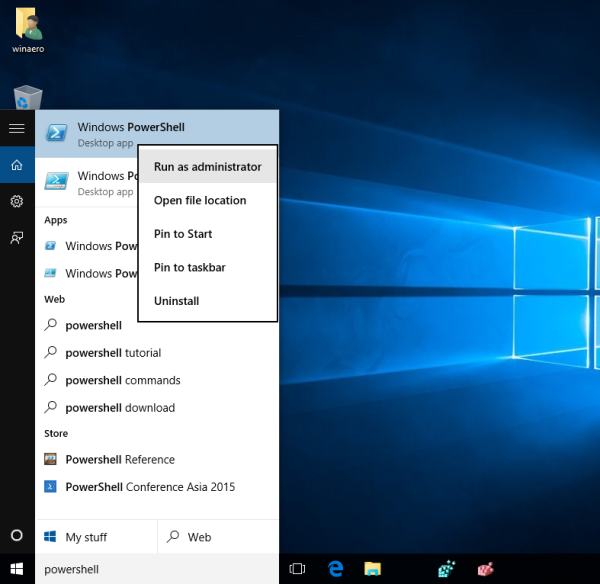
- Enable the execution of local files which are not digitally signed. This can be done with the following command:
Set-ExecutionPolicy Unrestricted
- Download the ready-to-use script I coded from HERE.
- At the Powershell prompt, type the full path to the script you downloaded, then press Enter.
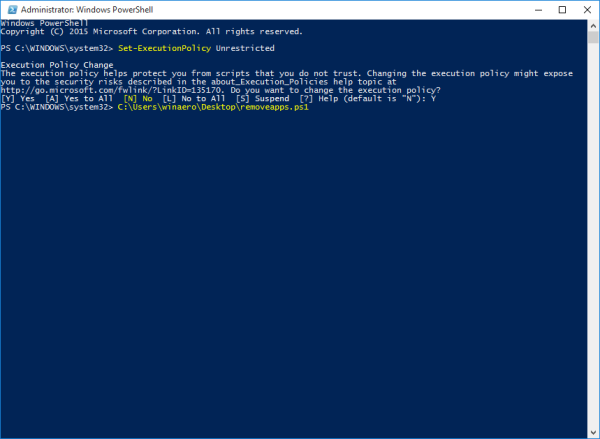
You are done. All the built-in apps will be gone, but Windows Store will remain installed and working. You can edit the script to remove/whitelist apps you are planning to use. That's it.
Support us
Winaero greatly relies on your support. You can help the site keep bringing you interesting and useful content and software by using these options:
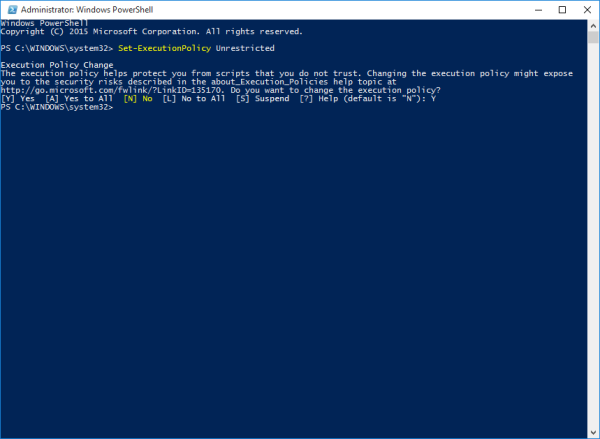

Won‘t you have to update the script after app updates are released?
Only if their IDs will be changed.
not working, it is giving some warning like the system cannot find the file specified.
I get this same warning.
Same here
Howdy,
Thanks for the great article.
1. I also want to remove Windows Store App, so what to add to the batch file?
2. Can I change “ForEach ($package in $Packages)” to “ForEach ($Package in $Packages)”? initial p to upper case?
Cheers.
You can change the letter case.
For Windows Store, add the following package id to the package list.
Thanks William!
Sorry! I meant Thanks Sergey! :)
You are welcome my friend.
Thank you very much for this. You Rock Sergey!
I just wish I could get it to work
work fine
Hi Sergey,
From your first post on removing all apps, I have rid of Windows store app too. Now to get it back, I followed your restore Windows store app article but I cannot find the folder or file of Windows store under Windows App. Any idea how to install it a fresh please?
Hi Sergey!
This does not work for me. See the following screenshot:
https://dl.dropboxusercontent.com/u/28287582/Screenshot.jpg
What am I doing wrong?
For some reason, it does not set the execution policy for you!
Try to answer with the capitalized “Y” letter?
Hi Sergey!
I was thinking the same thing at once, and tested with Y instead of y, but it gets the same result.
I have also tried to place your file in different locations, but it gets the same result.
Do you have any idea what the problem is?
Well, let’s try the following:
Set-ExecutionPolicy UnrestrictedThen run the script.
Maybe I am wrong and RemoteSigned is NOT suitable for the downloaded file!
Thanks!
I have now tested this. When I run your file, it displays several sections with red text. But it seems that it works. All apps without ‘Edge’ and ‘Store’ is now gone.
See the following screenshot:
https://dl.dropboxusercontent.com/u/28287582/Screenshot2.jpg
I will correct the article then.
Thank you too!
Still doesn’t work for me.
I found this in Windows 10 Forums, this seems like the easiest way to remove all apps from all users but keep Windows Store:
Get-AppxPackage -AllUsers | Remove-AppxPackage | where {$_.Name -notlike “*Store*”}
actually, i’d used your suggestions in earlier article and uninstalled everything i was thinking i don’t need.
now Windows Store is gone for good. there is no package of it anywhere and it can’t be recovered/reregistered
may be you know a solution for that, besides refreshing windows?
and if i have to refresh, don’t you know how much disastrous. i have a very necely set up machine with much of needed soft and so on?
if it will just do what it did when updating from 7, that’s ok i think
Get-AppxPackage -AllUsers | Remove-AppxPackage | where {$_.Name -notlike “*Store*”}
I used the script provided by MDj and it worked but it also removed the store. Not happy.
Why not my script?
Your script seemed to work or it looked like it was working but did not remove anything.
I think you might have forgotten to replace formatted double quotes “*Store*”} with straight quotes: “*Store*”}
hi, do you offer a similar script for Windows 8? -thx
This stuff does not work…
Probably the packages have different IDs in my recent Windows Home version.
(it is ridiculous that this kind of low-level meddling is needed to get rid of that Microsoft crap)
yeah, it doesn’t seem to be working for me, it is showing Deployment failed with HRESULT: 0x80073CF1, Package was not found. for every file
If we have to undo this, how does it work? Is there a script, or a command to undo the process?
Thank you
I tried “Set-ExecutionPolicy Unrestricted”
The system indicated that the setting is overridden by a policy defined at a more specific scope.
I typed “Get-ExecutionPolicy -List”
The system showed the ExecutionPolicy for CurrentUser as Restricted, and for MachinePolicy, UserPolicy and Process scopes as undefined and for LocalMachine as Unrestricted.
I don’t recall restricting myself – the current user. I’m the only one who uses this computer. How do I remove the restriction from currentuser?
Thank you!
When I run the `ready to run script` I get a requester window asking “How do I want to open this file”?
Hey there Sergey. Is there any guide on how to get the ID/name/whatever of all the different apps that i want to uninstall? When i executed the scripted it just gave a wall of red text saying that i dont have those packages (even though, i clearly have them).
Cheers!